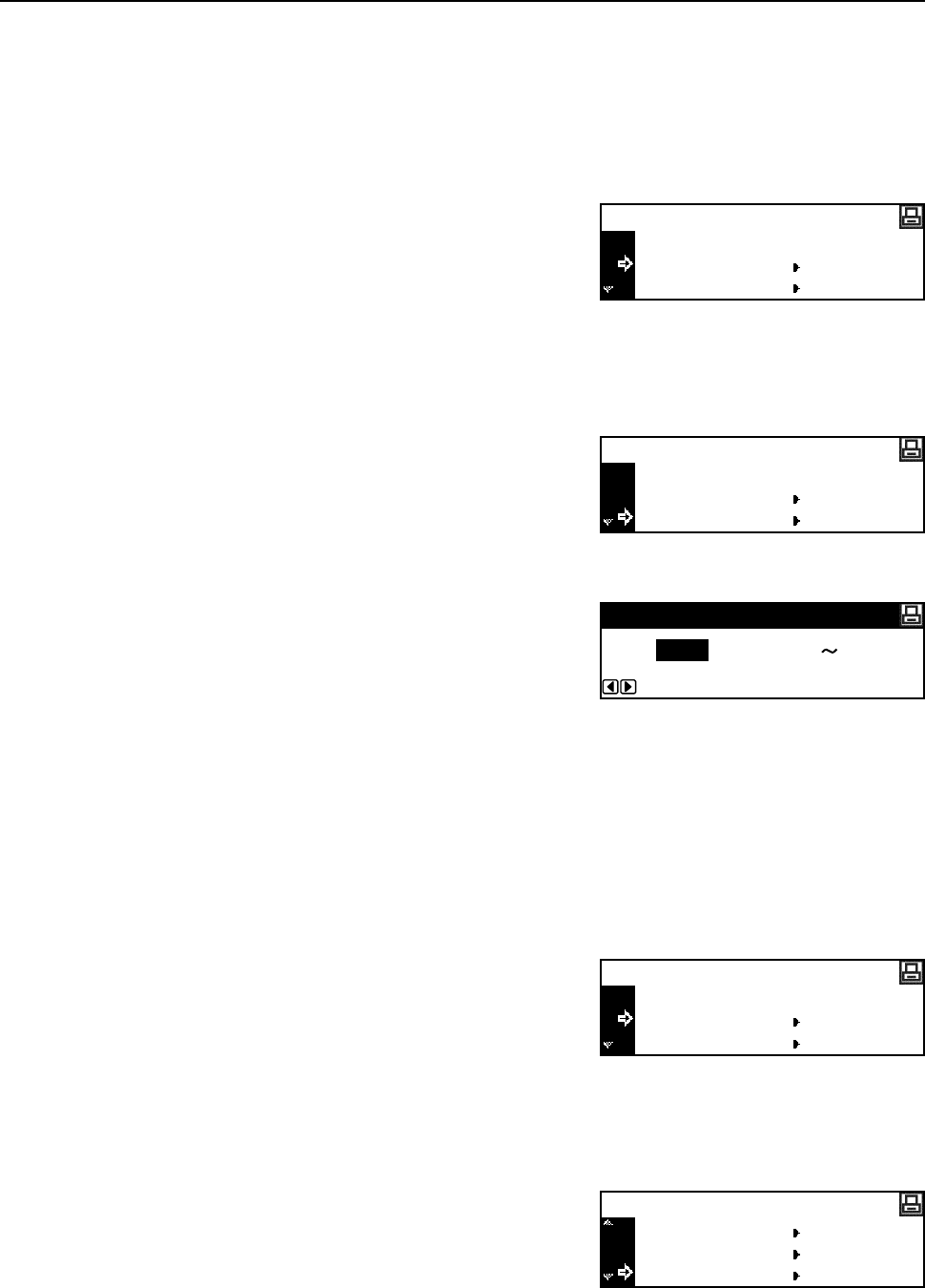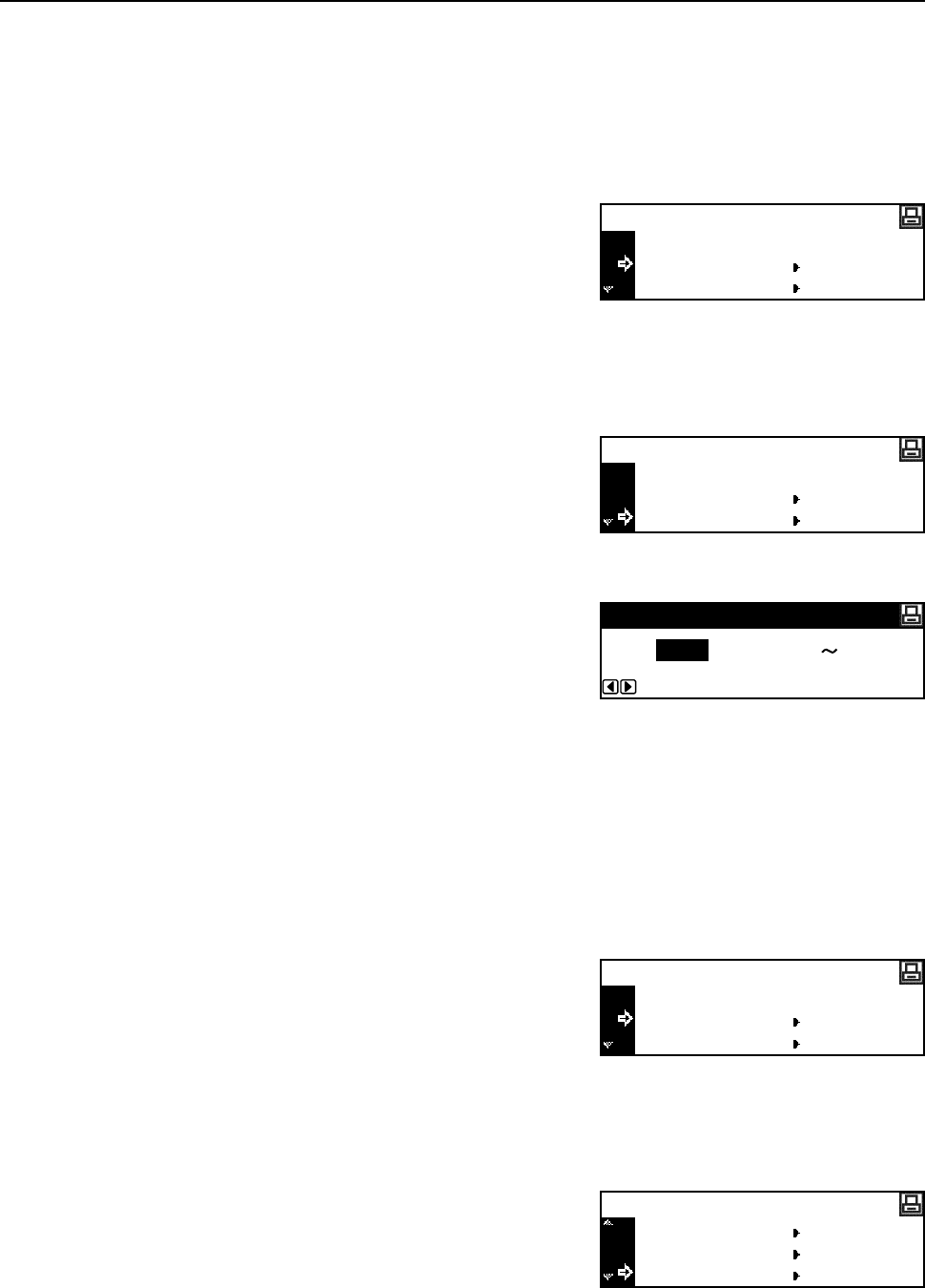
Printer Settings
2-27
8
Press the Reset key. The message display returns to the printer basic screen.
Courier/Letter Gothic Font Character Pitch
You can set the character pitch of the Courier or Letter Gothic font.
1
Display the Font screen. (See How to Display the Font Screen on page 2-25.)
2
Press the S key or the T key to select Select Font.
3
Press the Enter key.
Note If optional fonts as well as internal fonts are stored in this machine, a screen for selecting Internal
font or Option font is displayed. Press the S key or the T key to select the font to set.
4
Press the S key or the T key to select Detail.
5
Press the Enter key.
6
Press the < key or the > key to input the character
pitch. You can set the character pitch to 0.44 to
99.99 cpi.
7
Press the Enter key.
8
Press the Reset key. The message display returns to the printer basic screen.
Courier/Letter Gothic Font Setting
You can select the thickness of the Courier or Letter Gothic font from two types. An example of
changing the Courier font thickness is described below.
1
Display the Font screen. (See How to Display the Font Screen on page 2-25.)
2
Press the S key or the T key to select Select Font.
3
Press the Enter key.
Note If optional fonts as well as internal fonts are stored in this machine, a screen for selecting Internal
font or Option font is displayed. Press the S key or the T key to select Internal font.
4
Press the S key or the T key to select Courier.
5
Press the Enter key.
Back
Select Font
Font
Code Set
Back
I000 ID
Select Font
Detail
(0.44
Font Pitch Setting
10.00 99.99)CPI
Back
Select Font
Font
Code Set
I000 ID
Select Font
Detail
Courier