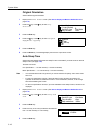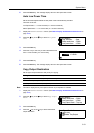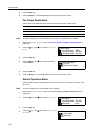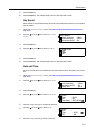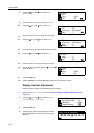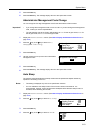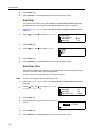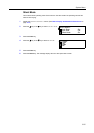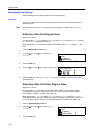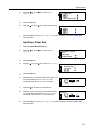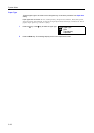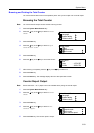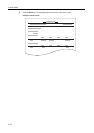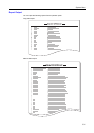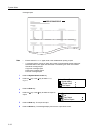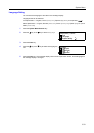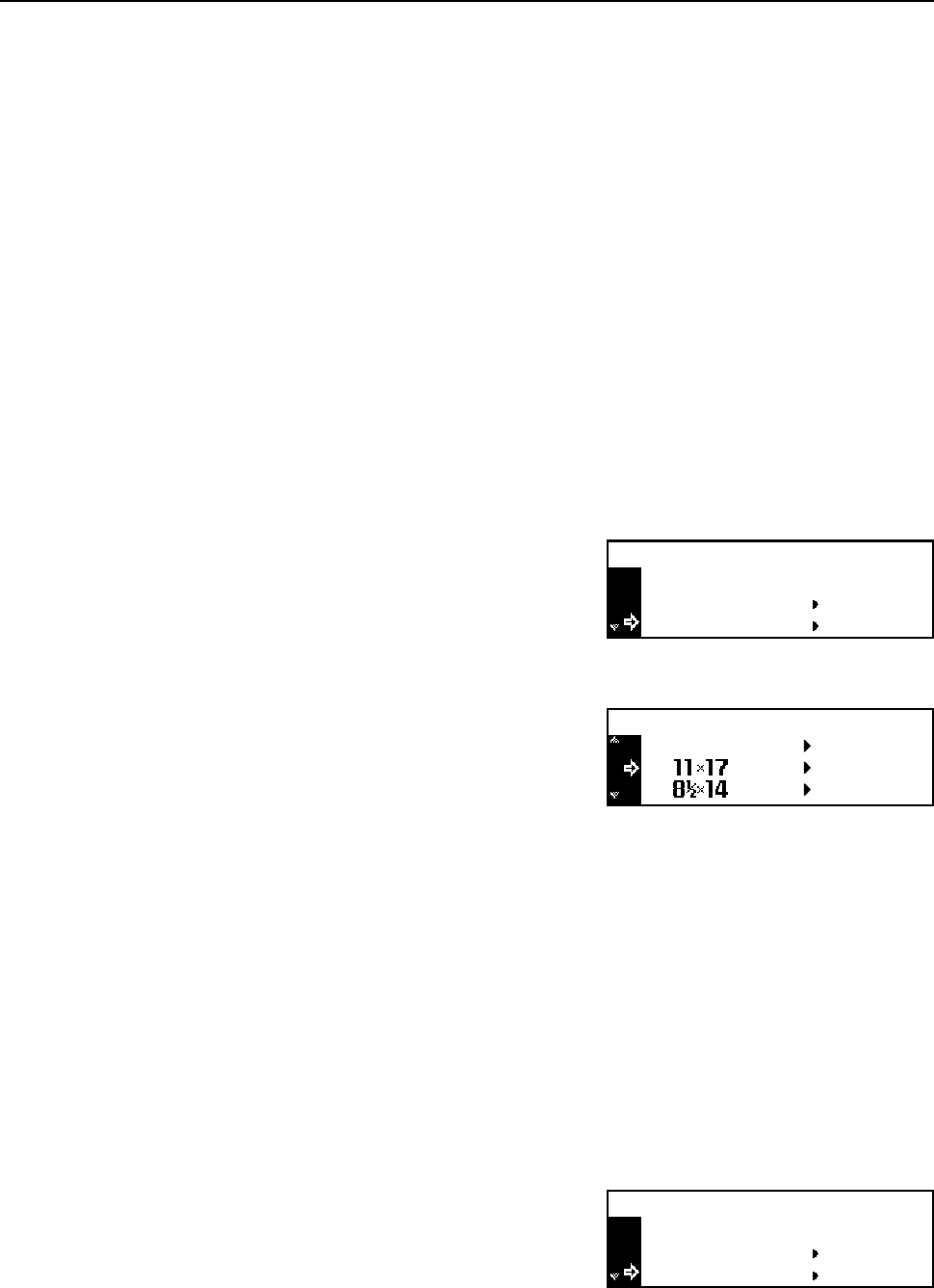
System Menu
3-26
Multi-Bypass Tray Settings
Set the following items for feeding paper from the multi-bypass tray.
Paper Size
Set the size of paper to be used from the multi-bypass tray. You can use irregular size paper by
inputting the size.
Note If the paper size is unknown or no particular paper size setting is required, select Universal
Size.
Selecting a Size from Regular Sizes
Sizes that can be set:
Inch Specification — 11 × 17" (Ledger), 8
1/2 × 14" (Legal), 8 1/2 × 13" (Oficio II), 8 1/2 × 11" (Letter),
11 × 8 1/2", 5 1/2 ×81/2" (Statement), A4R, A4
Metric Specification — A3, B4, A4R, A4, B5R, B5, A5R, B6R, A6R, 8
1/2 × 11" (Letter), 11 × 8 1/2",
Folio
1
Press the System Menu/Counter key.
2
Press the S key or the T key to select Bypass
setting.
3
Press the Enter key.
4
Press the S key or the T key to select the paper size.
5
Press the Enter key. The Bypass Paper type screen is displayed. Proceed to Paper Type
described below.
Selecting a Size from Other Regular Sizes
Sizes that can be set:
Inch Specification — A3, B4, B5R, B5, A5R, B6R, A6R, HAGAKI, Folio, Executive, ISO B5,
Envelope DL, Envelope C5, Envelope C4, Comm. #10, Comm. #9, Comm. #6-3/4, Monarch,
OufukuHagaki, YOUKEI 2, YOUKEI 4, 8K, 16KR, 16K
Metric Specification — 11 × 17" (Ledger), 8
1/2 × 14" (Legal), 8 1/2 × 13" (Oficio II), 5 1/2 ×81/2"
(Statement), HAGAKI, Executive, ISO B5, Envelope DL, Envelope C5, Envelope C4, Comm. #10,
Comm. #9, Comm. #6-3/4, Monarch, OufukuHagaki, YOUKEI 2, YOUKEI 4, 8K, 16KR, 16K
1
Press the System Menu/Counter key.
2
Press the S key or the T key to select Bypass
setting.
3
Press the Enter key.
End
System Menu / Counter:
Language
Bypass setting
Bypass Paper size:
Input Size
End
System Menu / Counter:
Language
Bypass setting