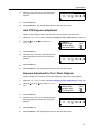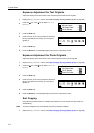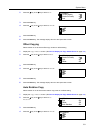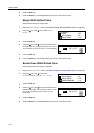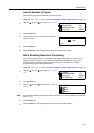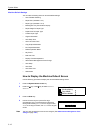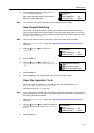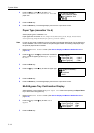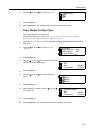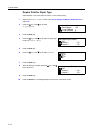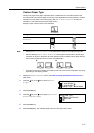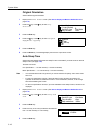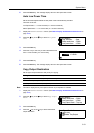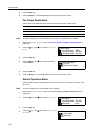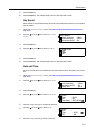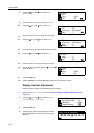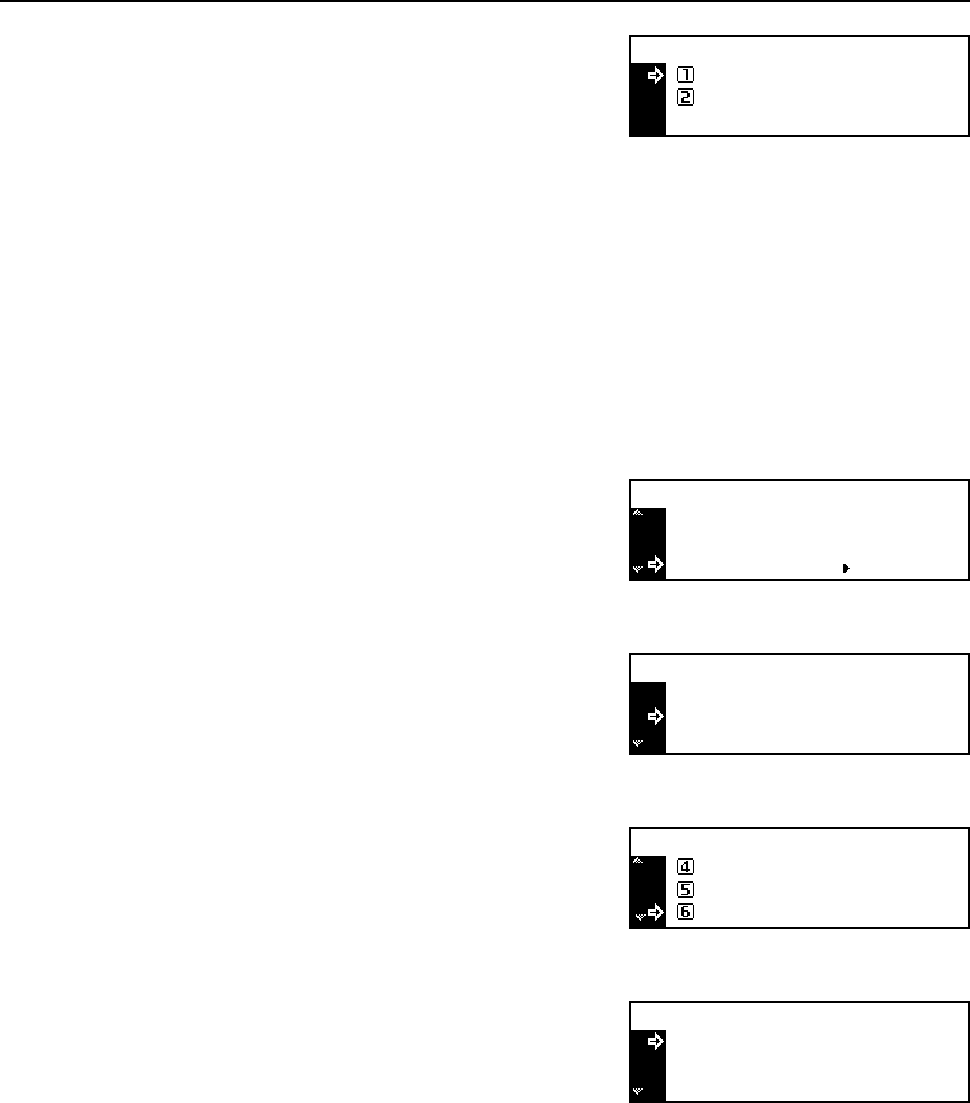
System Menu
3-15
4
Press the S key or the T key to select On or Off.
5
Press the Enter key.
6
Press the Reset key. The message display returns to the copier basic screen.
Paper Weight for Paper Type
Set the paper weight for each paper type.
Paper weight types that can be set: Super-Heavy, Heavy3, Heavy2, Heavy1, Middle3
[Normal3], Middle2 [Normal2], Middle1 [Normal1], Light
1
Display the Machine default screen. (See How to Display the Machine Default Screen on
page 3-12.)
2
Press the S key or the T key to select P.type
(Weight).
3
Press the Enter key.
4
Press the S key or the T key to select the paper type
for which you set the paper weight.
5
Press the Enter key.
6
Press the S key or the T key to select the paper
weight.
7
Press the Enter key.
8
When all setting is complete, press the S key or the T
key to select End.
9
Press the Enter key.
10
Press the Reset key. The message display returns to the copier basic screen.
Check bypass sizing:
Off
On
*
Machine default:
Check Bypass
Off:
Paper Type(4th) Plain:
P. type (Weight)
Paper type (paper weight):
Transparency S. Heavy
:
End
Plain Middle2:
Plain:
Heavy1
Middle3
*
Middle2
Paper type (paper weight):
Transparency S. Heavy
:
End
Plain Middle2: