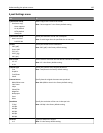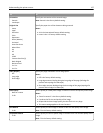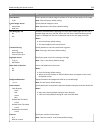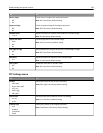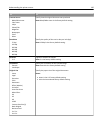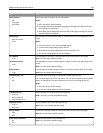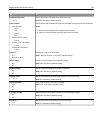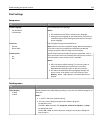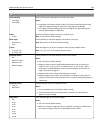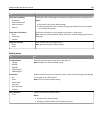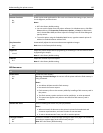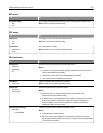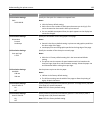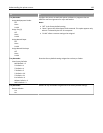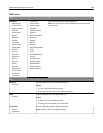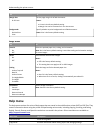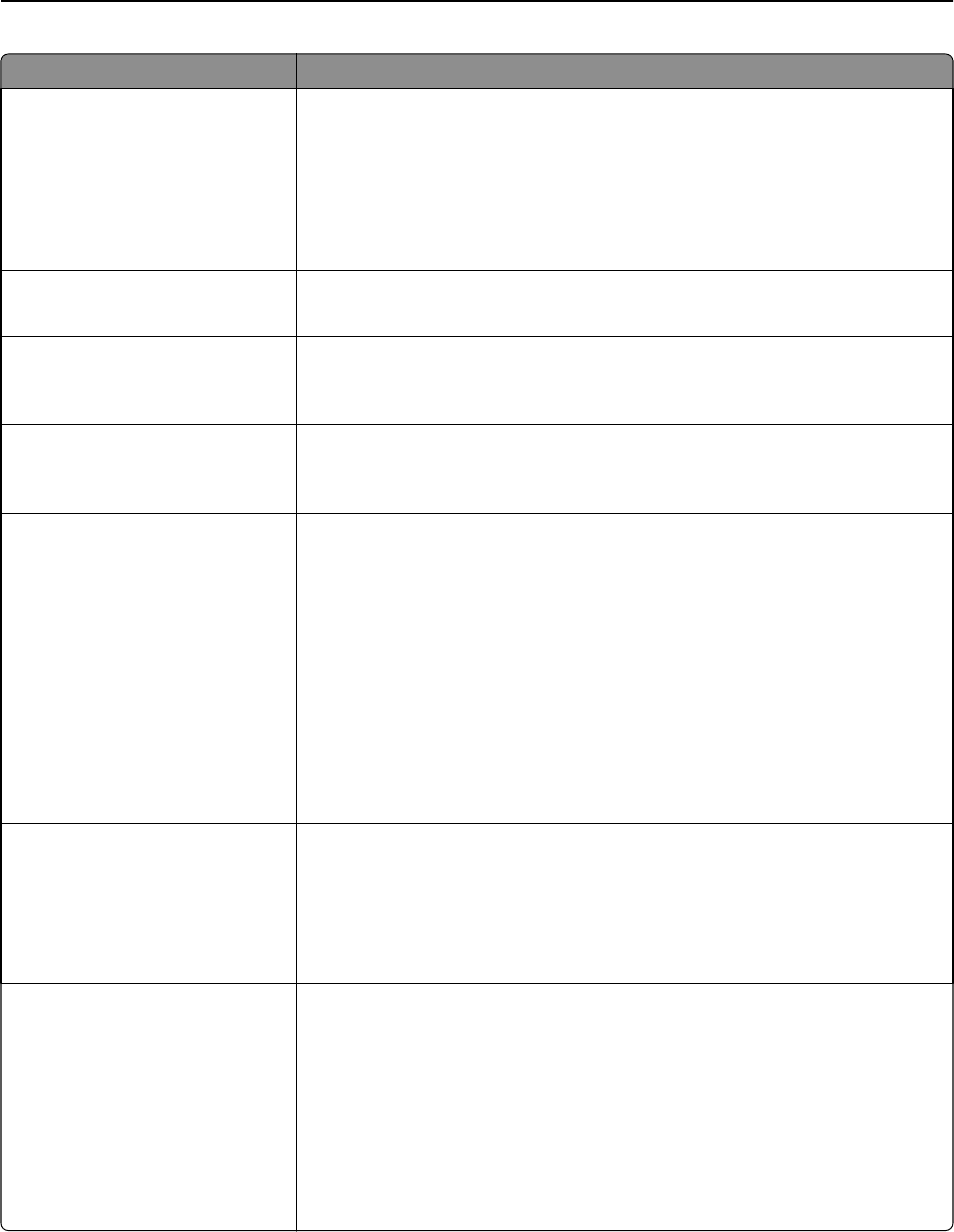
Use To
Duplex Binding
Long Edge
Short Edge
Define the way two‑sided pages are bound and printed.
Notes:
• Long Edge is the factory default setting. This assumes binding along the long
edge of the page (left edge for portrait and top edge for landscape).
• Short Edge assumes binding along the short edge of the page (top edge for
portrait and left edge for landscape).
Copies
1–999
Specify the default number of copies for each print job.
Note: 1 is the factory default setting.
Blank Pages
Do Not Print
Print
Specify whether or not blank pages are inserted in a print job.
Note: Do Not Print is the factory default setting.
Collate
(1,1,1) (2,2,2)
(1,2,3) (1,2,3)
Stack the pages of a print job in sequence when printing multiple copies.
Note: “(1,2,3) (1,2,3)” is the factory default setting.
Separator Sheets
Off
Between Copies
Between Jobs
Between Pages
Specify whether or not blank separator sheets are inserted.
Notes:
• Off is the factory default setting.
• Between Copies inserts a blank sheet between each copy of a print job if
Collate is set to “(1,2,3) (1,2,3).” If Collate is set to “(1,1,1) (2,2,2),” then a
blank page is inserted between each set of printed pages, such as after all
page 1's and after all page 2's.
• Between Jobs inserts a blank sheet between print jobs.
• Between Pages inserts a blank sheet between each page of a print job. This
setting is useful when printing transparencies or when inserting blank pages in
a document.
Separator Source
Tray [x]
MP Feeder
Specify the paper source for separator sheet.
Notes:
• Tray 1 (standard tray) is the factory default setting.
• From the Paper menu, set Configure MP to “Cassette” for MP Feeder to
appear as a menu setting.
Paper Saver
Off
2‑Up
3‑Up
4‑Up
6‑Up
9‑Up
12‑Up
16‑Up
Print multiple pages on one sheet of paper.
Notes:
• Off is the factory default setting.
• When the number of pages per sheet is selected, each page is scaled so that
the number of pages you want can be displayed on the sheet.
Understanding the printer menus 134