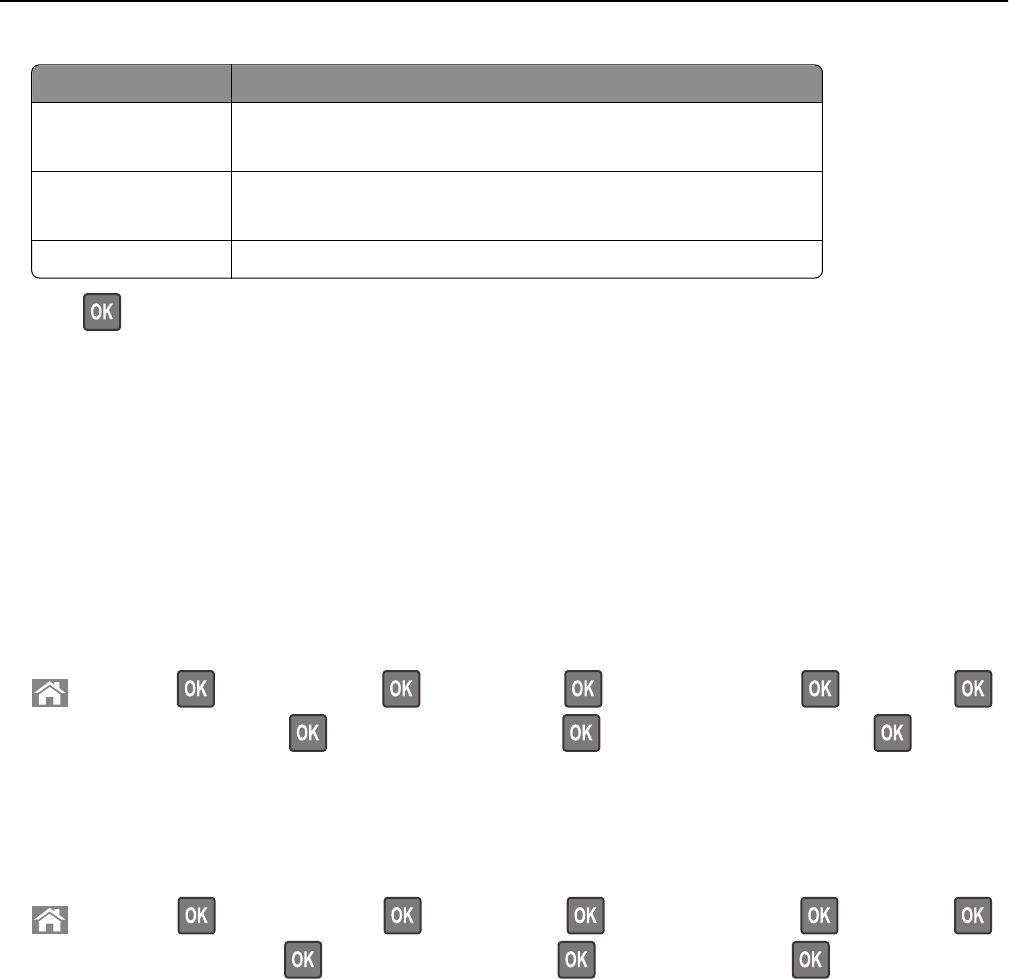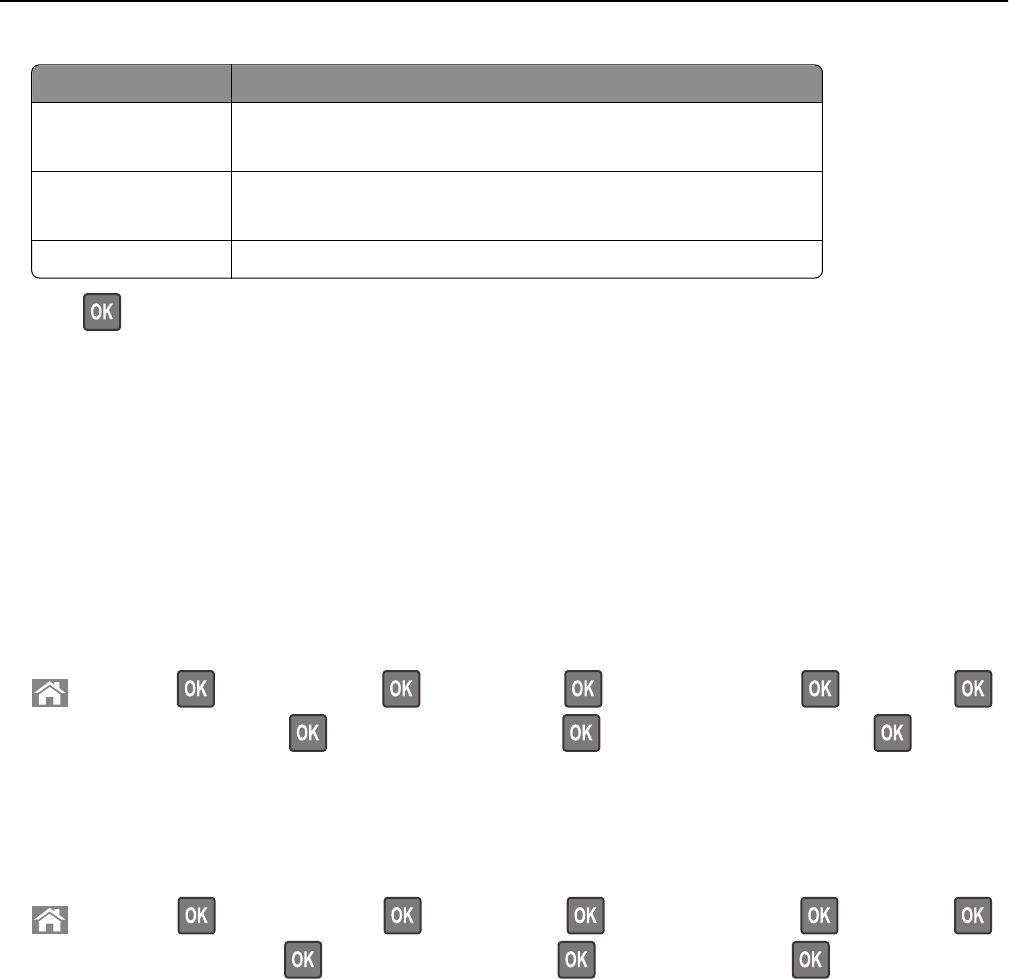
Use To
Search for networks Show available wireless connections.
Note: This menu item shows all broadcast secured or unsecured SSIDs.
Enter a network name Manually type the SSID.
Note: Make sure to type the correct SSID.
Wi‑Fi Protected Setup Connect the printer to a wireless network using Wi‑Fi Protected Setup.
3 Press , and then follow the instructions on the printer display.
Connecting the printer to a wireless network using Wi-Fi Protected Setup
Before you begin, make sure that:
• The access point (wireless router) is Wi‑Fi Protected Setup (WPS) certified or WPS‑compatible. For more
information, see the documentation that came with your access point.
• A wireless network adapter is installed in the printer and is working properly. For more information, see the
instruction sheet that came with the wireless network adapter.
Using the Push Button Configuration (PBC) method
1
From the printer control panel, navigate to:
> Settings > >Network/Ports > > Network [x] > > Network [x] Setup > > Wireless > >
Wireless Connection Setup >
> Wi‑Fi Protected Setup > > Start Push Button Method >
2 Follow the instructions on the printer display.
Using the Personal Identification Number (PIN) method
1
From the printer control panel, navigate to:
> Settings > >Network/Ports > > Network [x] > > Network [x] Setup > > Wireless > >
Wireless Connection Setup >
> Wi‑Fi Protected Setup > > Start PIN Method >
2 Copy the eight‑digit WPS PIN.
3 Open a Web browser, and then type the IP address of your access point in the address bar.
Notes:
• The IP address appears as four sets of numbers separated by periods, such as 123.123.123.123.
• If you are using a proxy server, then temporarily disable it to load the Web page correctly.
4 Access the WPS settings. For more information, see the documentation that came with your access point.
5 Enter the eight‑digit PIN, and then save the setting.
Additional printer setup 26