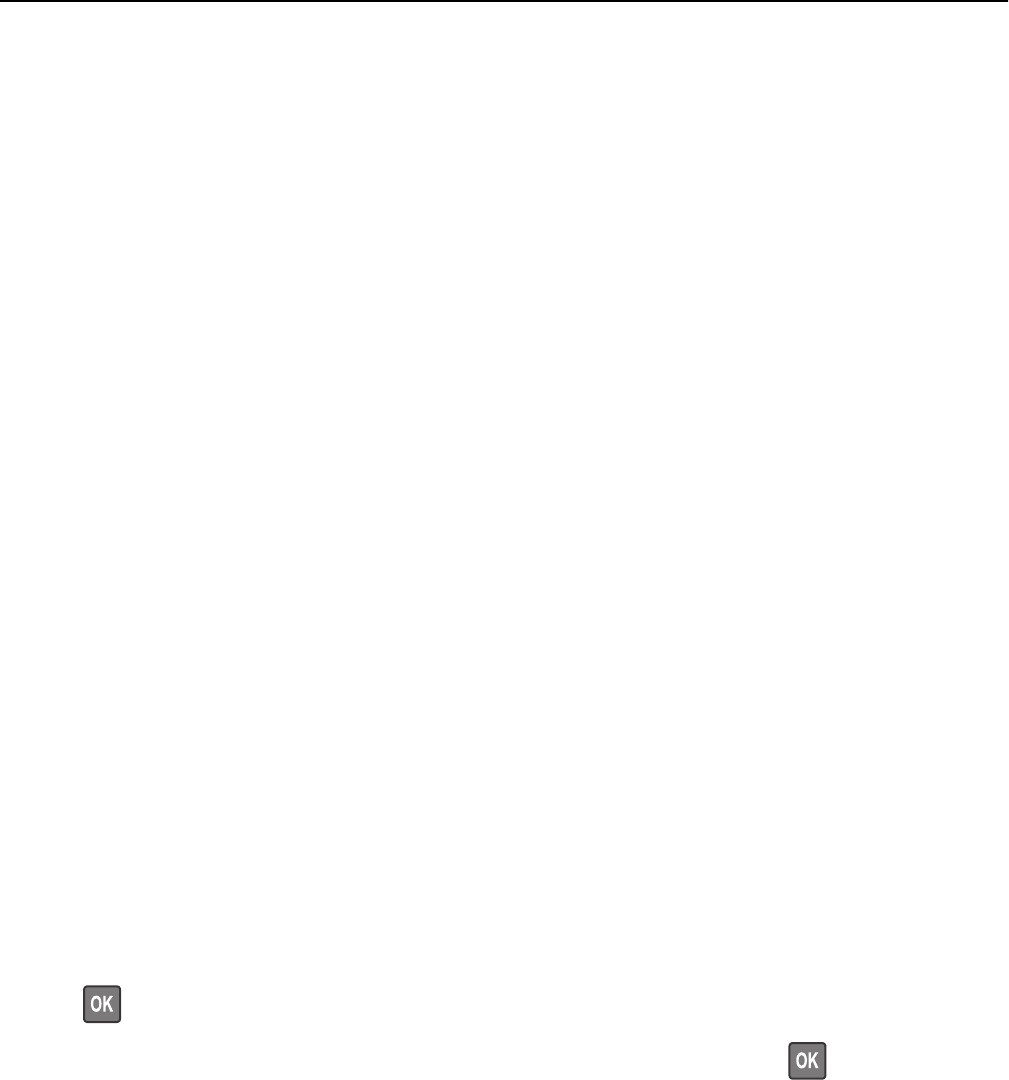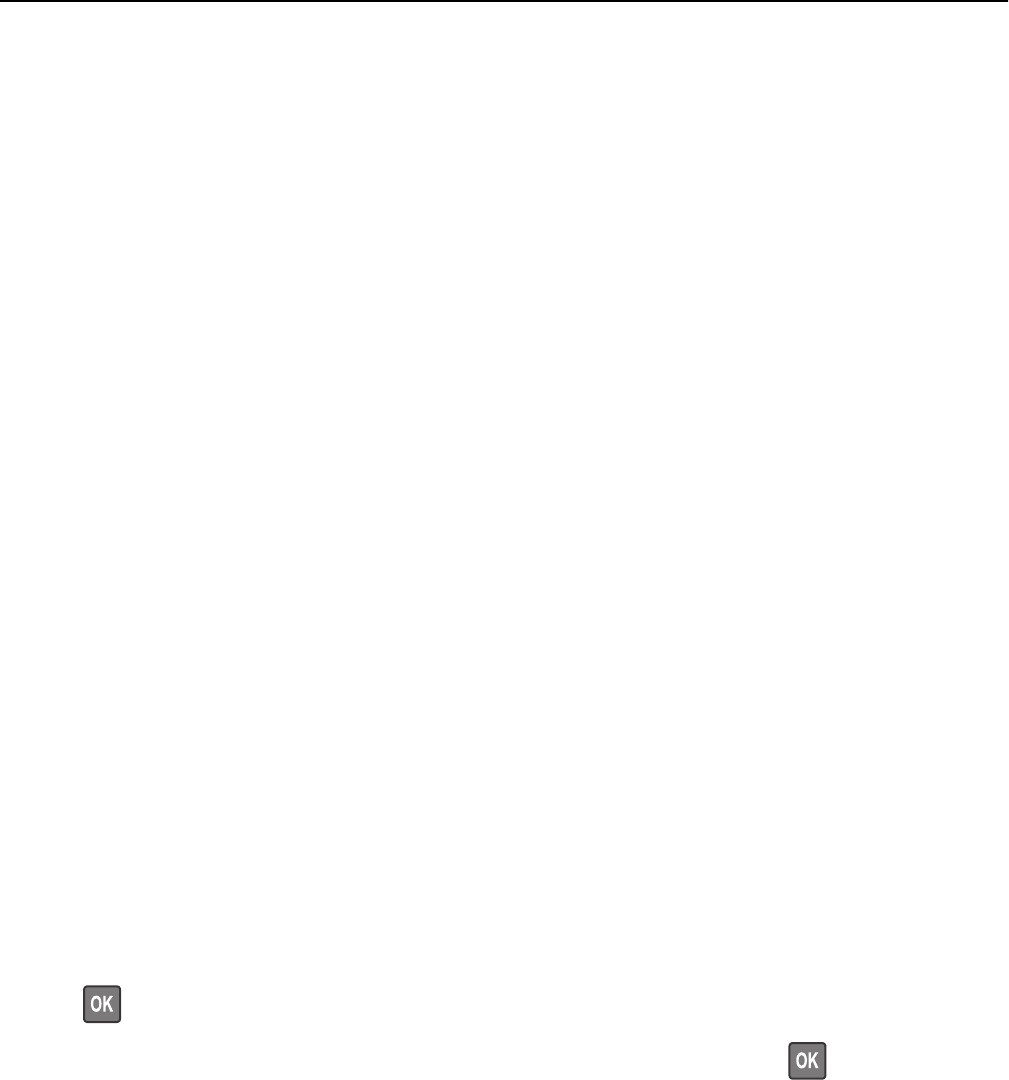
c From the Time menu, select the time you want the held faxes released.
d From the Day(s) menu, select the day you want the held faxes released.
5 Click Add.
Forwarding a fax
This option lets you print and forward received faxes to a fax number, e‑mail address, FTP site, or LDSS.
1 Open a Web browser, and then type the printer IP address in the address field.
Notes:
• View the printer IP address in the TCP/IP section in the Network/Ports menu. The IP address appears as four
sets of numbers separated by periods, such as 123.123.123.123.
• If you are using a proxy server, then temporarily disable it to load the Web page correctly.
2 Click Settings > Fax Settings.
3 From the Fax Forwarding menu, select Print, Print and Forward, or Forward.
4 From the “Forward to” menu, select Fax, E‑mail, FTP, LDSS, or eSF.
5 In the “Forward to Shortcut” field, enter the shortcut number where you want the fax forwarded.
Note: The shortcut number must be valid for the setting selected in the “Forward to” menu.
6 Click Submit.
Understanding the fax options
Original Size
This option lets you choose the size of the documents you are going to fax.
1 From the Fax area of the printer control panel, press the Options button.
Original Size appears.
2 Press .
3 Press the arrow buttons until the size of the original document appears, and then press .
Resolution
This option lets you adjust the quality of the fax output. Increasing the image resolution increases the file size and the
time needed to scan your original document. Decreasing the image resolution reduces the file size.
Select one of the following:
• Standard—Use this when faxing most documents.
• Fine 200 dpi—Use this when faxing documents with small prints.
Faxing 87