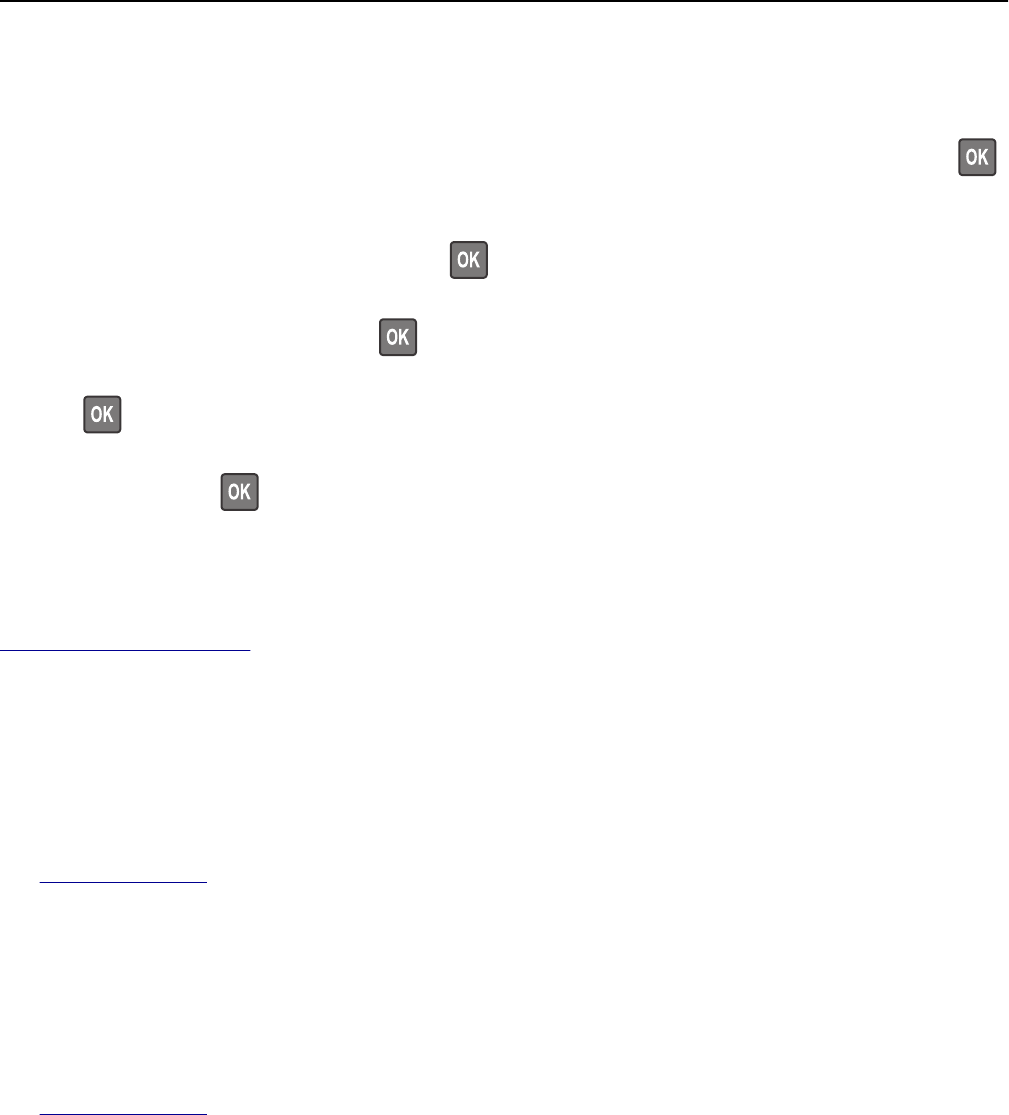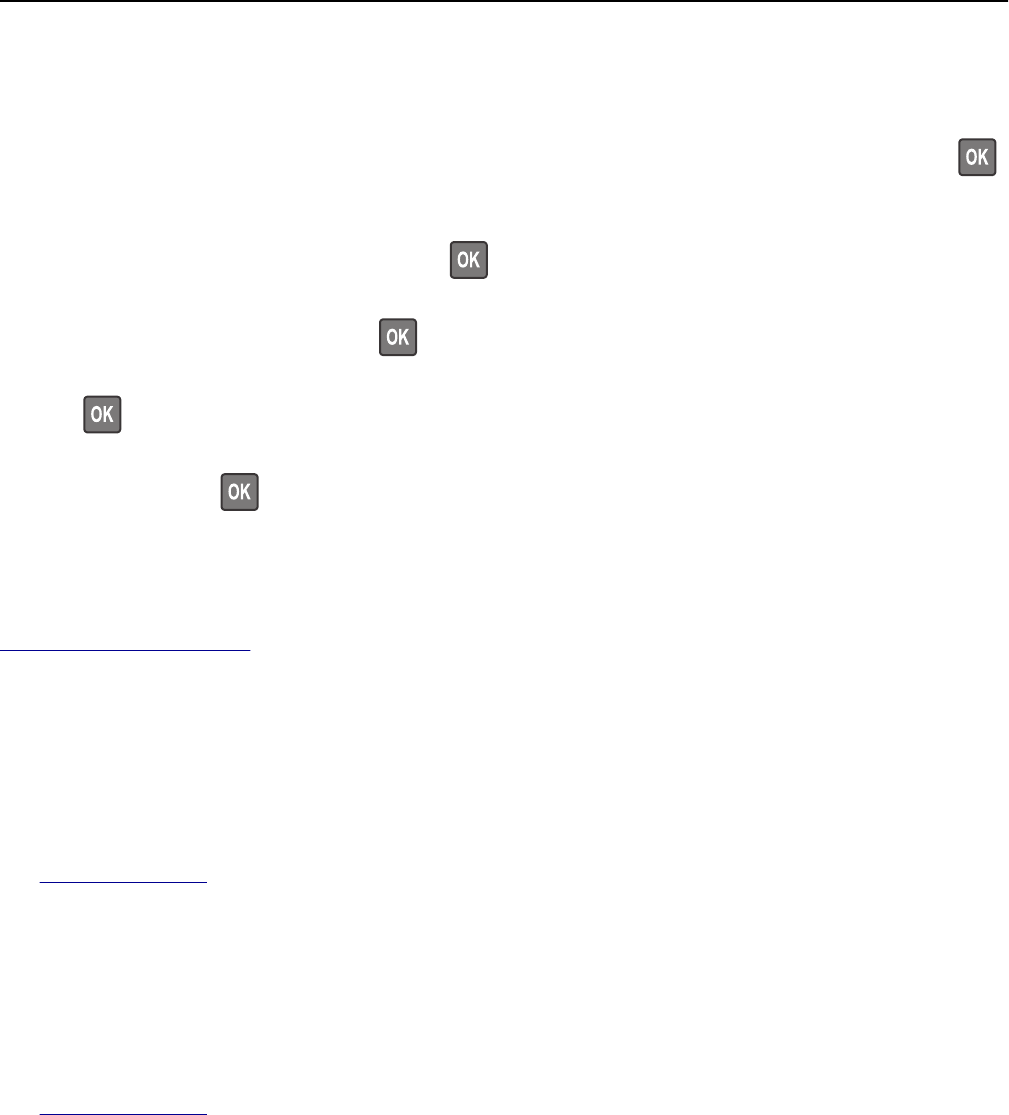
Replace jammed originals if restarting job.
From the printer control panel, try one or more of the following:
• Select Cancel job to clear the message and cancel the scan job. For non‑touch‑screen printer models, press
to confirm.
• Select Scan from automatic feeder to continue scanning from the ADF immediately after the last successful scan
job. For non‑touch‑screen printer models, press
to confirm.
• Select Scan from flatbed to continue scanning from the scanner immediately after the last successful scan job. For
non‑touch‑screen printer models, press
to confirm.
• Select Finish job without further scanning to end the last successful scan job. For non‑touch‑screen printer models,
press
to confirm.
• Select Restart job to restart the scan job with the same settings from the previous scan job. For non‑touch‑screen
printer models, press
to confirm.
Replace maintenance kit, 0 estimated pages remain [80.xy]
The printer is scheduled for maintenance. For more information, visit the Lexmark support Web site at
http://support.lexmark.com or contact your service representative, and then report the message.
Replace unsupported cartridge [32.xy]
Remove the toner cartridge, and then install a supported one to clear the message and continue printing. For more
information, see the instruction sheet that came with the supply or see the “Replacing supplies” section of the User’s
Guide.
Note: If you do not have a replacement cartridge, then see the “Ordering supplies” section of the User’s Guide or
visit
www.lexmark.com.
Replace unsupported imaging unit [32.xy]
Remove the imaging unit, and then install a supported one to clear the message and continue printing. For more
information, see the instruction sheet that came with the supply or see the “Replacing supplies” section of the User’s
Guide.
Note: If you do not have a replacement imaging unit, then see the “Ordering supplies” section of the User’s Guide or
visit
www.lexmark.com.
Scanner automatic feeder cover open
Close the ADF cover.
Scanner disabled by admin [840.01]
Print without the scanner, or contact your system support person.
Troubleshooting 187