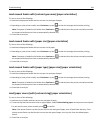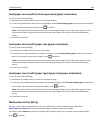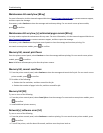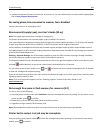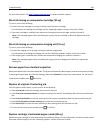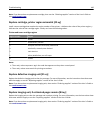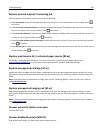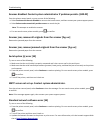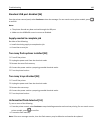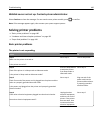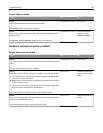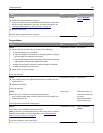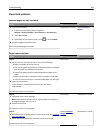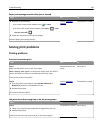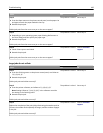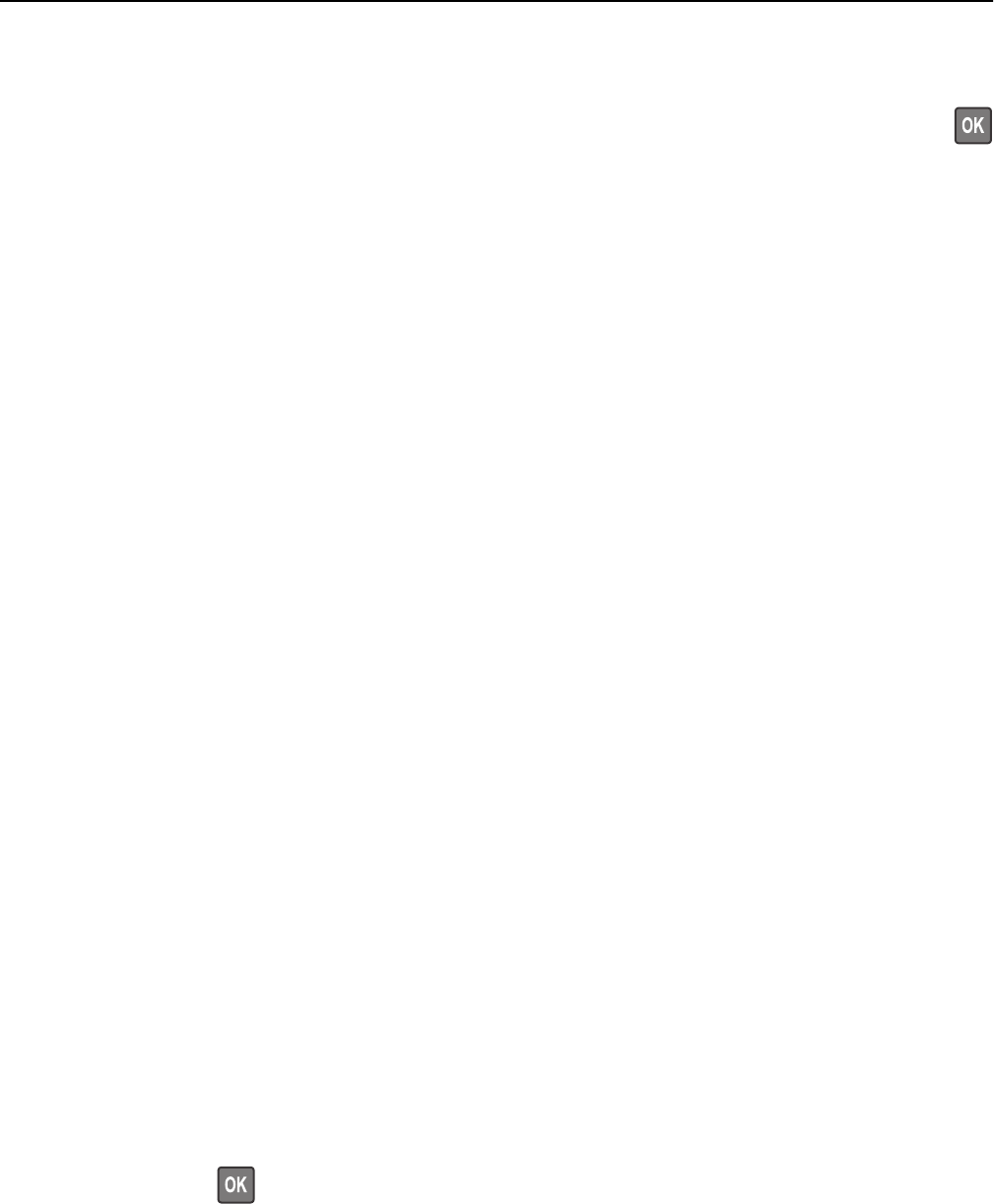
Standard USB port disabled [56]
From the printer control panel, select Continue to clear the message. For non‑touch‑screen printer models, press
to confirm.
Notes:
• The printer discards any data received through the USB port.
• Make sure the USB Buffer menu is not set to Disabled.
Supply needed to complete job
Do either of the following:
• Install the missing supply to complete the job.
• Cancel the current job.
Too many flash options installed [58]
1 Turn off the printer.
2 Unplug the power cord from the electrical outlet.
3 Remove the extra flash memory.
4 Connect the power cord to a properly grounded electrical outlet.
5 Turn the printer back on.
Too many trays attached [58]
1 Turn off the printer.
2 Unplug the power cord from the electrical outlet.
3 Remove the extra trays.
4 Connect the power cord to a properly grounded electrical outlet.
5 Turn the printer back on.
Unformatted flash detected [53]
Try one or more of the following:
• From the printer control, select Continue to stop the defragmentation and continue printing. For non‑touch‑screen
printer models, press
to confirm.
• Format the flash memory.
Note: If the error message remains, then the flash memory may be defective and need to be replaced.
Troubleshooting 189