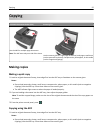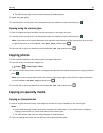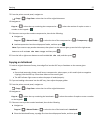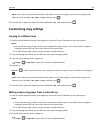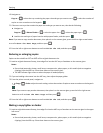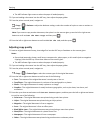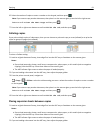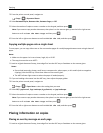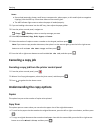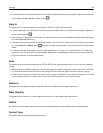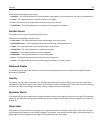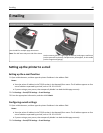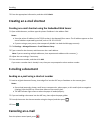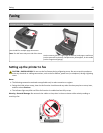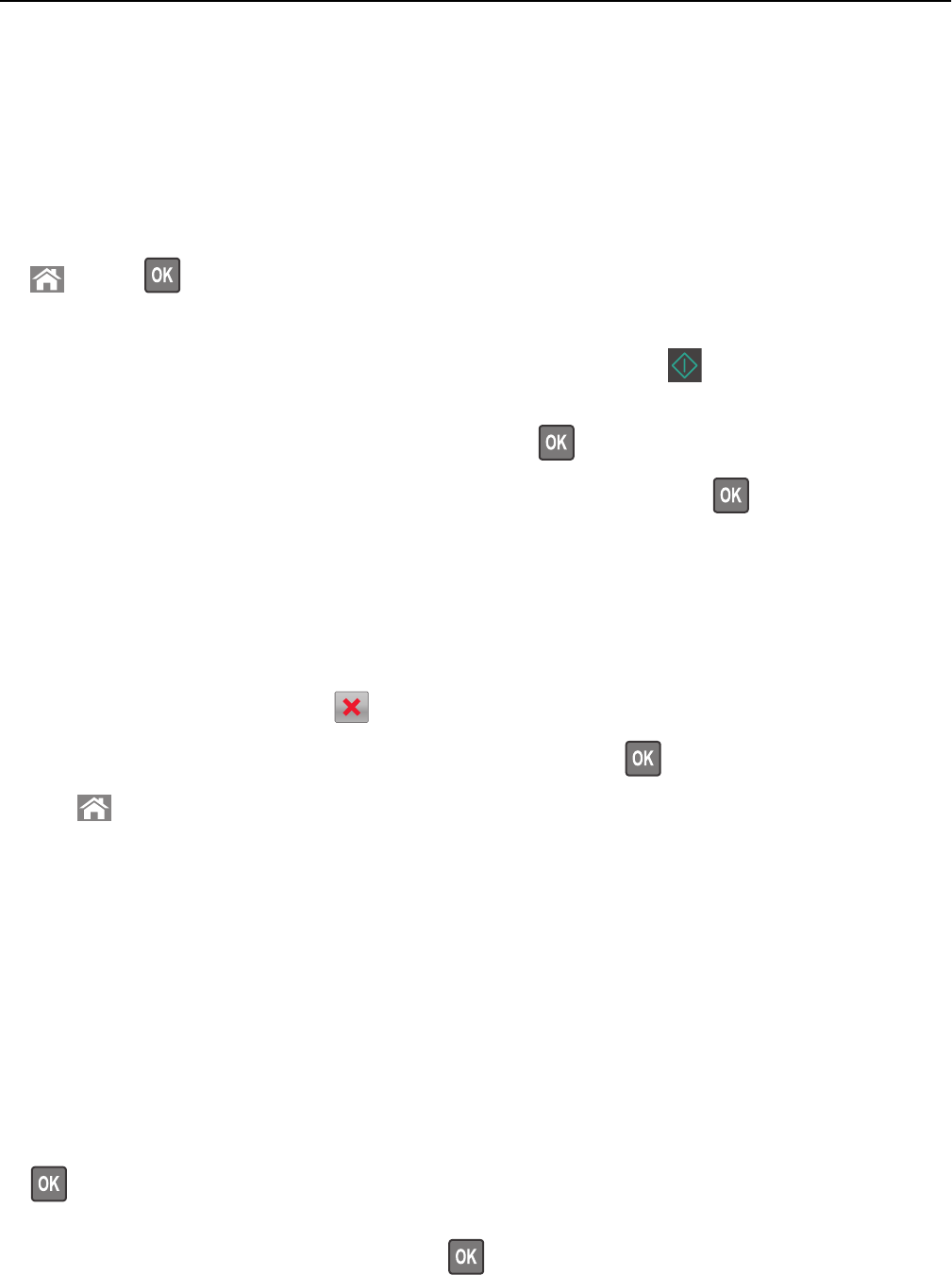
Notes:
• Do not load postcards, photos, small items, transparencies, photo paper, or thin media (such as magazine
clippings) into the ADF tray. Place these items on the scanner glass.
• The ADF indicator light comes on when the paper is loaded properly.
2 If you are loading a document into the ADF tray, then adjust the paper guides.
3 From the printer control panel, navigate to:
> Copy > > Overlay > select an overlay message you want
4 Select Off, Confidential, Copy, Draft, Urgent, or Custom.
5 Select the number of copies or enter a number on the keypad, and then press .
Note: If you want to copy another document, then place it on the scanner glass, press the left or right arrow
button to scroll to Scan the Next Page, and then press
.
6 Press the left or right arrow button to scroll to Finish the Job, and then press .
Canceling a copy job
Canceling a copy job from the printer control panel
1 From the printer control panel, press .
2 When a list of copy jobs appears, select the job to cancel, and then press .
3 Press to go back to the home screen.
Understanding the copy options
Copies
This option lets you set the number of copies to be printed.
Copy from
This option opens a screen where you can select the paper size of the original document.
• To scroll to the paper size that matches the original document, press the left or right arrow button, and then press
.
• To copy an original document that contains mixed paper sizes with the same width, press the left or right arrow
button to scroll to Mixed Sizes, and then press
.
Copying 63