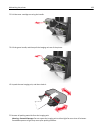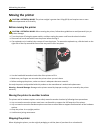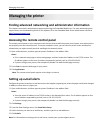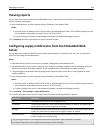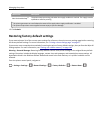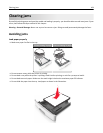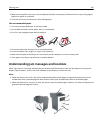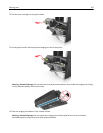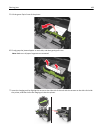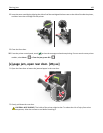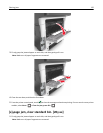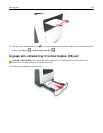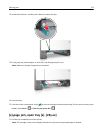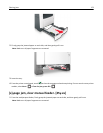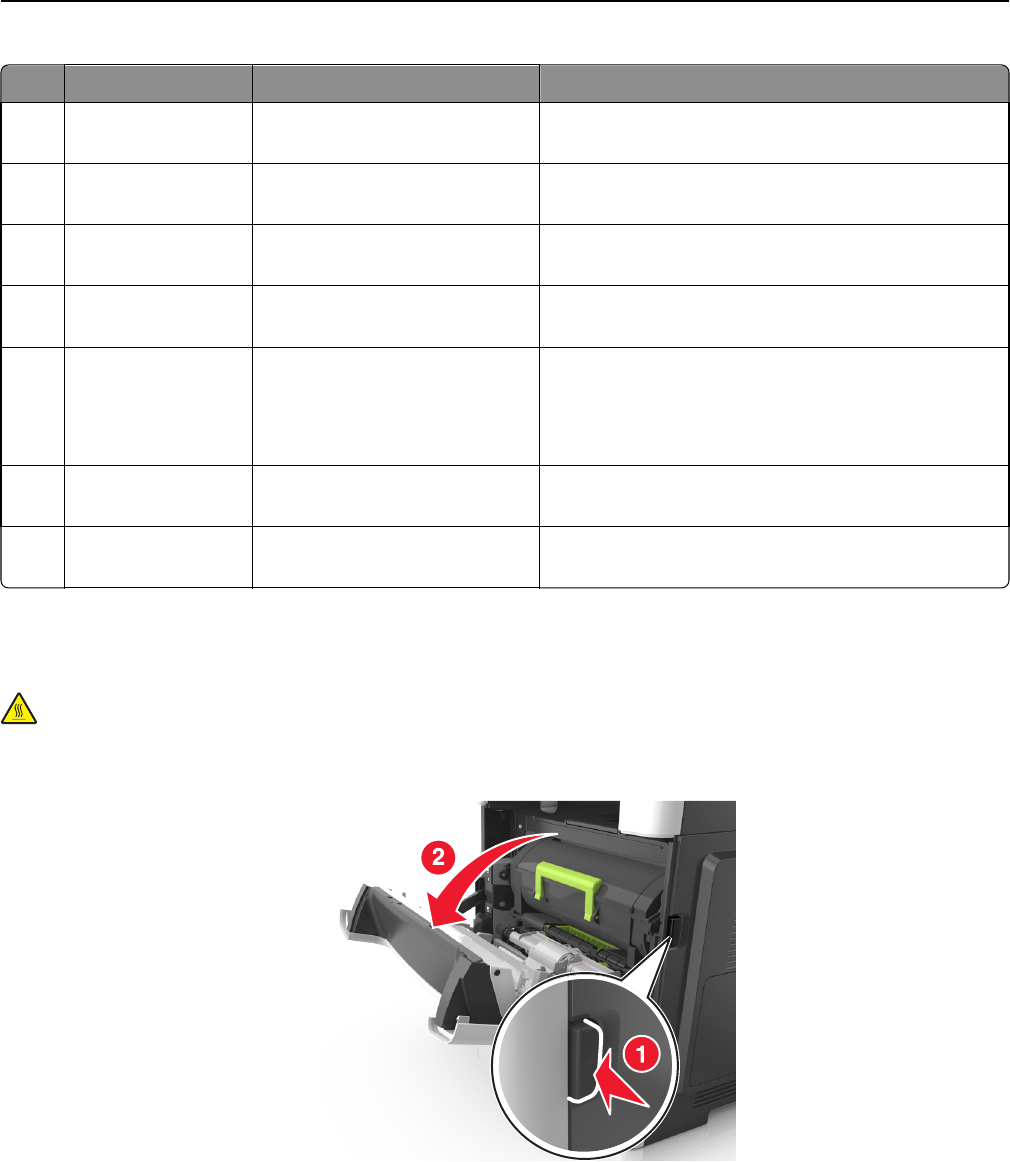
Jam access area Printer control panel message What to do
1 Automatic document
feeder (ADF)
[x]‑page jam, open automatic
feeder top cover. [28y.xx]
Remove all paper from the ADF tray, and then remove
the jammed paper.
2 Standard bin [x]‑page jam, clear standard
bin. [20y.xx]
Remove the jammed paper.
3 Front door [x]‑page jam, open front
door. [20y.xx]
Open the front door, then remove the toner cartridge
and imaging unit, and then the jammed paper.
4 Multipurpose feeder [x]‑page jam, clear manual
feeder. [250.xx]
Remove all paper from the multipurpose feeder, and
then remove the jammed paper.
5 Tray 1 [x]‑page jam, remove tray 1 to
clear duplex. [23y.xx]
Pull out tray 1 completely, then push the front duplex
flap down, and then remove the jammed paper.
Note: You may need to open the rear door to clear
some 23y.xx paper jams.
6 Tray [x] [x]‑page jam, remove tray
[x]. [24y.xx]
Pull out the indicated tray, and then remove the jammed
paper.
7 Rear door [x]‑page jam, open rear
door. [20y.xx]
Open the rear door, and then remove the jammed paper.
[x]‑page jam, open front door. [20y.xx]
CAUTION—HOT SURFACE: The inside of the printer might be hot. To reduce the risk of injury from a hot
component, allow the surface to cool before touching it.
1 Press the button on the right side of the printer, and then open the front door.
Clearing jams 166