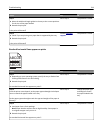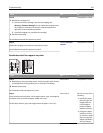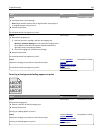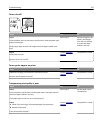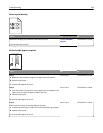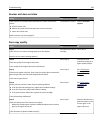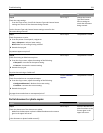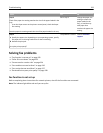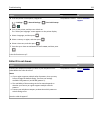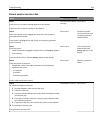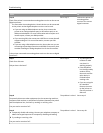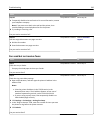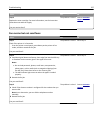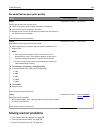Action Yes No
Step 2
Check if the paper size setting matches the size of the paper loaded in the
tray.
From the Paper menu on the printer control panel, check the Paper
Size setting.
Does the paper size setting match the size of the paper loaded in the tray.
Go to step 3. Change the paper size
setting to match the
paper loaded in the
tray, or load the tray
with paper that
matches the paper size
setting.
Step 3
a Specify the paper size. Depending on your operating system, specify
the paper size in Printing Preferences or the Print dialog.
b Resend the print job.
Do copies print properly?
The problem is solved. Contact
customer
support.
Solving fax problems
• “Fax function is not set up” on page 222
• “Caller ID is not shown” on page 223
• “Cannot send or receive a fax” on page 224
• “Can send but not receive faxes” on page 226
• “Can receive but not send faxes” on page 227
• “Received fax has poor print quality” on page 228
Fax function is not set up
Before completing these instructions for network printers, check if the fax cables are connected.
Note: The indicator light blinks red until you set up fax.
Troubleshooting 222