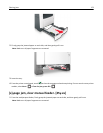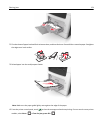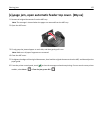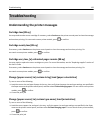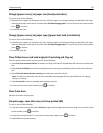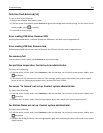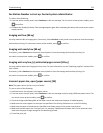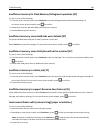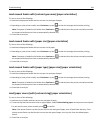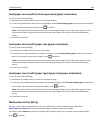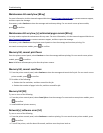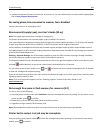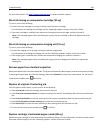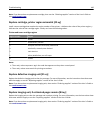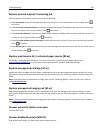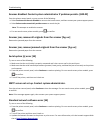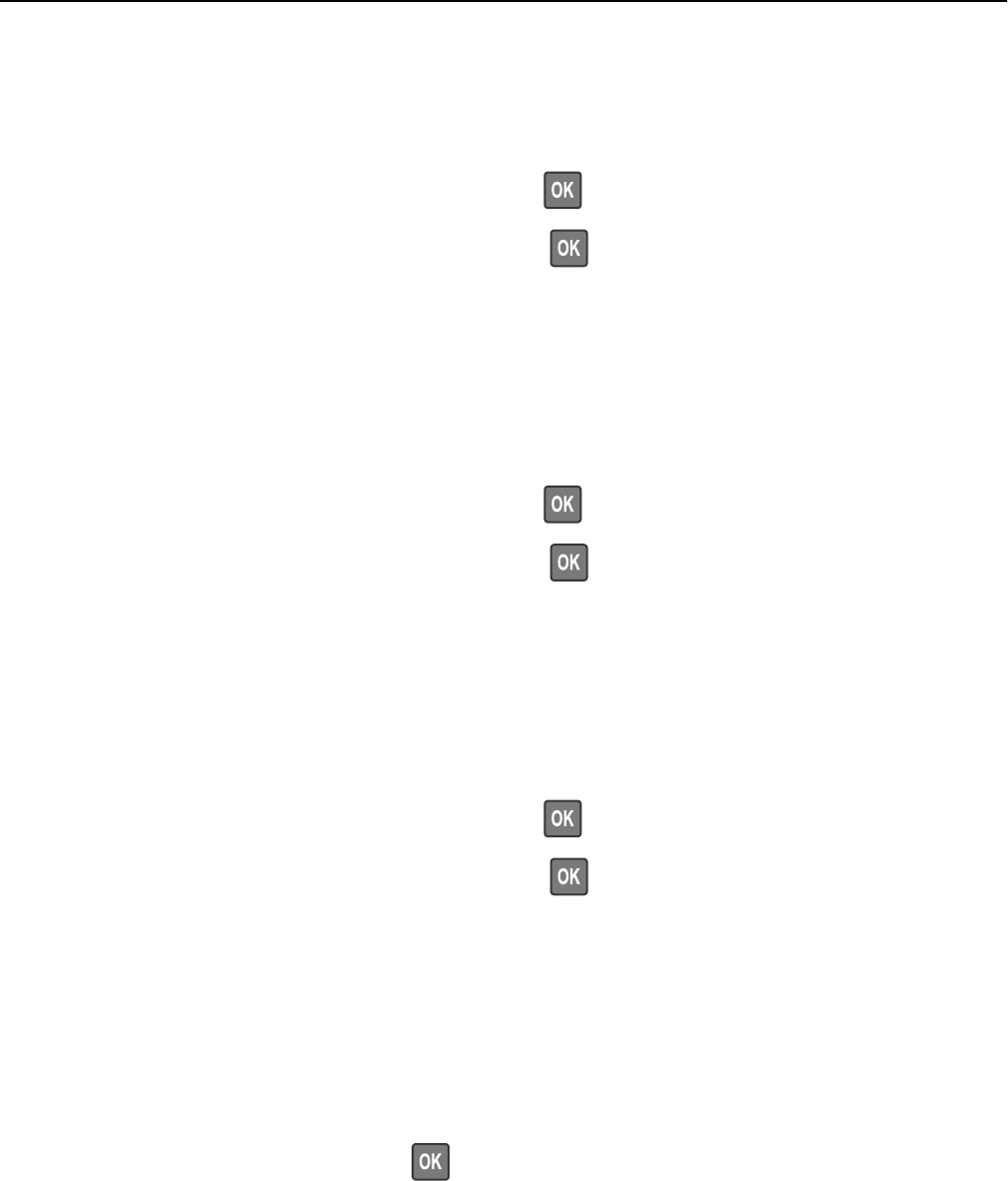
Load manual feeder with [custom type name] [paper orientation]
Try one or more of the following:
• Load the multipurpose feeder with the correct size and type of paper.
• Depending on your printer model, touch Continue or press to clear the message and continue printing.
Note: If no paper is loaded in the feeder when Continue or
is selected, then the printer manually overrides
the request, and then prints from an automatically selected tray.
• Cancel the current job.
Load manual feeder with [paper size] [paper orientation]
Try one or more of the following:
• Load the multipurpose feeder with the correct size of paper.
• Depending on your printer model, touch Continue or press to clear the message and continue printing.
Note: If no paper is loaded in the feeder when Continue or
is selected, then the printer manually overrides
the request, and then prints from an automatically selected tray.
• Cancel the current job.
Load manual feeder with [paper type] [paper size] [paper orientation]
Try one or more of the following:
• Load the multipurpose feeder with the correct size and type of paper.
• Depending on your printer model, touch Continue or press to clear the message and continue printing.
Note: If no paper is loaded in the feeder when Continue or
is selected, then the printer manually overrides
the request, and then prints from an automatically selected tray.
• Cancel the current job.
Load [paper source] with [custom string] [paper orientation]
Try one or more of the following:
• Load the tray or feeder with the correct size and type of paper.
• To use the tray that has the correct size or type of paper, select Finished loading paper on the printer control panel.
For non‑touch‑screen printer models, press
to confirm.
Note: If the printer finds a tray that has the correct size and type of paper, then it feeds from that tray. If the
printer cannot find a tray that has the correct size and type of paper, then it prints from the default paper
source.
• Cancel the current job.
Troubleshooting 181