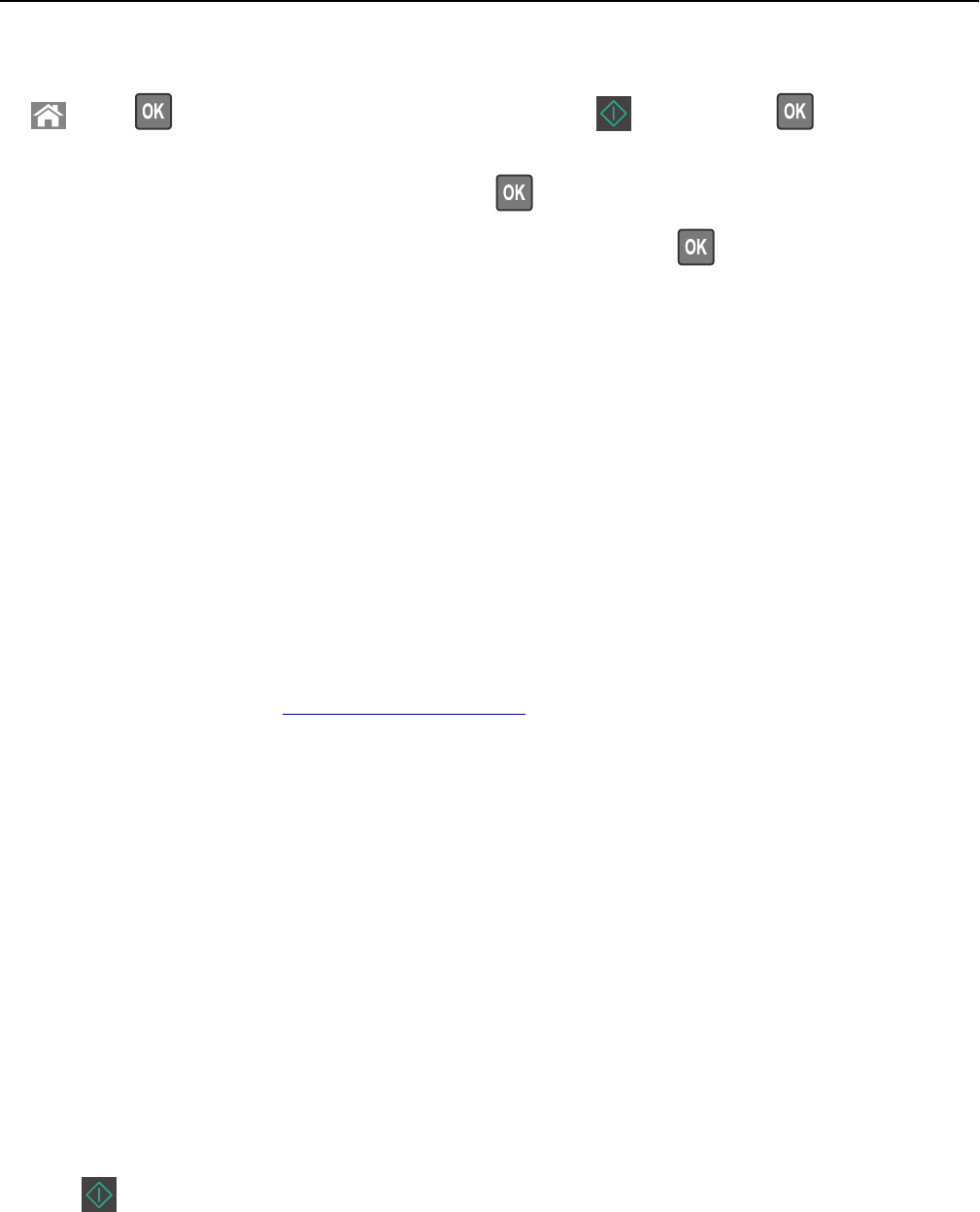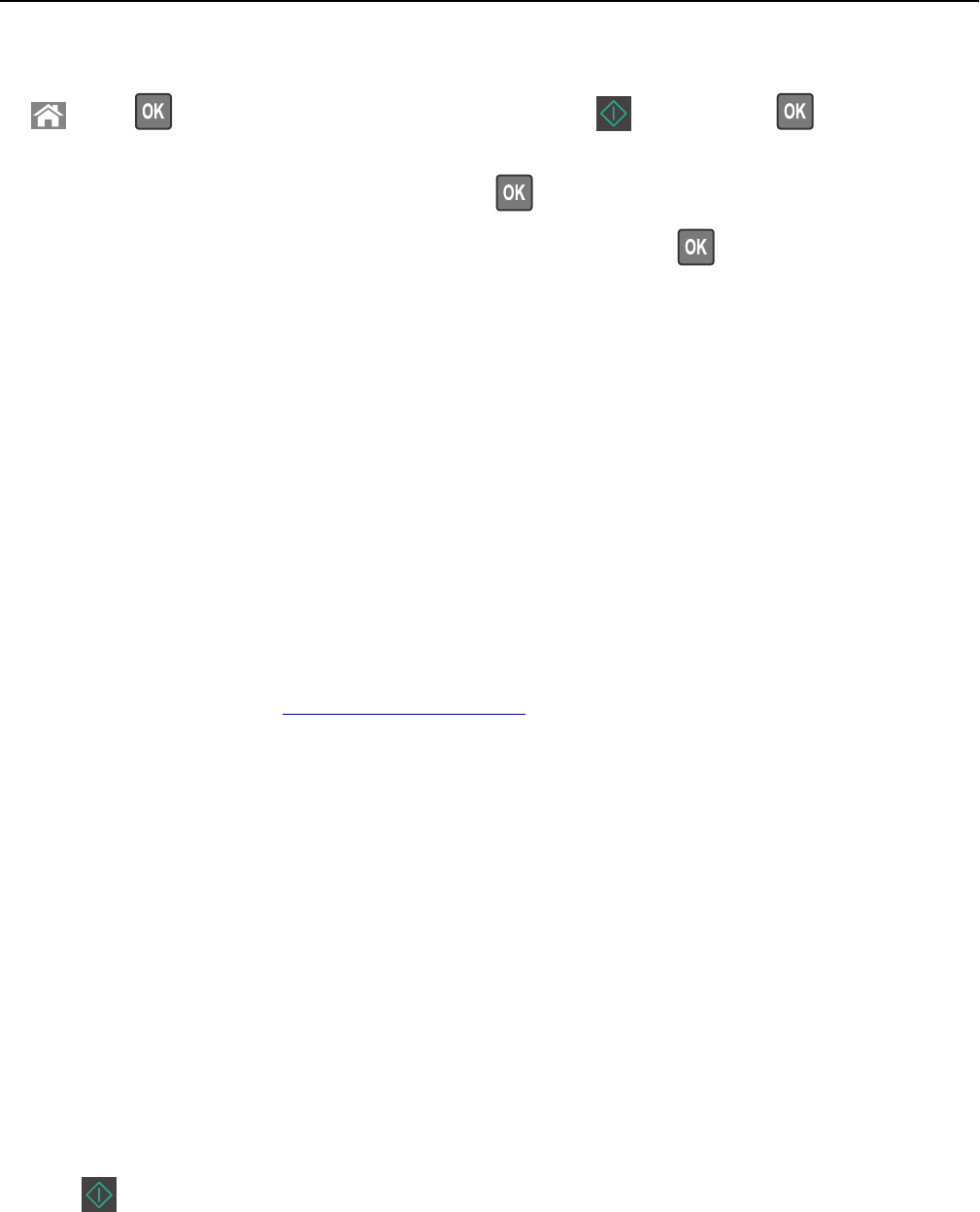
3 From the printer control panel, navigate to:
> Fax > > enter a fax or shortcut number on the keypad > > Original Size >
Note: If you want to fax another document, then place it on the scanner glass, press the left or right arrow
button to scroll to Scan the Next Page, and then press
.
4 Press the left or right arrow button to scroll to Finish the Job, and then press .
Sending a fax using the computer
1 With a document open, click File > Print.
2 Select the printer, and then click Properties, Preferences, Options, or Setup.
3 Navigate to:
Fax > Enable fax
4 Enter the recipient fax number or numbers.
5 If necessary, enter a prefix in the “Dialing prefix” field.
6 Select the appropriate paper size and page orientation, and then apply the changes.
Notes:
• The fax option is available for use only with the PostScript driver or the Universal Fax Driver. For information on
installing these drivers, go to
http://support.lexmark.com.
• The fax option must be configured and enabled in the PostScript driver under the Configuration tab before it can
be used.
Sending a fax using a shortcut number
Fax shortcuts are just like the speed dial numbers on a telephone or fax machine. A shortcut number (1–999) can contain
a single recipient or multiple recipients.
1 Load an original document faceup, short edge first into the ADF tray or facedown on the scanner glass.
Notes:
• Do not load postcards, photos, small items, transparencies, photo paper, or thin media (such as magazine
clippings) into the ADF tray. Place these items on the scanner glass.
• The ADF indicator light comes on when the paper is loaded properly.
2 If you are loading a document into the ADF tray, then adjust the paper guides.
3 Press # , and then enter the shortcut number on the keypad.
4 Press .
Sending a fax at a scheduled time
1 Load an original document faceup, short edge first into the ADF tray or facedown on the scanner glass.
Faxing 83