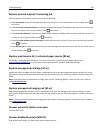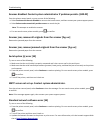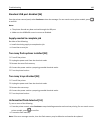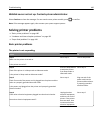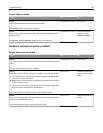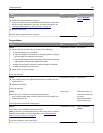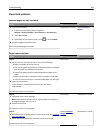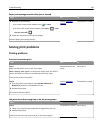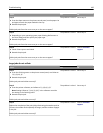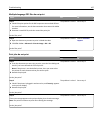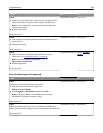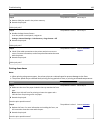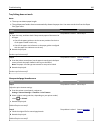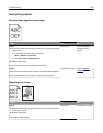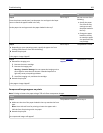Paper jam message remains after jam is cleared
Action Yes No
a Do either of the following:
• For touch‑screen printer models, touch or Done.
• For non‑touch‑screen printer models, select Next > > Clear
the jam, press OK >
.
b Follow the instructions on the printer display.
Does the paper jam message remain?
Contact
customer
support.
The problem is solved.
Solving print problems
Printing problems
Incorrect characters print
Action Yes No
Step 1
Make sure the printer is not in Hex Trace mode.
Note: If Ready Hex appears on the printer display, then turn off the
printer, and then turn it back on to deactivate Hex Trace mode.
Is the printer in Hex Trace mode?
Deactivate Hex Trace
mode.
Go to step 2.
Step 2
a From the printer control panel, select Standard Network or
Network [x], and then set SmartSwitch to On.
b Resend the print job.
Do incorrect characters print?
Contact
customer
support.
The problem is solved.
Job prints from the wrong tray or on the wrong paper
Action Yes No
Step 1
a Check if you are printing on paper that is supported by the tray.
b Resend the print job.
Did the job print from the correct tray or on the correct paper?
The problem is solved. Go to step 2.
Troubleshooting 195