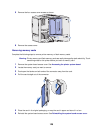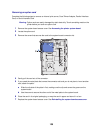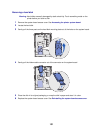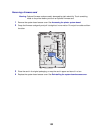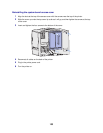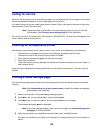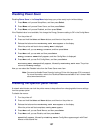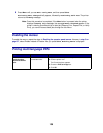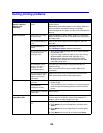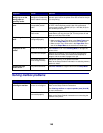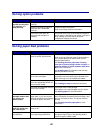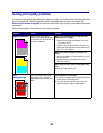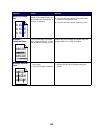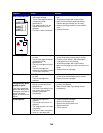137
Disabling Power Saver
Disabling Power Saver in the Setup Menu helps keep your printer ready to print without delays.
1 Press Menu until you see Setup Menu, and then press Select.
2 Press Menu until you see Power Saver, and then press Select.
3 Press Menu until you see Disabled, and then press Select.
If the Disabled value is not available, first change the Energy Conserve setting to Off in the Config Menu:
1 Turn the printer off.
2 Press and hold the Select and Return buttons, and then turn the printer on.
3 Release the buttons when Performing Self Test appears on the display.
When the printer self test is done, Config Menu is displayed.
4 Press Menu until you see Energy Conserve, and then press Select.
5 Press Menu until you see Off, and then press Select.
Energy Conserve SAVED briefly appears, and then Config Menu is displayed.
6 Press Menu until you see Exit Config Menu, and then press Select.
Activating Menu Changes briefly appears, followed by Performing Self Test. The printer
returns to the Ready message.
Now you can select the Disabled value from the Power Saver menu item.
Note: You can also disable Power Saver by issuing a Printer Job Language (PJL) command.
For more information, refer to the Technical Reference available on our Lexmark Web
site at www.lexmark.com.
Disabling the operator panel menus
A network administrator can lock the printer menus to keep others from changing default menu settings
from the operator panel.
To disable the menus:
1 Turn the printer off.
2 Press and hold the Select and Return buttons, and then turn the printer on.
3 Release the buttons when Performing Self Test appears on the display.
When the printer self test completes, Config Menu appears.
4 Press Menu until you see Panel Menus, and then press Select.
5 Press Menu until you see Disable, and then press Select.
Saved briefly appears, followed by Disabling Menus. Config Menu appears again with Panel
Menus on the second line.