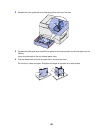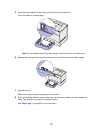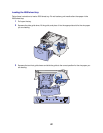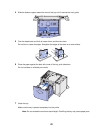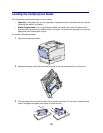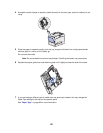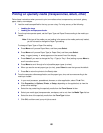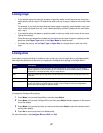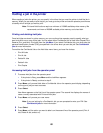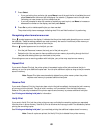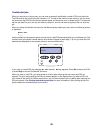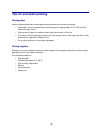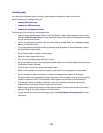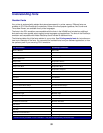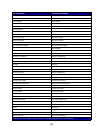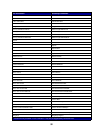28
Holding a job in the printer
When sending a job to the printer, you can specify in the driver that you want the printer to hold the job in
memory. When you are ready to print the job, you must go to the printer and use the operator panel menus
to identify which held job you want to print.
Note: Print and Hold functions require a minimum of 128MB available printer memory. We
recommend a minimum of 256MB available printer memory and a hard disk.
Printing and deleting held jobs
Once held jobs are stored in printer memory, you can use the printer operator panel to specify what you
want to do with one or more of the jobs. You can select either Confidential Job or Held Jobs (Repeat Print,
Reserve Print, and Verify Print jobs) from the Job Menu. If you select Confidential Job, you must enter the
personal identification number (PIN) you specified in the driver when you sent the job. See Confidential
jobs for more information.
From either the Confidential Job or the Held Jobs menu items, you have five choices:
• Print All Jobs
• Print A Job
• Delete All Jobs
• Delete A Job
• Print Copies
Accessing held jobs from the operator panel
1 To access held jobs from the operator panel:
– If the printer is Busy, press Menu and the Job Menu appears.
– If the printer is Ready, continue to step 2.
2 Press Menu until you see Held Jobs or Confidential Job on the operator panel display, depending
on the type of job you want to access.
3 Press Select.
User Name appears on the first line of the operator panel. The second line displays the names of
users currently associated with Print and Hold jobs.
4 Press Menu until you see your user name.
Note: If you are looking for a Confidential Job, you are prompted to enter your PIN. See
Confidential jobs for more information.
5 Press Select.
6 Press Menu until the action you want to take is on the second line of the operator panel (Print A
Job, Delete A Job, and so on).