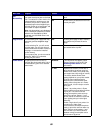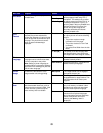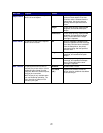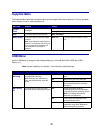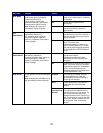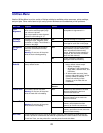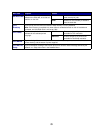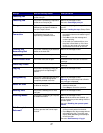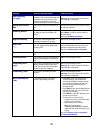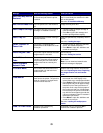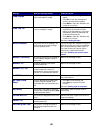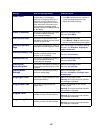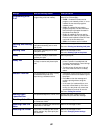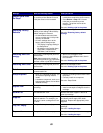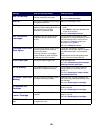77
Canceling Fax
The printer is processing a request to
cancel a fax job.
Wait for the message to clear.
Canceling Job
The printer is processing a request to
cancel the current print job.
Wait for the message to clear.
See also: Canceling a print job
Change <x>
The printer is requesting that a
different type of paper be loaded in
one of the input sources.
Change the paper type in the specified
source.
See also: Loading the trays; Setup Guide
Check <device>
Connection
The specified device is either not fully
connected to the printer or is
experiencing a hardware failure.
• Reestablish communication by removing
the specified device and reattaching it to
the printer.
•Press Go to clear the message and
continue printing.
• In the case of a hardware failure, turn
the printer off and back on. If the error
recurs, turn the printer off, remove the
specified device, and call for service.
Clearing Job
Accounting Stat
The printer is deleting all job statistics
stored on the hard disk.
Wait for the message to clear.
Close Door
The printer front cover is open. Close the printer front cover to clear the
message.
Close Finisher Door
The finisher front door is open. Close the finisher front door to clear the
message.
Close Tray X Door
The 2000-sheet drawer is open. Close the 2000-sheet drawer to clear the
message.
Copying
The printer is processing a copy job
originating from an OptraImage™
scanner.
Wait for the message to clear.
Defragmenting
The printer is defragmenting the flash
memory to reclaim storage space
occupied by deleted resources.
Wait for the message to clear.
Warning: Do not turn the printer off while
this message is displayed.
Delete All Jobs
The printer is requesting confirmation
to delete all held jobs.
•Press Go to continue. The printer
deletes all held jobs.
•Press Stop to cancel the operation.
Deleting Jobs
The printer is deleting one or more
held jobs.
Wait for the message to clear.
Disabling Menus
The printer is responding to a request
to disable the menus.
Wait for the message to clear.
Note: While the menus are disabled, you
cannot change the printer settings from the
operator panel.
See also: Disabling the operator panel
menus
Disk Corrupted.
Reformat?
The printer has attempted a disk
recovery process and cannot repair
the disk.
•Press Go to reformat the disk and delete
all files currently stored on the disk.
•Press Stop to clear the message without
reformatting the disk. The printer may
display Disk Recovery and attempt to
recover the disk.
See also: Disk Recovery x/5 yyy%
Message What this message means What you can do