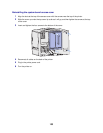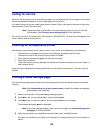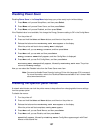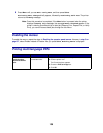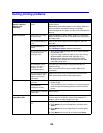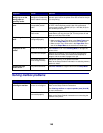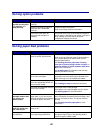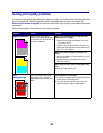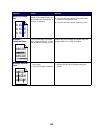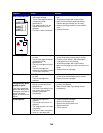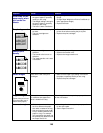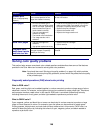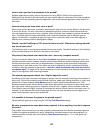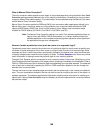141
Solving option problems
Solving paper feed problems
Symptom Cause Solution
The option does not
operate correctly after
it is installed, or it
stops working.
The option is not installed
correctly.
Remove the option, and then reinstall it.
Cables connecting the option to
the printer are not attached
correctly.
Check the cable connections.
Refer to the Setup Guide for instructions.
The printer driver does not
recognize that the option is
installed.
Your printer driver may not automatically recognize
that an option is attached to your printer. Look at the
driver settings and verify that all the printer
configuration settings are correct.
Symptom Cause Solution
Paper frequently jams. You are using paper that does not
meet the printer specifications.
Use recommended paper and other specialty media.
Refer to the Card Stock & Label Guide available on
our Lexmark Web site at www.lexmark.com for
detailed specifications.
See Clearing the entire paper path, Clearing
fuser jams, Clearing image transfer unit jams, or
Clearing mailbox or output expander jams (Area
M) for more information.
See Avoiding jams for information that can help
prevent jams from occurring.
You have loaded too much paper
or too many envelopes.
Make sure the stack of paper you load does not
exceed the maximum stack height indicated at the
back of the tray or on the multipurpose feeder.
Guides in the selected tray are not
set to the appropriate position for
the size paper loaded.
Move the guides in the tray to the correct position.
See Loading the trays for detailed instructions.
The paper has absorbed moisture
due to high humidity.
Load paper from a fresh package.
Store paper in its original wrapper until you load it.
See Storing paper for more information.
The Paper Jam
message remains after
you remove the
jammed paper.
You have not cleared the entire
paper path, or you did not open
the door specified by the message
to check for jams in this area.
Clear paper from the entire paper path, open the
door indicated by the operator panel message, clear
the jam, and close the door. The printer resumes
printing.
See Clearing the entire paper path for more
information.
The page that jammed
does not reprint after
you clear the jam.
Jam Recovery in the Setup Menu
is set to Off.
Set Jam Recovery to Auto or On.
Blank pages feed into
the output bin.
An incorrect media type is loaded
in the tray being printed from.
Load the correct type media for your print job or
change the Paper Type on the operator panel to
match the type of media loaded.