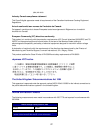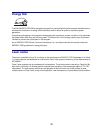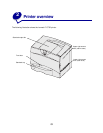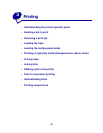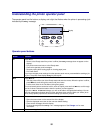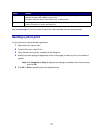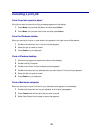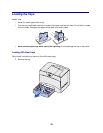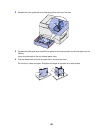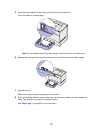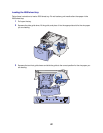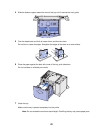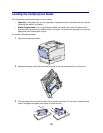17
See the menu map for a brief overview of the printer menus available from the operator panel.
Sending a job to print
To print a job from a typical Windows application:
1 Open the file you want to print.
2 From the File menu, select Print.
3 Verify that the correct printer is selected in the dialog box.
4 Modify the printer settings as appropriate (such as the pages you want to print or the number of
copies).
Note: Click Properties or Setup to adjust printer settings not available from the first screen,
and click OK.
5 Click OK or Print to send the job to the selected printer.
Stop Press Stop at the Ready, Busy, or Waiting message to temporarily take the printer offline. The
message changes to Not Ready. No data is lost.
Press
Go to return the printer to the Ready, Busy, or Waiting state.
1, 2, 3, 4, 5, 6 Use the numbers located next to the names of the buttons to enter your personal identification
number (PIN) after you send a confidential job.
Button Function