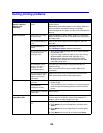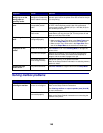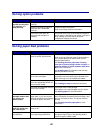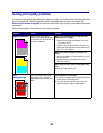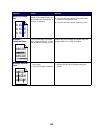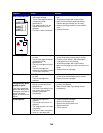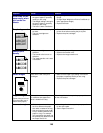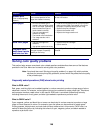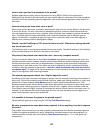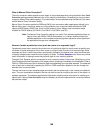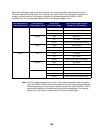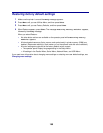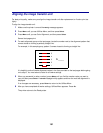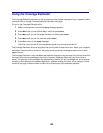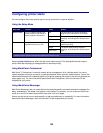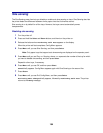147
How is color specified in a document to be printed?
Software applications typically specify document color using RGB or CMYK color combinations.
Additionally, they commonly let users modify the color of each object in a document. Since the procedures
to modify colors vary depending upon the application, refer to the software application's Help section for
instruction.
How does the printer know what color to print?
When a user prints a document, information describing the type and color of each object in the document
is sent to the printer. The color information is passed through color conversion tables that translate the
color into appropriate amounts of cyan, magenta, yellow, and black toner needed to produce the desired
color. The object type information lets different color conversion tables be used for different types of
objects. For example, it is possible to apply one type of color conversion table to text while applying a
different color conversion table to photographic images.
Should I use the PostScript or PCL driver for the best color? What driver settings should I
use for the best color?
The PostScript driver is strongly recommended for best color quality. The default settings in the PostScript
driver provide preferred color quality for the majority of printouts.
Why doesn't the printed color match the color I see on my computer screen?
The color conversion tables used in Auto Color Correction mode generally approximate the colors of a
standard computer monitor. However, because of technology differences that exist between printers and
monitors there are many colors that can be generated on a computer screen that cannot be physically
reproduced on a color laser printer. Color match can also be affected by monitor variations and lighting
conditions. Read the response to the question “How can I match a particular color (such as a color in
a corporate logo)?” on page 148 for recommendations on how the printer's Color Samples pages may be
useful in solving certain color matching problems.
The printed page appears tinted. Can I slightly adjust the color?
Sometimes a user may consider printed pages to appear tinted (for example, everything printed seems to
be too red). This can be caused by environmental conditions, paper type, lighting conditions, or simply user
preference. In these instances, Color Balance may be used to create more preferable color. Color
Balance provides the user with the ability to make subtle adjustments to the amount of toner being used in
each color plane. Selecting positive (or negative) values for cyan, magenta, yellow, and black under the
Color Balance menu will slightly increase (or decrease) the amount of toner used for the chosen color. For
example if a user believes the overall printed page to be too red, then decreases to both magenta and
yellow could potentially improve color preference.
Is it possible to increase the gloss in the printed output?
Obtain additional gloss by printing using the 1200 dpi Print Resolution setting.
My color transparencies seem dark when projected. Is there anything I can do to improve
the color?
This problem most commonly occurs when projecting transparencies with reflective overhead projectors.
To obtain the highest projected color quality, transmissive overhead projectors are recommended. If a
reflective projector must be used, then adjusting Toner Darkness settings to 1, 2 or 3 will lighten the
transparency.