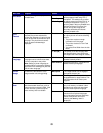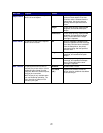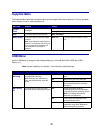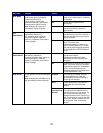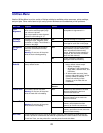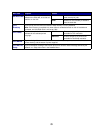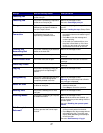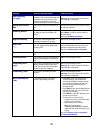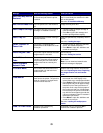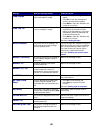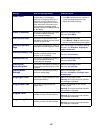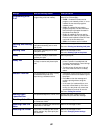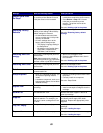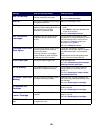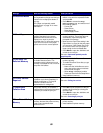78
Disk Recovery
x/5 yyy%
The printer is attempting to recover the
hard disk. Disk recovery takes place in
five phases; the second line on the
operator panel display shows the
percent complete of the current phase.
Wait for the message to clear.
Warning: Do not turn the printer off while
this message is displayed.
Empty Hole Punch
Box
The finisher hole punch waste box is
full.
Remove the finisher hole punch box, empty
it, and then replace it.
Enabling Menus
The printer is responding to a request
to make the menus available to all
users.
Wait for the message to clear, and then
press Menu to view the menus from the
operator panel.
See also: Enabling the menus
Engine Warming
The printer is warming the fuser
assembly to prepare for printing.
Wait for the message to clear.
Enter PIN:
=___
The printer is waiting for you to enter
your four-digit personal identification
number (PIN).
Use the operator panel buttons to enter the
PIN you identified in the driver when you
sent the confidential job to the printer.
See also: Holding a job in the printer
Fax <x>
The printer is processing an incoming
fax.
Wait for the message to clear.
Flushing Buffer
The printer is flushing corrupted print
data and discarding the current print
job.
Wait for the message to clear.
Formatting Disk
yyy%
The printer is formatting the hard disk.
When formatting takes longer than
usual, the second line of the display
shows the percent complete.
Wait for the message to clear.
Warning: Do not turn the printer off while
this message is displayed.
Formatting Flash
The printer is formatting the flash
memory.
Wait for the message to clear.
Warning: Do not turn the printer off while
this message is displayed.
Held Jobs May Be
Lost
The printer memory is too full to
continue processing print jobs.
•Press Go to clear the message and
continue printing. The printer frees
memory by deleting the oldest held job
and continues deleting held jobs until
there is enough printer memory to
process the job.
•Press Stop to clear the message without
deleting any held jobs. The current job
may not print correctly.
•Press Menu to open the Job Menu and
cancel the current job.
• To avoid this error in the future:
– Delete fonts, macros, and other data
stored in printer memory.
– Install more printer memory.
Note: The messages 37
Insufficient Memory and Held
Jobs may be lost alternate on the
display.
See also: Holding a job in the printer;
37 Insufficient Memory
Message What this message means What you can do