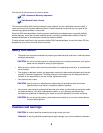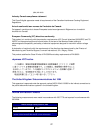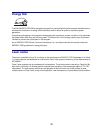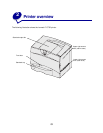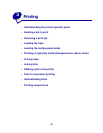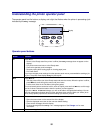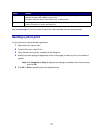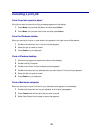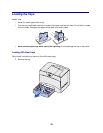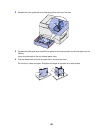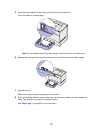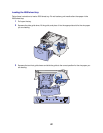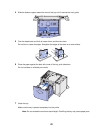16
Understanding the printer operator panel
The operator panel has five buttons, a display, and a light that flashes when the printer is processing a job
indicated by the Busy message.
Operator panel buttons
Button Function
Go Press Go to:
• Return to the Ready state if the printer is offline (the Ready message does not appear on the
display).
• Exit printer menus and return to the Ready state.
• Clear some operator panel messages.
• Resume printing after loading paper or clearing paper jams.
•Exit Power Saver.
If you have changed printer settings from the operator panel menus, press
Go before sending a job
to print. The printer must display Ready for jobs to print.
Menu Press Menu to:
• Take the printer offline (out of the Ready state) and enter the menus. When the printer is offline,
press Menu to scroll through the menus and menu items.
• List the menu items in the Job Menu (during Busy state).
For menu items that have numerical values, such as Copies, press and hold
Menu to scroll through
the list of values. Release the button when the number you want appears.
If you see a Menus Disabled message, you will not be able to change default settings. You can
still clear messages and select items from the Job Menu when printing. When you send a job to
print, change printer properties to select the settings you want for your job.
Select Press Select to:
• Open the menu shown on the second line of the display.
• Save the displayed menu item as the new user default setting.
• Clear certain messages from the display.
• Continue printing after the Change <x> message appears. See Change <x> for more
information.
Return Press Return to go back to the previous menu level or menu item.
1
Menu
2
Select
3
Return
4
Go
5
Stop
6
Display
Ready