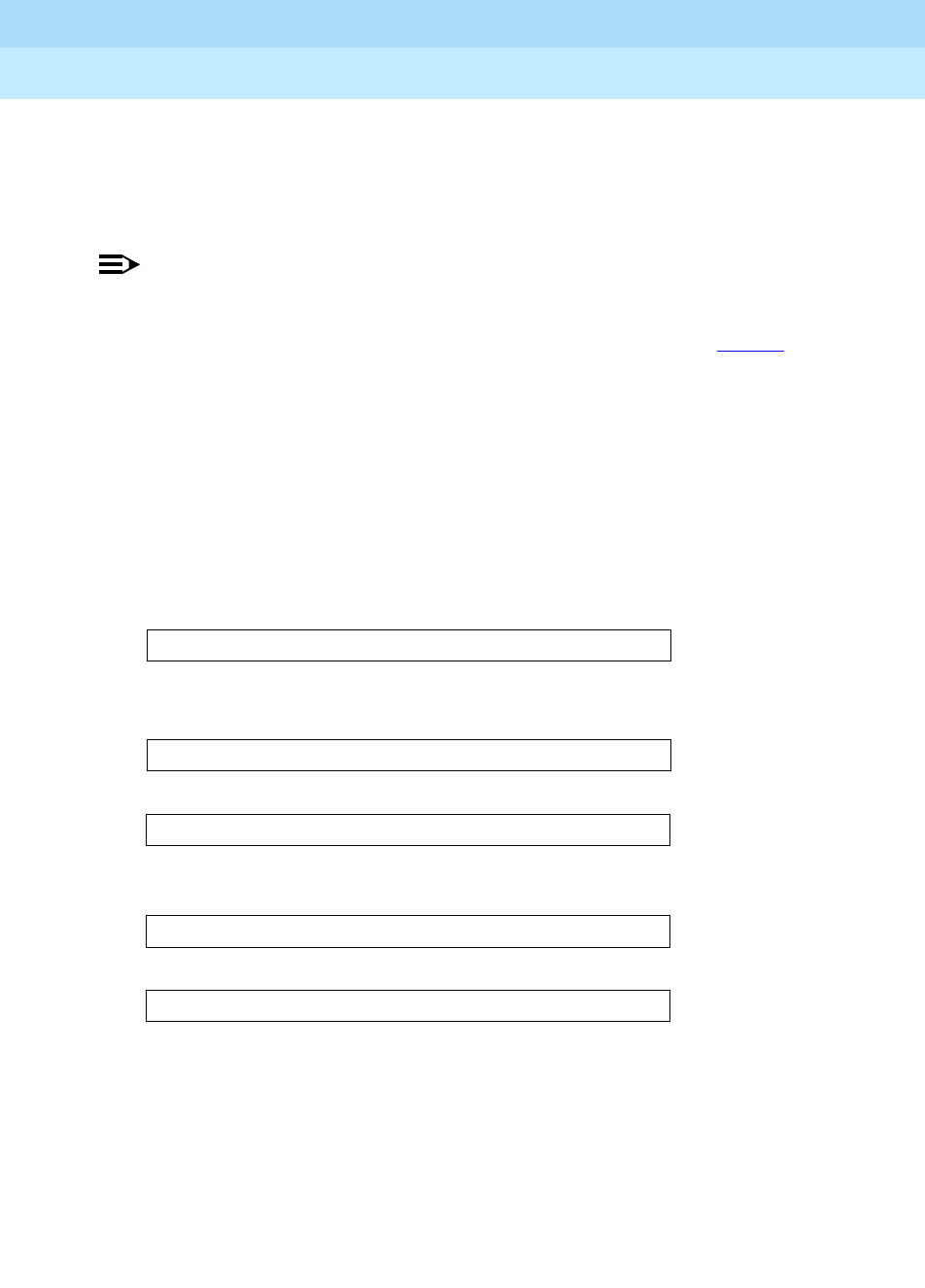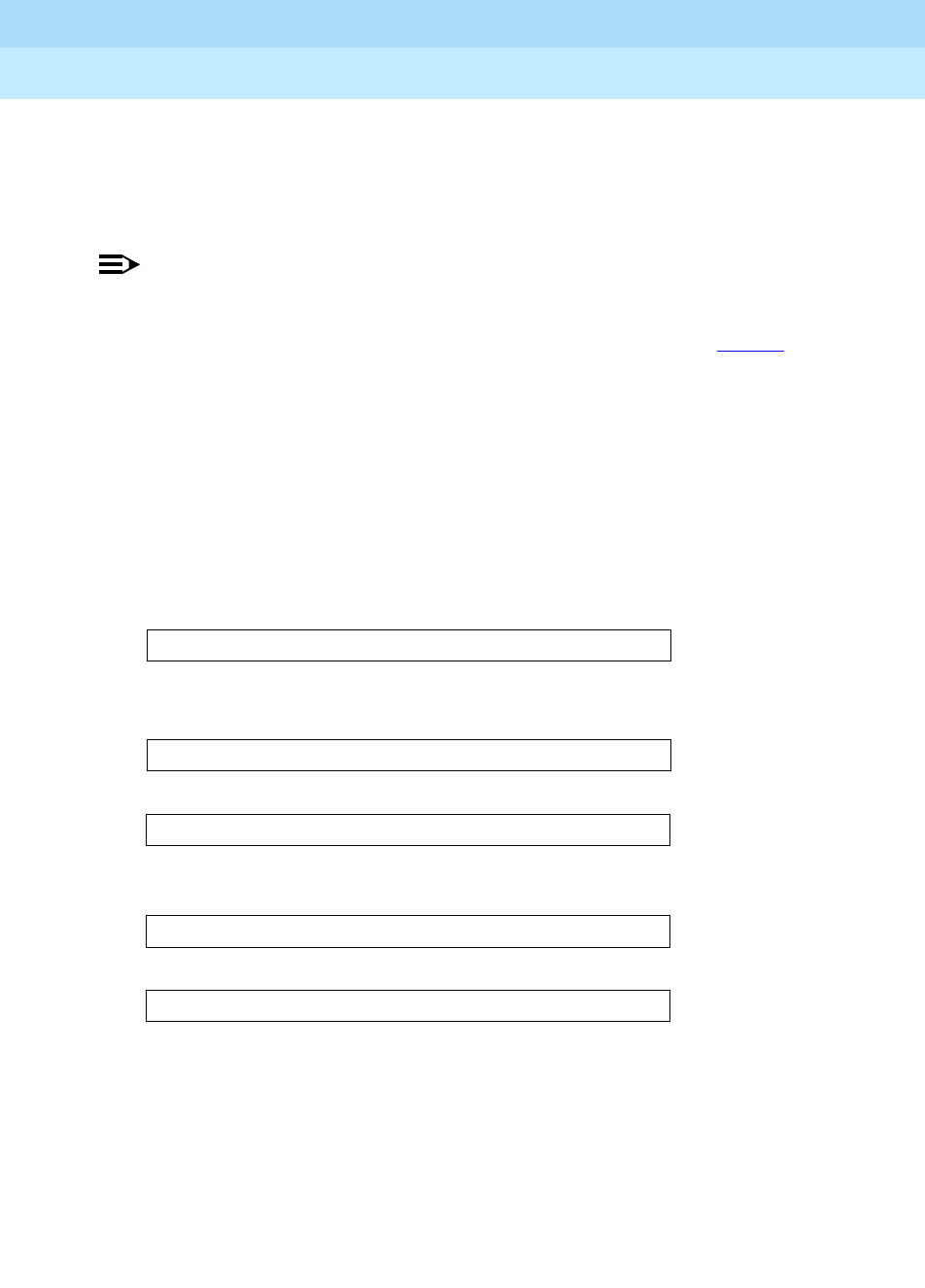
GuestWorks and DEFINITY ECS Release 8
Hospitality Operations
555-230-723
Issue 6
December 1999
Hospitality Operations
22Front Desk Operations
Check-In
When a guest checks in and is assigned a room, the room’s status changes to
occupied, and the room’s telephone controlled restriction changes to No
Restriction.
NOTE:
Telephone restrictions sometimes are not cancelled when a guest is
checked in. You should always verify that the telephones work
correctly. If needed, remove restrictions manually (refer to page 38
).
1. If you are not sure which rooms are available, press the
OCCUPD ROOMS
button.
■ The lamps associated with the rooms already occupied will display
on the DXS selector console. Determine an unoccupied room from
this information.
2. Press the
CHECK IN button.
■ The Check In lamp goes on.
■ The following displays:
3. Enter the room number followed by the
# button.
■ One of the following displays:
This indicates that the check-in procedure was successful.
This indicates that you entered the wrong extension. Press the
CHECK IN
button to start over.
This indicates that check-in has already been done for this room.
This indicates that something failed with the check-in procedure. Press the
CHECK IN button to start over.
■ The console returns to the normal operating mode.
CHECK IN - Ext:
CHECK IN COMPLETE
INVALID EXTENSION - TRY AGAIN
CHECK IN: ROOM ALREADY OCCUPIED
CHECK IN FAILED