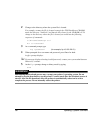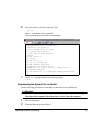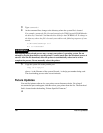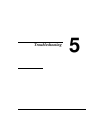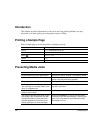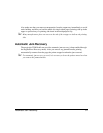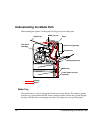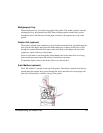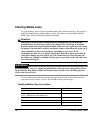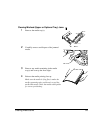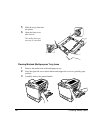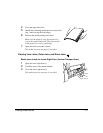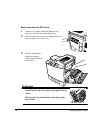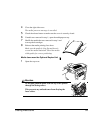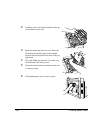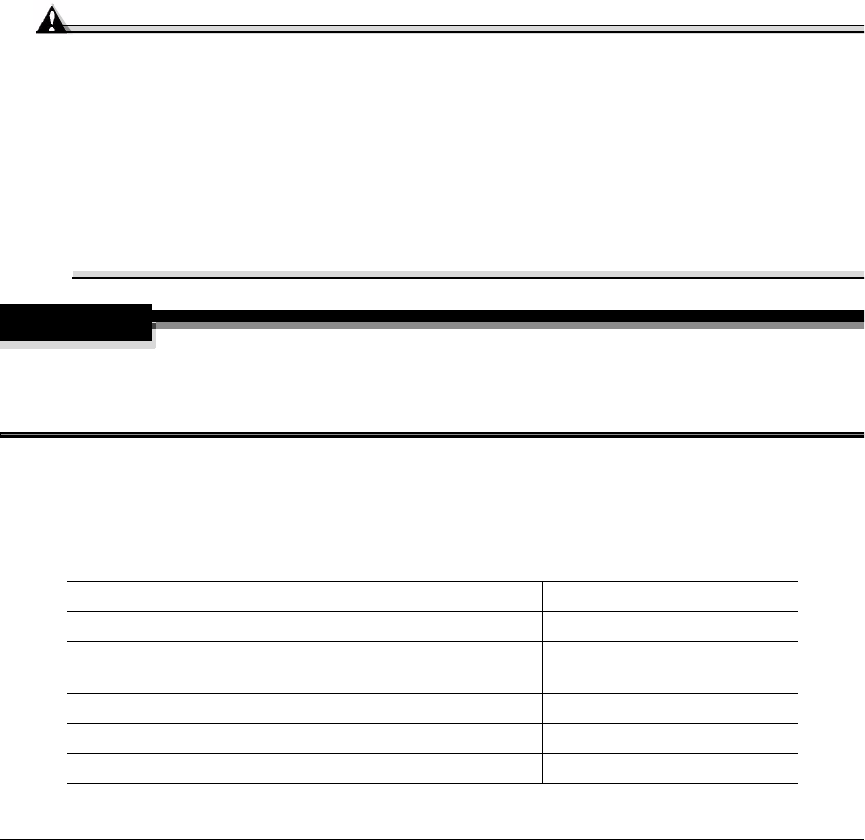
Clearing Media Jams94
Clearing Media Jams
To avoid damage, always remove jammed media gently, without tearing it. Any pieces of
media left in the printer, whether large or small, can obstruct the paper path and cause
further jams. Do not reload media that has jammed.
Attention
The image is not fixed on the media before the fusing process. If you touch the
printed surface, the toner may stick to your hands, so be careful not to touch the
print face when removing the jammed media. Make sure not to spill any toner inside
the printer. Unfused toner can dirty your hands, clothes, or anything else it gets on. If
you accidentally get toner on your hands, wash them in cool water. If you
accidentally get toner on your clothes, lightly dust them off as much as possible. If
some toner remains on your clothes, use cool, not hot water, to rinse the toner off,
provided your clothing is washable. If toner gets on your skin, wash it off with water
or a neutral detergent.
WARNING!
If you get toner in your eyes, wash it out immediately with cool water and consult a doctor.
Material Safety Data Sheets (MSDS) information can be found at www.minolta-qms.com
(click on the Answer Base).
If, after clearing the media jam, the jam message in the control panel window persists,
open and close the printer’s covers. This should clear the jam message.
Handling Media Jams by Location
Location of Jam Page Reference
Tray 1—multipurpose tray page 96
Tray 2—upper tray
Tray 5—optional tray (lower feeder unit)
page 95
Near OPC drum page 98
Near duplex unit page 101
In mailbox page 104