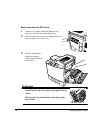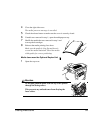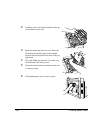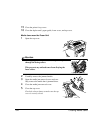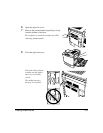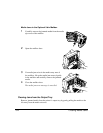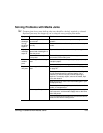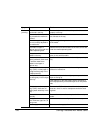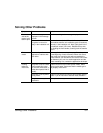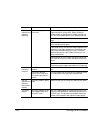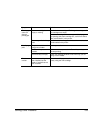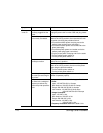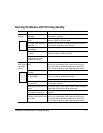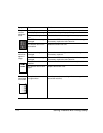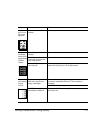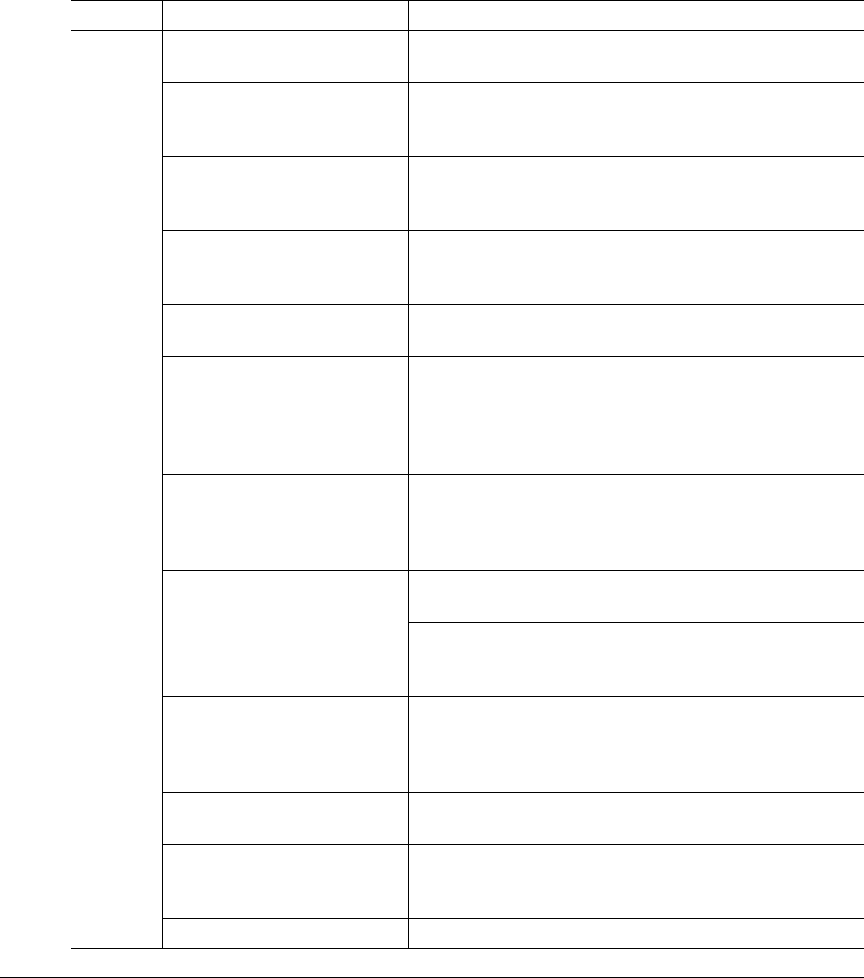
Solving Problems with Media Jams106
Media is
jamming.
The media is not correctly
positioned in the tray.
Remove the jammed media aand reposition the media
properly in the tray.
The number of sheets in the
tray exceeds the maximum
allowed.
Remove the excess media and reload the correct num-
ber of sheets in the tray.
The width regulation guides
are not correctly adjusted to
the media size.
Adjust the regulation guides in the tray to match the size
of the media.
The media in upper or
optional tray is not under the
media separating tabs.
Remove the media and reload it so the front corners are
under the media separating tabs.
Warped or wrinkled media is
loaded in the tray.
Remove the media, smooth it out, and reload it. If it still
jams, do not use that media.
Labels, letterhead, enve-
lopes, postcards, thick stock,
or transfer material are
loaded in the upper or
optional tray.
Special media must be loaded in the multipurpose tray
only.
The recommended transpar-
ency (OHP) or label paper is
facing the wrong way in the
multipurpose tray.
Load the transparencies or labels according to the man-
ufacturer’s instructions.
Envelopes are facing
the wrong way in the multipur-
pose tray.
Load the envelopes in the multipurpose tray so the the
flaps are facing up.
If the flaps are on the short edge, set the envelopes in
the multipurpose tray so that the flaps are on the printer
side.
Multiple sheets of transpar-
ency (OHP) media are col-
lecting static electricity in the
tray.
Remove the OHP media and load them in the tray one
sheet at a time. Do not fan transparencies before load-
ing them.
The media is moist from
humidity.
Remove the moist media and replace it with new, dry
media.
Unsupported media (wrong
size, thickness, type, etc.) is
being used.
Use media that is covered by the printer warranty.
Media supply roller is dirty. Clean the media supply roller.
Symptom Cause Solution