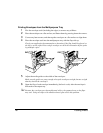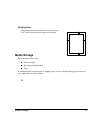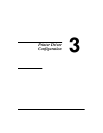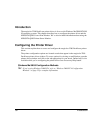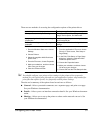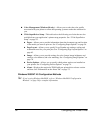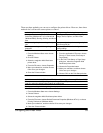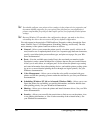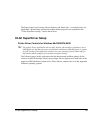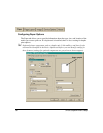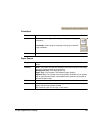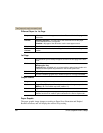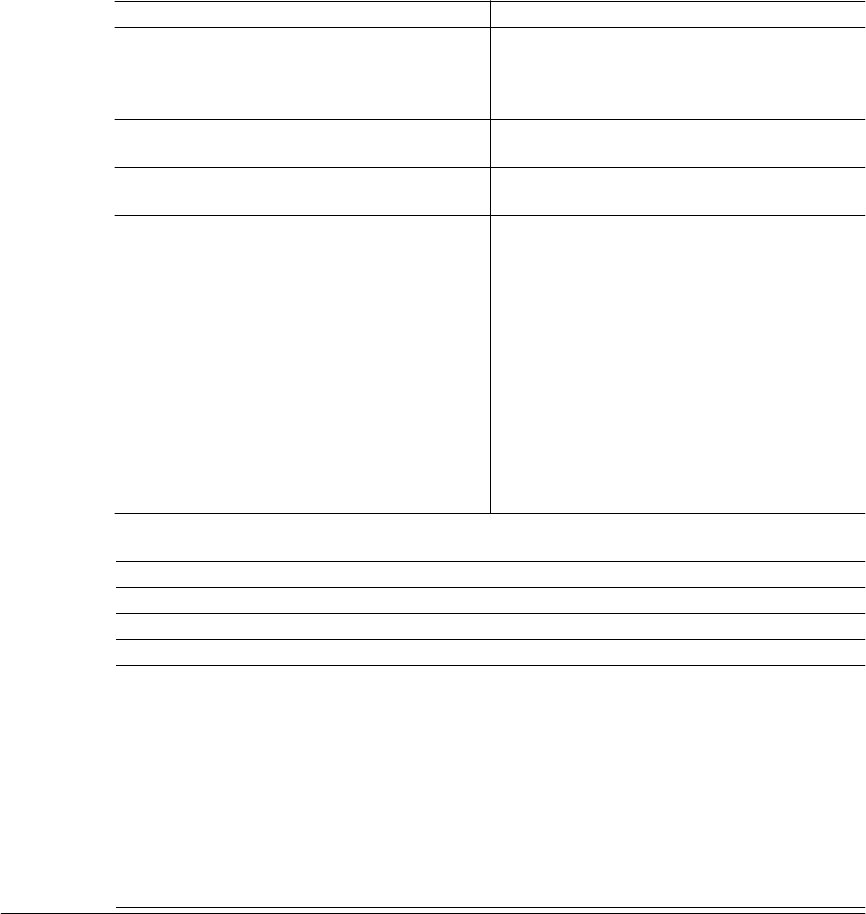
Configuring the Printer Driver 53
There are three methods you can use to configure the printer driver. However, these three
methods don’t all have the same options or control.
... via the printer driver properties ... via your application’s printer setup
Gives you access to the General, Ports,
Scheduling (Windows NT 4.0) or Advanced
(Windows 2000), Sharing, Security, and About
tabs
Gives you access to the Paper, Page Layout,
Image, Device Options, and About tabs
Lets you assign the printer settings for all print
jobs
Lets you assigns the printer settings only for
the current print job
Retains your settings until changed again via
properties
Temporarily overrides the existing default doc-
ument settings
How To:
1 From the Windows Start menu choose
Settings.
2 Choose Printers.
3 Select the magicolor 2200 DeskLaser
printer driver.
4 From the File menu, choose Properties.
5 Make your selections, and then choose
OK to save your changes.
6 Close the Printers window.
How To:
1 From the application’s File menu choose
Print (or, in some cases, Print Setup or
Page Setup).
2 In the Print, Print Setup, or Page Setup
dialog box, select the magicolor
2200
DeskLaser printer driver.
3 Choose the Properties button.
4 Make your selections, and then choose
OK to save your changes.
5 Choose OK from the Print Setup window.
... via document defaults (Windows NT 4.0) or via printing preferences (Windows 2000)
Gives you access to the Paper, Page Layout, Image, Device Options, and About tabs
Lets you assign the default printer settings for all print jobs
Retains your settings until changed again via properties
How To:
1 From the Windows Start menu choose Settings.
2 Choose Printers.
3 Select the magicolor 2200 DeskLaser printer driver.
4 From the File menu, choose Default Document Properties (Windows NT 4.0) or choose
Printing Preferences (Windows 2000).
5 Make your selections, and then choose OK to save your changes.
6 Close the Printers window.