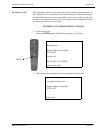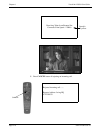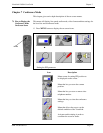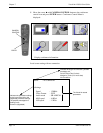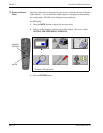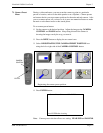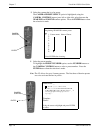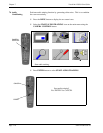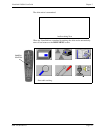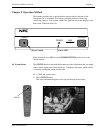NDA-24230 Issue 2.0 Page 7-7
VisuaLink 128/384 User Guide Chapter 7
7.3 Camera Preset
Menu
During a videoconference, you may want the camera to point at a particular
person or location, such as at the main speaker or at a flipchart. Camera presets
are buttons that let you store camera positions for the main and sub-camera. After
you set a camera preset, all you have to do is press one numerical button to make
the main or sub-camera move to that stored preset.
To set camera preset button:
①
Set the camera to the desired position. Adjust the image using
CAMERA
CONTROL
and
ZOOM
buttons. Keep doing this until the camera is
showing the image exactly the way you want it.
➁
Press the
MENU
button to display the on-screen icons.
➂
Select
REGISTRATING THE CAMERA PRESET POSITION
icon
using the left or right side of the
CAMERA CONTROL
button.
➃
Press
ENTER
button.
Note:
Camera preset selection allows two setting:
NEAR END
and
FAR END
.
▲
Registering the camera preset position.
ENTER
CAMERA
CONTROL
Camera Preset Select : <NEAR END>
Press ENTER after choosing.