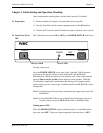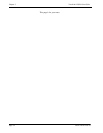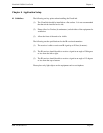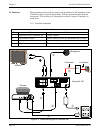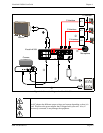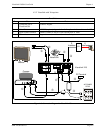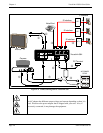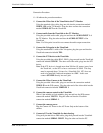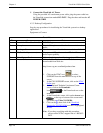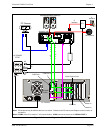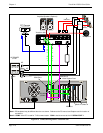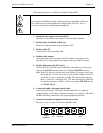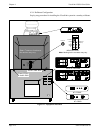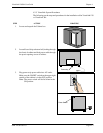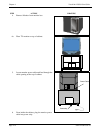NDA-24230 Issue 2.0 Page 4-7
VisuaLink 128/384 User Guide Chapter 4
Connection Procedure
①
~
➉
indicate the procedure numbers.
① Connect the Video Out of the VisuaLink to the TV Monitor
Using the attached video cable, plug one side into the connection marked
VIDEO 1 IN
on the TV Monitor. Plug the other end into the connection
marked
VIDEO OUT
on the VisuaLink.
➁ Connect audio from the VisuaLink to the TV Monitor.
Using the provided audio cable, plug one end into the
AUDIO INPUT 1
of
the TV Monitor. Plug the other end into the
AUDIO OUTPUT
of the
VisuaLink.
Note:
If a Voicepoint is used do not connect the audio output connection.
➂
Connect the Voicepoint to the VisuaLink.
Using the attached RJ11 cable of the Voicepoint, plug the open end into the
VisuaLink connection labeled
TEL
.
④ Connect the NT1 device to the VisuaLink.
Using the provided data cable (RJ45 - RJ45), plug one end into the VisuaLink
connection labeled
ST/LINE
. The other end of the cable, plugs into the NT1
device.
Note:
If the NT1 device is located more than 300 feet (91 meters) away from
the VisuaLink, set the NT1 to have a resistance of 100
Ω
. This step
must be repeated three (3) times for a VisuaLink 384. NT1 does not
need to be installed if network terminates in a PBX. In this case
connect
ST/LINE
directly into wall jack.
➄ Connect the Video Camera to the VisuaLink.
Using the provided video cable, plug one end into the connection marked
VIDEO IN
on the D30 camera. Plug the other end of the video cable into the
VisuaLink connection labeled
VIDEO IN 1
.
⑥ Connect the camera control to the VisuaLink.
With a 8 pin minidin to 8 pin minidin, plug one end into the D30 camera
connection marked
VISC IN
. Plug the other end into the VisuaLink
connection marked
SERIAL 1
.
➆ Connect the camera power.
Plug the Camera AC Power to the AC Power Strip at the bottom of the
cabinet.
➇ Connect a PC to the VisuaLink for data sharing.
Using an 8 pin mini din to DB9 cable, plug the 8 pin end into the VisuaLink
connection marked
SERIAL 2/RMT
. Plug the other end into the PC.