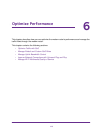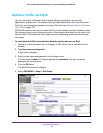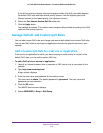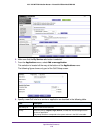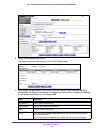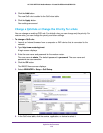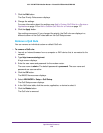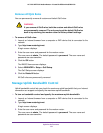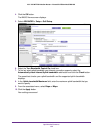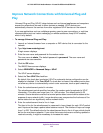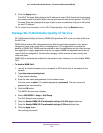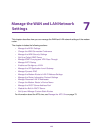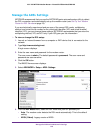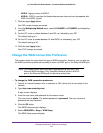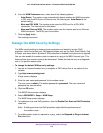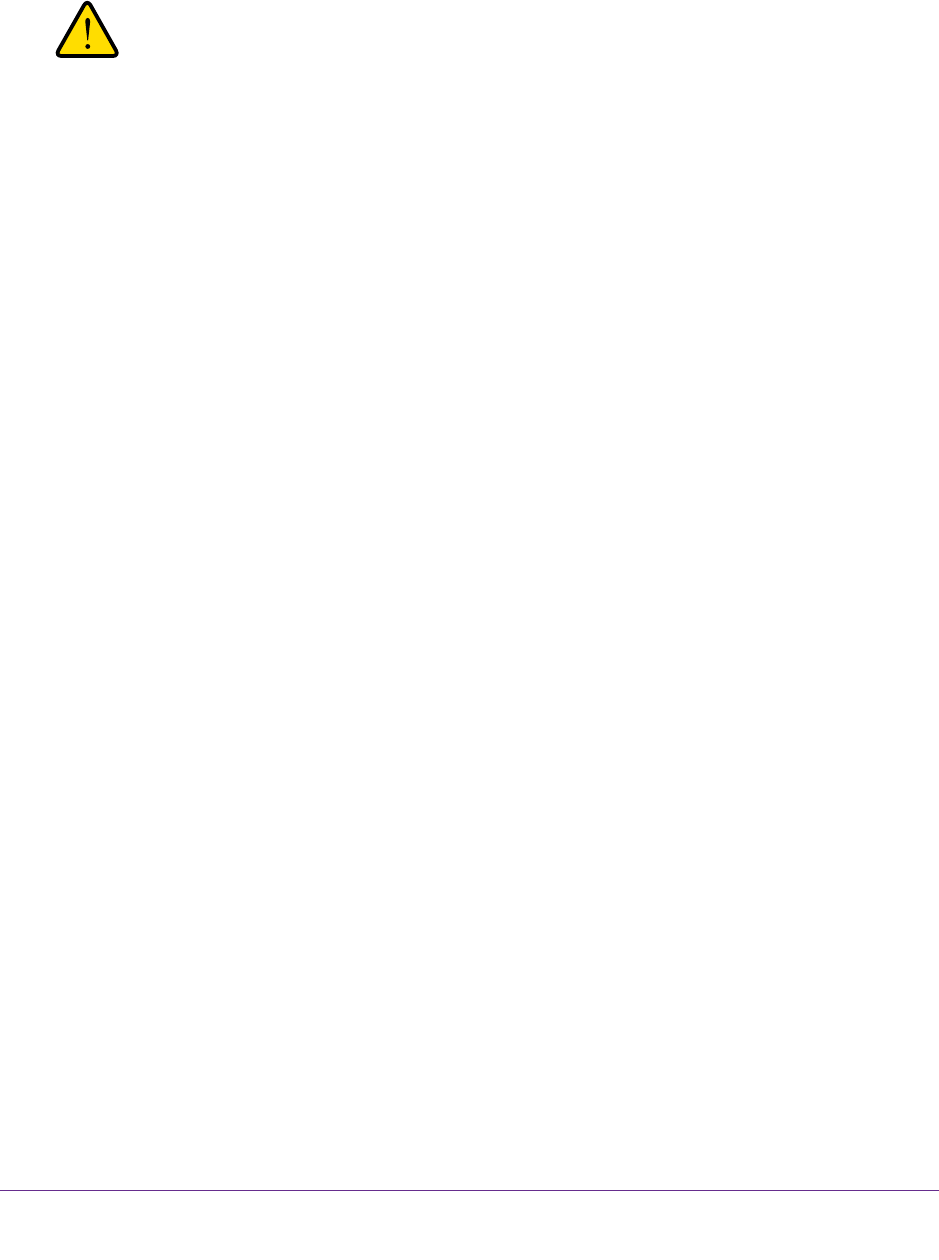
Optimize Performance
121
AC1200 WiFi DSL Modem Router—Essentials Edition Model D6100
Remove All QoS Rules
You can permanently remove all custom and default QoS rules.
WARNING:
If you remove all QoS rules, both the custom and default QoS rules
are permanently removed. The only way to get the default QoS rules
back is by returning the modem router to factory default settings.
To remove all QoS rules:
1. Launch an Internet browser from a computer or WiFi device that is connected to the
network.
2. T
ype http://www
.routerlogin.net.
A login screen displays.
3. Enter the user name and password for the modem router.
The user name is admin.
The default password is
password. The user name and
password are case-sensitive.
4. Click the OK button.
The BASIC Home screen displays.
5. Select ADVANCED > Setup > QoS Setup.
The QoS Setup screen displays.
6. Click the Delete All
button.
All QoS rules are permanently removed.
Manage Uplink Bandwidth Control
Uplink bandwidth control lets you check the maximum uplink bandwidth that your Internet
connection can support and specify the maximum uplink bandwidth.
To turn on bandwidth control and specify the maximum uplink bandwidth:
1. Launch an Internet browser from a computer or WiFi device that is connected to the
network.
2. T
ype http://www
.routerlogin.net.
A login screen displays.
3. Enter the user name and password for the modem router.
The user name is admin.
The default password is
password. The user name and
password are case-sensitive.