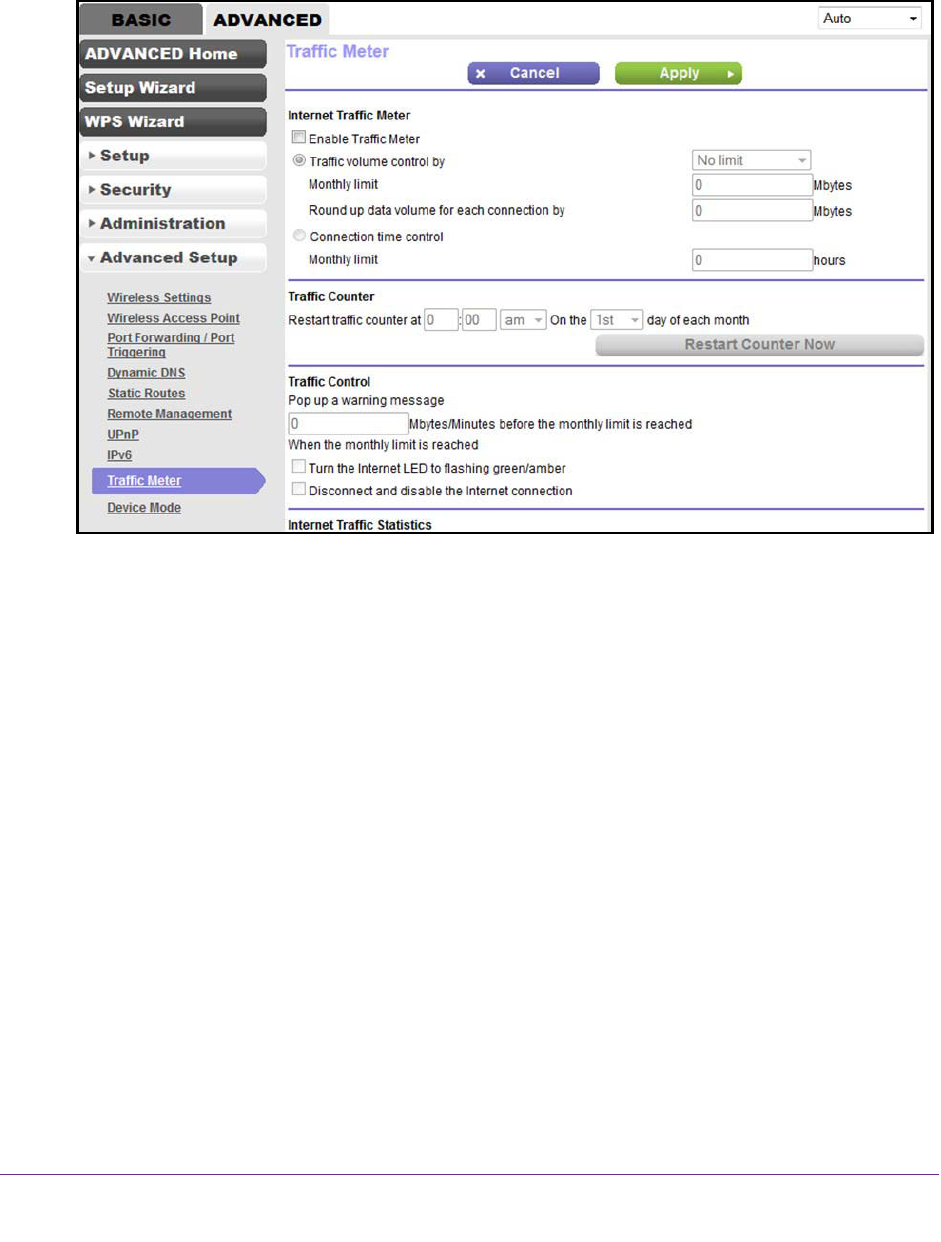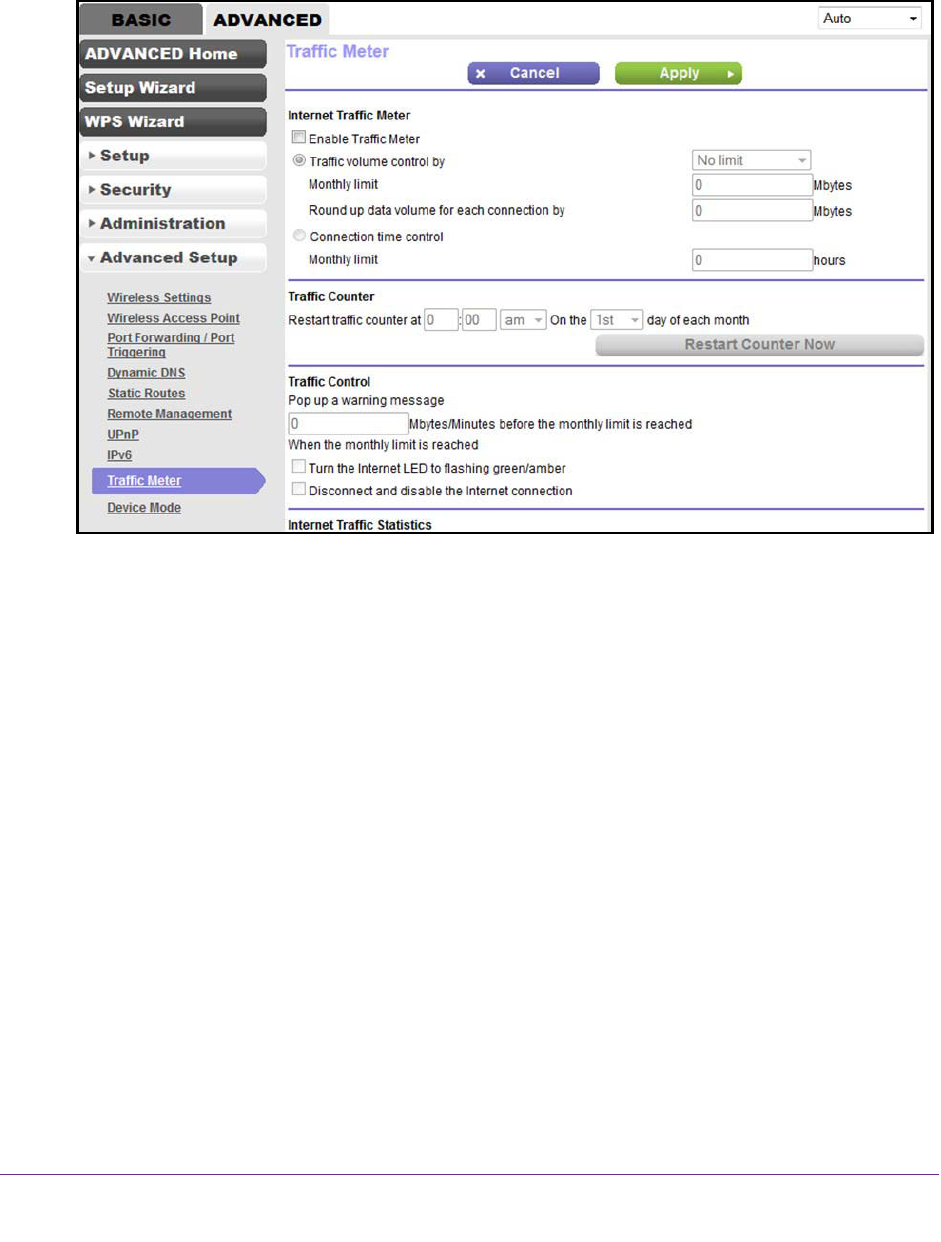
Manage the Modem Router and Monitor the Traffic
172
AC1200 WiFi DSL Modem Router—Essentials Edition Model D6100
4. Click the OK button.
The BASIC Home screen displays.
5. Select ADVANCED > Advanced Setup > T
raffic Meter.
6. Select the Enable Traffic Meter check box.
7. Select the Traffic volume control by
radio button.
8. From the corresponding menu, select an option:
• Download only. The restriction is applied to incoming traffic only.
• Both Directions. The restriction is applied to both incoming and outgoing traffic.
9. In the
Monthly Limit field, enter how many MBytes (MB) per month are allowed.
10. If your ISP charges you for extra data volume when you make a new connection, enter the
extra data volume in MB in the Round up data volume for each connection by field.
11. In the Traffic Counter section, set the traffic counter to begin at a specific time and date.
12. In the Traffic Control section, enter a value in minutes to specify when the modem router
issues a warning message before the monthly limit in hours is reached.
This setting is optional.
The modem router issues a warning when the balance falls under
the minutes that you enter. By default, the value is 0 and no warning message is issued.
13. Select one or more of the following actions to occur when the limit is reached:
• Turn the Internet LED to flashing green/amber. This setting is optional. When the
traf
fic limit is reached, the Internet LED blinks alternating green and amber.
• Disconnect and disable the Internet connection. This setting is optional. When the
traffic limit is reached, the Internet connection is disconnected and disabled.