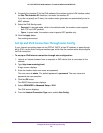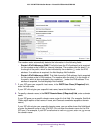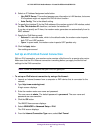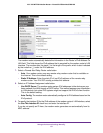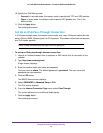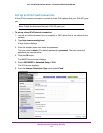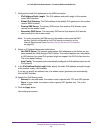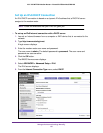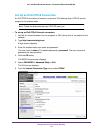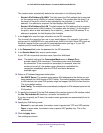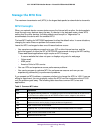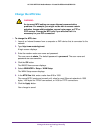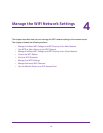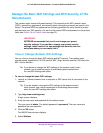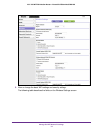Manage the Internet Settings Manually
67
AC1200 WiFi DSL Modem Router—Essentials Edition Model D6100
The modem router automatically detects the information in the following fields:
• Router’s IPv6 Address On WAN. This field shows the IPv6 address that is acquired
for the modem router’
s WAN (or Internet) interface. The number after the slash (/) is
the length of the prefix, which is also indicated by the underline (_) under the IPv6
address. If no address is acquired, the field displays Not Available.
• Router
’s IPv6 Address On LAN. This field shows the IPv6 address that is acquired
for the modem router’
s LAN interface. The number after the slash (/) is the length of
the prefix, which is also indicated by the underline (_) under the IPv6 address. If no
address is acquired, the field displays Not Available.
7. If your IPv6 ISP gave you a specific host name, in the User Class (If Required)
field,
enter the host name.
If your IPv6 ISP did not give you a specific host name, you can leave this field blank.
8. To specify a domain name, in the DHCP Domain Name (If Required) field
, enter a domain
name.
If your ISP gave you a specific domain name, enter it in this field. (For example, Earthlink
Cable might require a host name of home, and Comcast sometimes supplies a domain
name.)
If your ISP did not give you a specific domain name, you can either leave this field blank
or enter the domain name of your IPv6 ISP. (Do not enter the domain name for the IPv4
ISP here.) For example, if your ISP’s mail server is mail.xxx.yyy.zzz, enter xxx.yyy.zzz as
the domain name.
9. Select an IP Address Assignment radio button:
• Use DHCP Server. T
he modem router assigns IPv6 addresses to the devices on your
home network (the LAN) through a DHCP server. This method passes more information
to LAN devices, but some IPv6 systems might not support the DHCv6 client function.
This is the default setting.
• Auto Config.
T
he modem router automatically configures its IPv6 address based on the
IPv6 protocol.
10. To specify the interface ID for the IPv6 address of the modem router’s LAN interface, select
the Use This Interface ID
check box, and enter the interface ID.
If you do not specify an ID here, the modem router generates one automatically from its
MAC address.
11. Specify the IPv6 filtering mode:
• Secured. In secured mode, the modem router inspects both TCP and UDP packets.
• Open
. In open mode, the modem router inspects UDP packets only.
This is the
default mode.
12. Click the Apply button.
Your settings are saved.