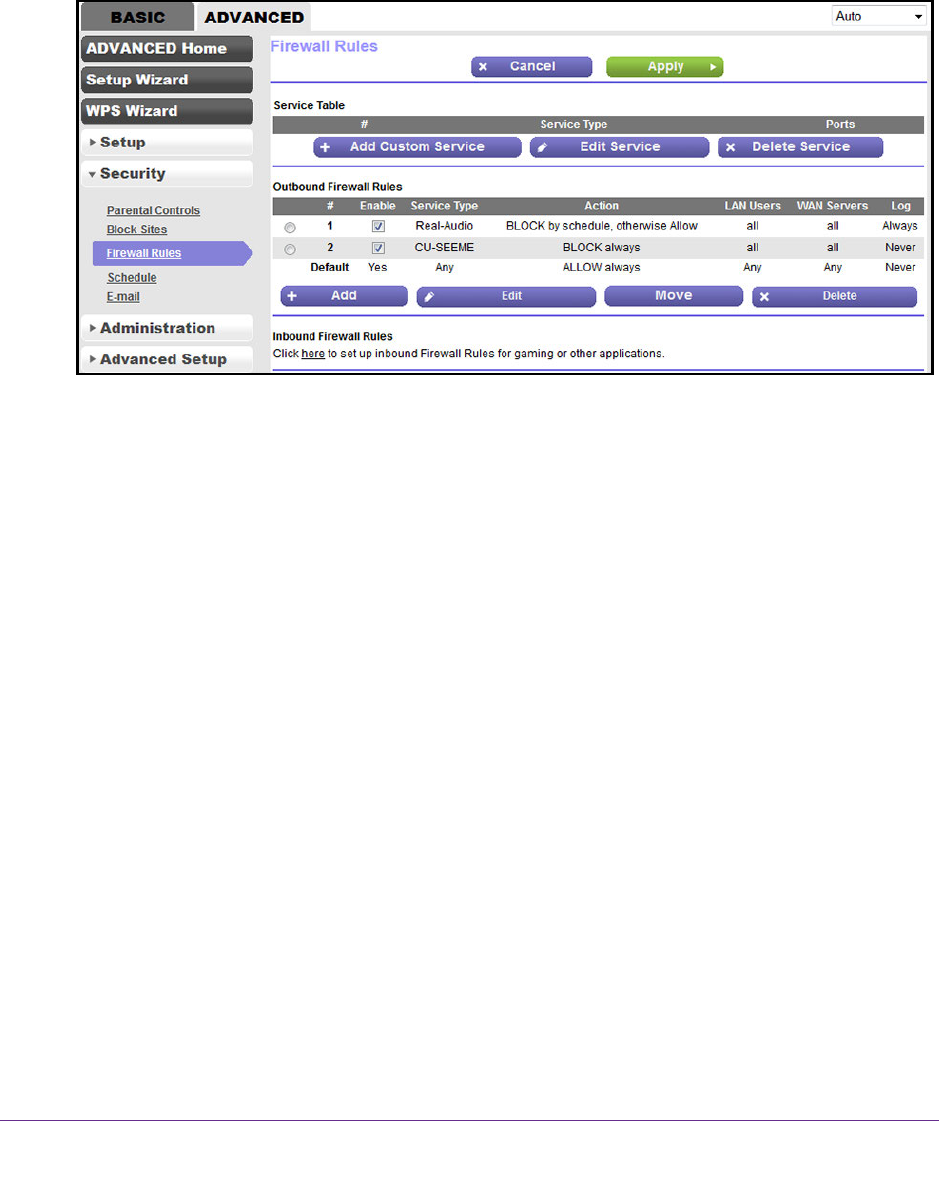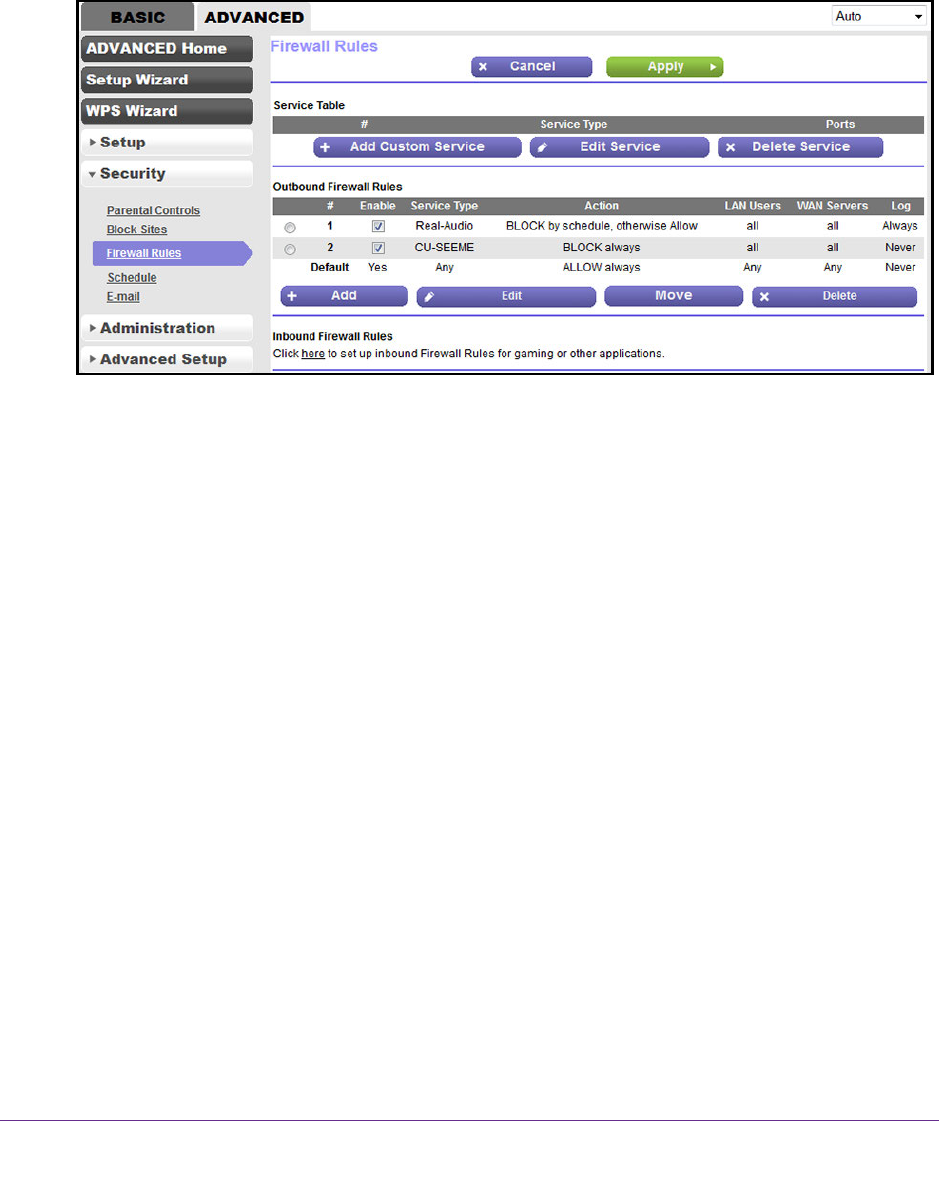
Manage Firewall Rules, Port Forwarding, and Port Triggering
184
AC1200 WiFi DSL Modem Router—Essentials Edition Model D6100
4. Click the OK button.
The BASIC Home screen displays.
5. Select ADVANCED > Security > Firewall Rules.
The following figure shows two rules in addition to the default rule.
6. In the Outbound Firewall Rules table, select or clear the Enable check box for the rule.
7. Click the Apply button.
Your settings are saved.
Remove an Outbound Firewall Rule
You can remove an outbound firewall rule that you no longer need.
To remove an outbound firewall rule:
1. Launch an Internet browser from a computer or WiFi device that is connected to the
network.
2. T
ype http://www.routerlogin.net.
A login screen displays.
3. Enter the user name and password for the modem router.
The user name is admin
.
The default password is password.
The user name and
password are case-sensitive.
4. Click the OK button.
The BASIC Home screen displays.
5. Select ADVANCED > Security > Firewall Rules.
The following figure shows two rules in addition to the default rule.