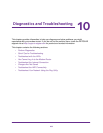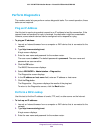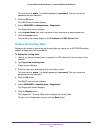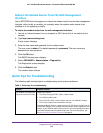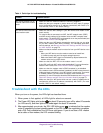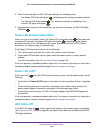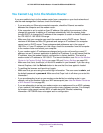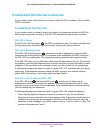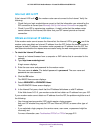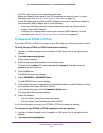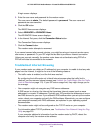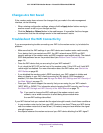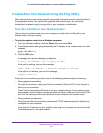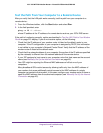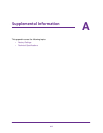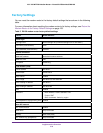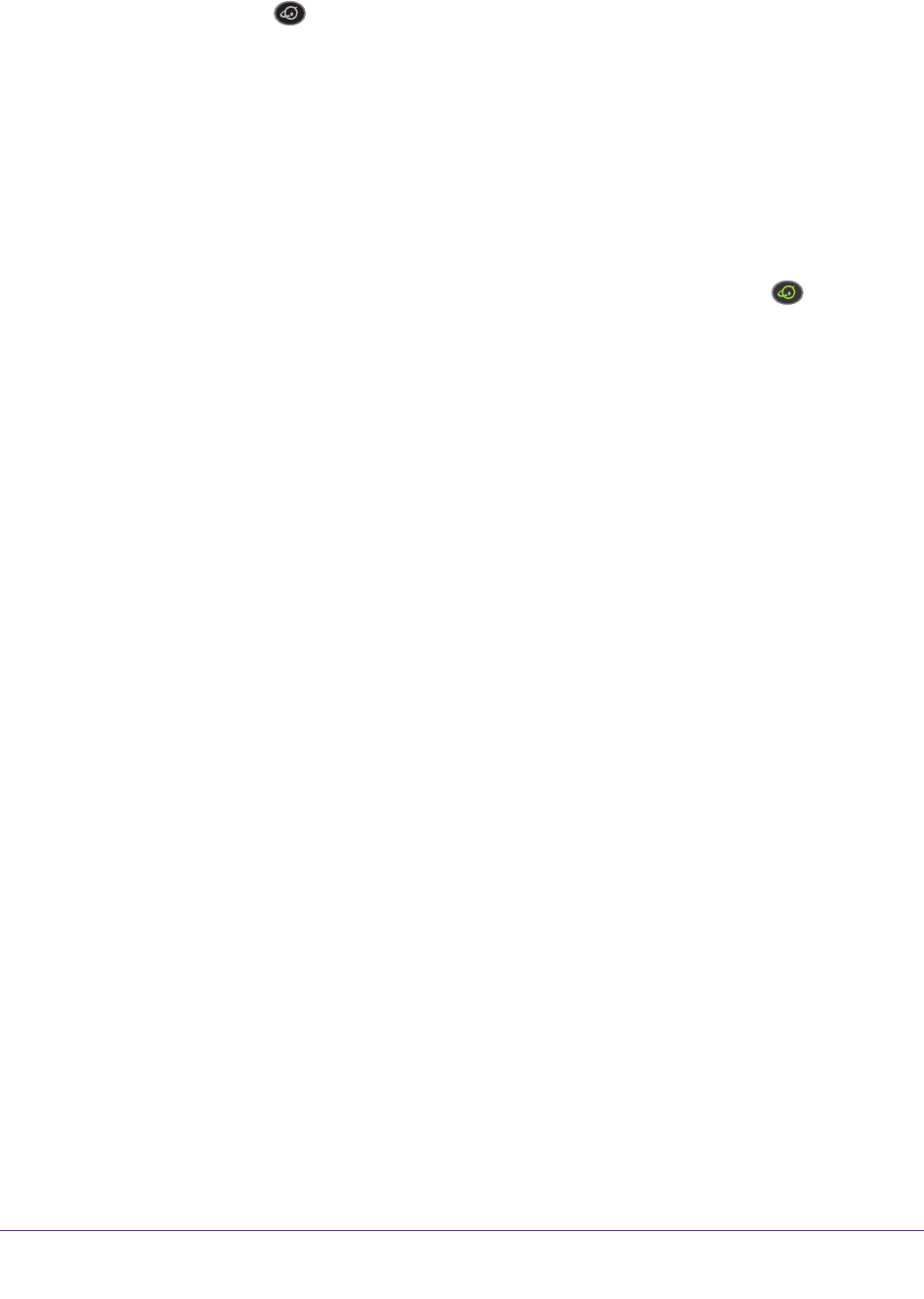
Diagnostics and Troubleshooting
211
AC1200 WiFi DSL Modem Router—Essentials Edition Model D6100
Internet LED Is Off
If the Internet LED is off , the modem router cannot connect to the Internet. Verify the
following:
• Check that your login credentials are correct or that the information you entered for the
ISP connection is correct (see Manually Set Up the Internet Connection on page 45).
• Check if your ISP is experiencing a problem—it might not be that the modem router
cannot connect to the Internet, but rather that your ISP cannot provide an Internet
connection.
Obtain an Internet IP Address
If the modem router cannot access the Internet but the Internet LED is green , see if the
modem router can obtain an Internet IP address from the ISP. Unless the modem router is
assigned a static IP address, the modem router requests an IP address from the ISP. Y
ou
can determine whether the request was successful using the web management interface.
To check the Internet IP address:
1. Launch an Internet browser from a computer or WiFi device that is connected to the
network.
2. T
ype http://www.routerlogin.net.
A login screen displays.
3. Enter the user name and password for the modem router.
The user name is admin
.
The default password is password
. The user name and
password are case-sensitive.
4. Click the OK button.
The BASIC Home screen displays.
5. Select ADVANCED > ADV
ANCED Home.
The ADVANCED Home screen displays.
6. In the Internet Port pane, check that the IP Address field shows a valid IP address.
If the field shows 0.0.0.0, your modem router did not obtain an IP address from your ISP.
If your modem router cannot obtain an IP address from the ISP
, the problem might be one of
the following:
• Your Internet service provider (ISP) might require a login program.
Ask your ISP whether they require PPP over Ethernet (PPPoE) or some other type of
login.
• If you selected a login program, the service name, user name, or password might be
incorrectly set.
For more information, see
Troubleshoot PPPoE or PPPoA on page 212.