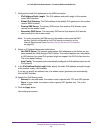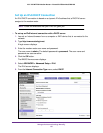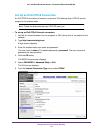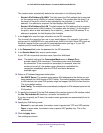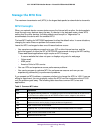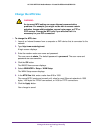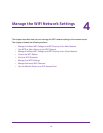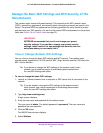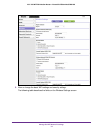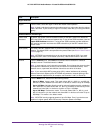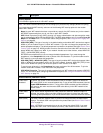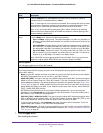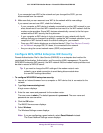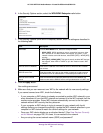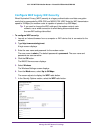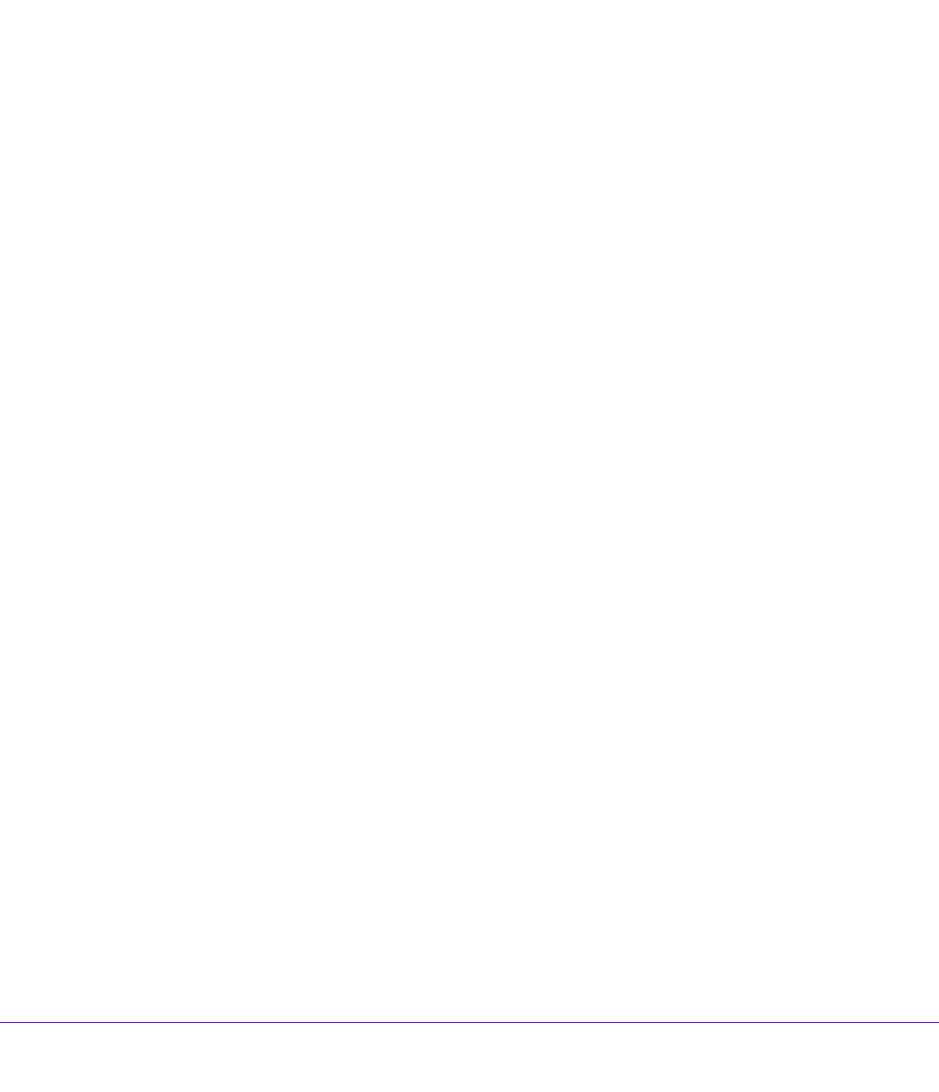
Manage the WiFi Network Settings
73
AC1200 WiFi DSL Modem Router—Essentials Edition Model D6100
Manage the Basic WiFi Settings and WiFi Security of the
Main Network
The modem router comes with preset security. This means that the WiFi network name
(SSID), network key (password), and security option (encryption protocol) are preset in the
factory. The preset SSID and password are uniquely generated for every device to protect
and maximize your WiFi security. You can find the preset SSID and password on the product
label (see Bottom Panel Product Label on page 14).
IMPORTANT:
NETGEAR recommends that you do not change your preset
security settings. If you decide to change your preset security
settings, make a note of the new settings and store the note in a
safe place where you can easily find it.
View or Change the Basic WiFi Settings
You can view or change the basic WiFi settings and WiFi security. The modem router
simultaneously supports the 2.4 GHz band for 802.11b/g/n devices and the 5 GHz band for
802.11a/n/ac devices.
Tip: If you decide to change the WiFi settings of the modem router’
s main
network, use a wired connection to avoid being disconnected when
the new WiFi settings take ef
fect.
To view or change the basic WiFi settings:
1. Launch an Internet browser from a computer or WiFi device that is connected to the
network.
Tip: If you do decide to change the WiFi settings of the modem router’s
main network, use a wired connection to avoid being disconnected
when the new WiFi settings take ef
fect.
2. T
ype http://www
.routerlogin.net.
A login screen displays.
3. Enter the user name and password for the modem router.
The user name is admin.
The default password is
password. The user name and
password are case-sensitive.
4. Click the OK button.
The BASIC Home screen displays.
5. Select Wireless
.