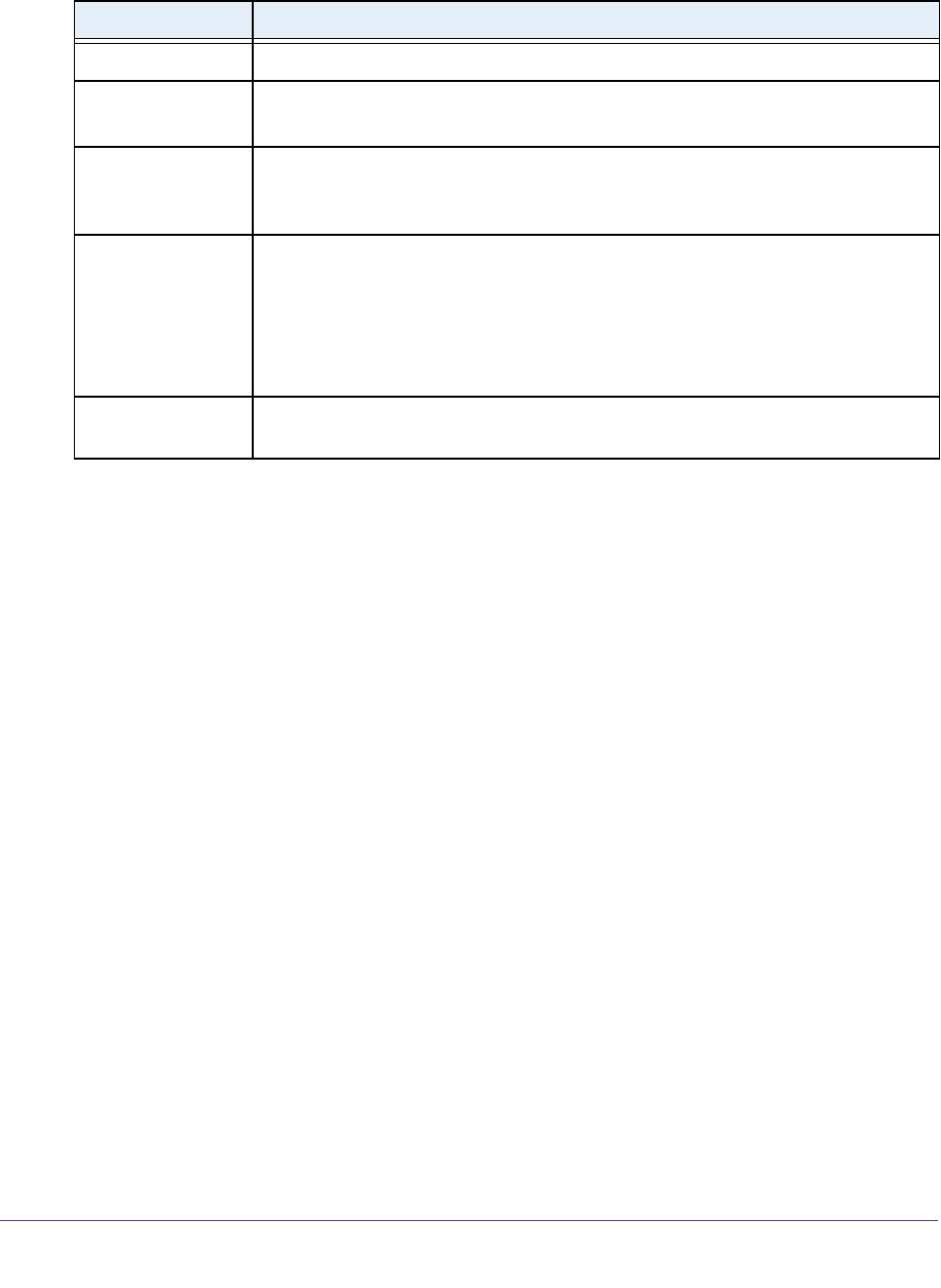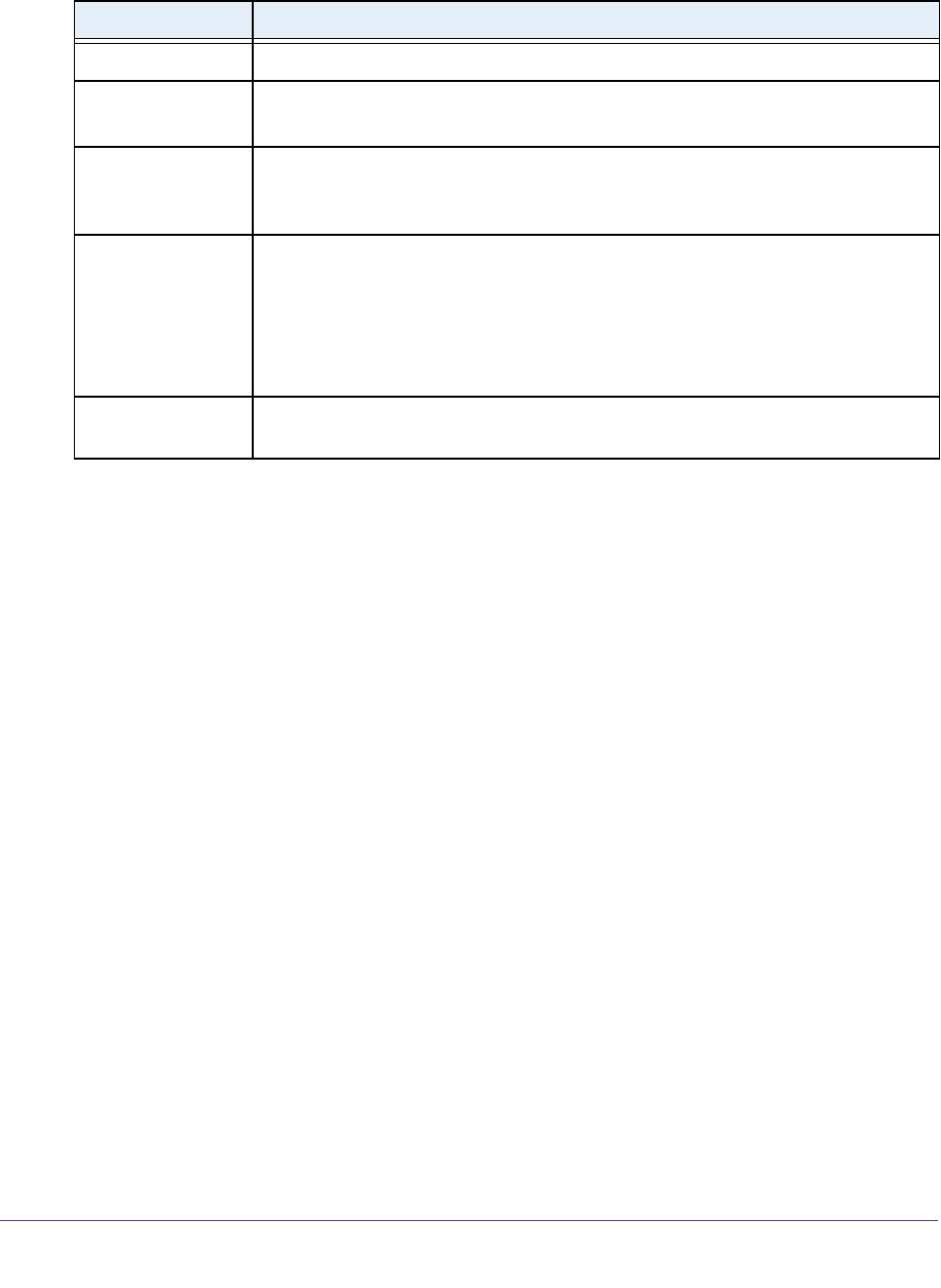
Manage Firewall Rules, Port Forwarding, and Port Triggering
192
AC1200 WiFi DSL Modem Router—Essentials Edition Model D6100
9. Specify a new port forwarding rule with a custom service or application as described in the
following table.
Field Description
Service Name Enter the name of the custom service or application.
Protocol Select the protocol (TCP or UDP) that is associated with the service or application.
If you are unsure, select TCP/UDP.
External Port Range Enter one or more port numbers, one or more ranges of port numbers, or a
combination of both.
Divide ports and port ranges by commas.
Internal Port Range Specify the internal ports by one of these methods:
• Leave the Use the same port range for Internal port check box selected.
• Clear the Use the same port range for Internal port check box and, in the
Internal Port Range field, enter one or more port numbers, one or more ranges
of port numbers, or a combination of both.
Internal IP address Either enter an IP address in the Internal IP address field or select the radio button
for an attached device that is listed in the table.
10. Click the Apply button.
Your settings are saved. The rule is added to the table on the Port Forwarding / Port
Triggering screen.
11. T
o arrange the table entries by internal IP address, click the Arrange by Internal IP button.
The lowest internal IP address displays at the top and the highest at the bottom.
Change a Port Forwarding Rule
You can change an existing port forwarding rule.
To change a port forwarding rule:
1. Launch an Internet browser from a computer or WiFi device that is connected to the
network.
2. T
ype http://www.routerlogin.net.
A login screen displays.
3. Enter the user name and password for the modem router.
The user name is admin
.
The default password is password.
The user name and
password are case-sensitive.
4. Click the OK button.
The BASIC Home screen displays.
5. Select ADVANCED > Advanced Setup > Port Forwarding / Port T
riggering.
Divide ports and port ranges by commas.