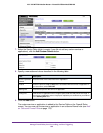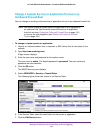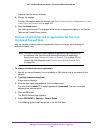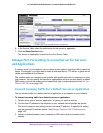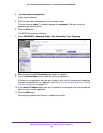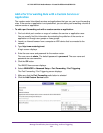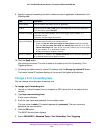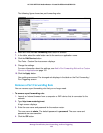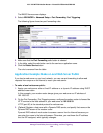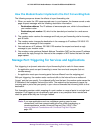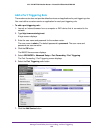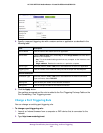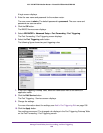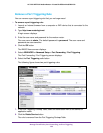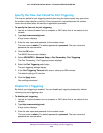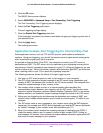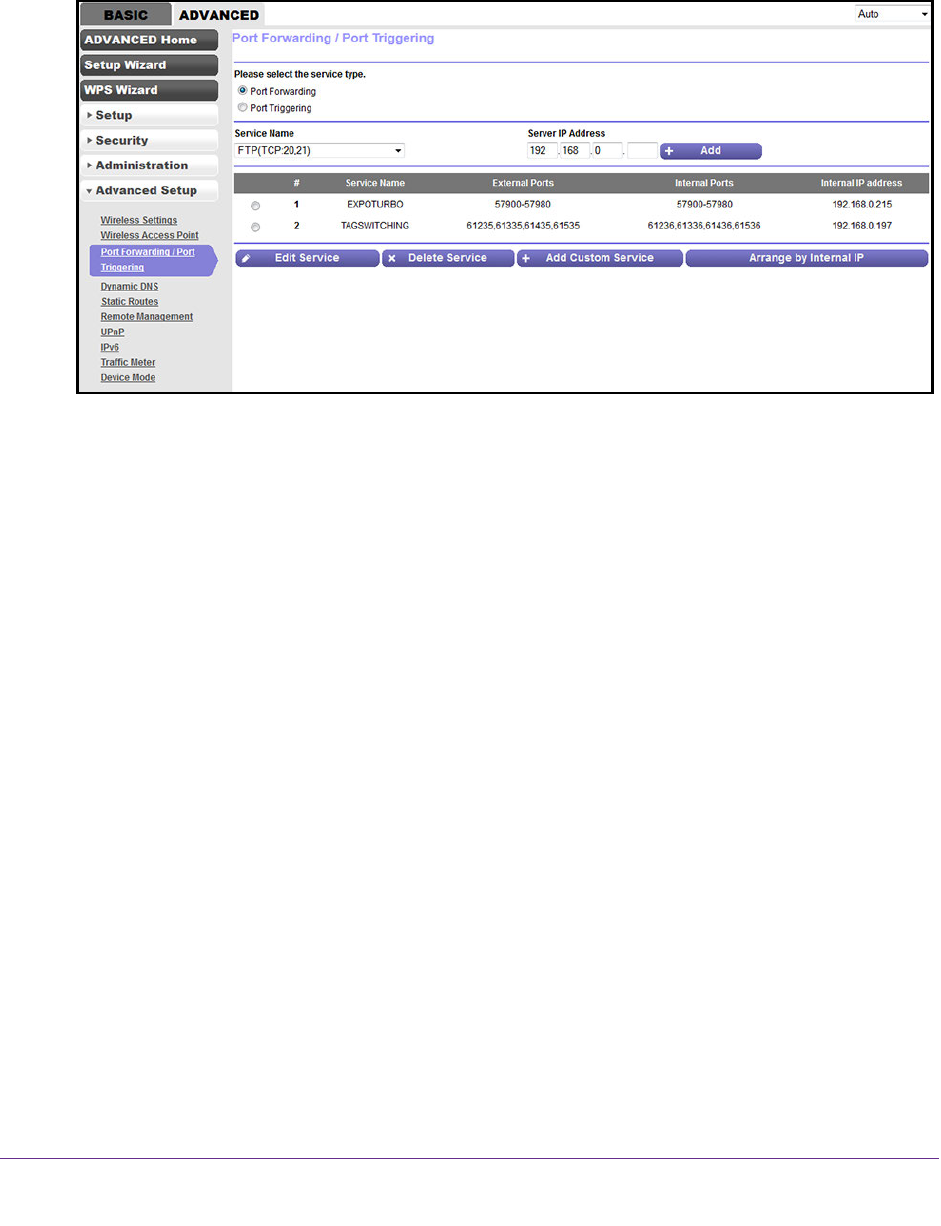
Manage Firewall Rules, Port Forwarding, and Port Triggering
194
AC1200 WiFi DSL Modem Router—Essentials Edition Model D6100
The BASIC Home screen displays.
5. Select ADVANCED > Advanced Setup > Port Forwarding / Port T
riggering.
The following figure shows two port forwarding rules.
6. Make sure that the Port Forwarding radio button is selected.
7. In the table, select the radio button next to the service or application name.
8. Click the Delete Service button.
The rule is removed from the table.
Application Example: Make a Local Web Server Public
If you host a web server on your local network, you can use port forwarding to allow web
requests from anyone on the Internet to reach your web server.
To make a local web server public:
1. Assign your web server either a fixed IP address or a dynamic IP address using DHCP
address reservation.
In this example, your modem router always gives your web server an IP address of
192.168.0.33.
2. On the Port Forwarding / Port Triggering screen, configure the modem router
to forward the
HTTP service to the local address of your web server at 192.168.0.33.
HTTP (port 80) is the standard protocol for web servers.
3. (Optional) Register a host name with a Dynamic DNS service, and specify that name on the
Dynamic DNS screen of the modem router.
Dynamic DNS makes it much easier to access a server from the Internet because you
can enter the name in the Internet browser. Otherwise, you must know the IP address
that the ISP assigned, which typically changes.