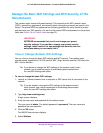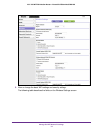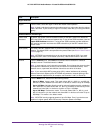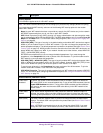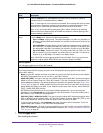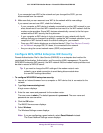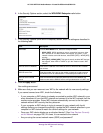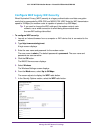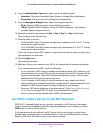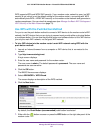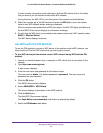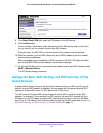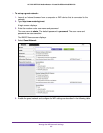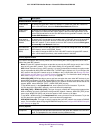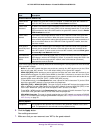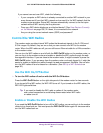Manage the WiFi Network Settings
81
AC1200 WiFi DSL Modem Router—Essentials Edition Model D6100
8. From the Authentication Type menu, select one of the following types:
• Automatic. Clients can use either Open System or Shared Key authentication.
• Shared Key. Clients can use only Shared Key authentication.
9. From the Encryption Strength menu, select the encryption key size:
• 64-bit. Standard WEP encryption, using 40/64-bit encryption.
• 128-bit. Standard WEP encryption, using 104/128-bit encryption. This selection
provides higher encryption security
.
10. Specify the active key by selecting the Key 1, Key 2, Key 3, or Key 4 radio button.
Only one key can be the active key.
11. Enter the value for the key:
• For 64-bit WEP, enter 10 hexadecimal digits (any combination of 0–9,
A–F). The key
values are not case-sensitive.
• For 128-bit WEP, enter 26 hexadecimal digits (any combination of 0–9,
A–F). The key
values are not case-sensitive.
To join the modem router’s WiFi network, a user must enter the key value for the key that
you specified as the active key.
12. Click the Apply button.
Your settings are saved.
13. Make sure that you can reconnect over WiFi to the network with its new security settings.
If you cannot connect over WiFi, check the following:
• If your computer or WiFi device is already connected to another WiFi network in your
area, disconnect it from that WiFi network and connect it to the WiFi network that the
modem router provides. Some WiFi devices automatically connect to the first open
network without WiFi security that they discover.
• If your computer or WiFi device is trying to connect to your network with its old
settings (before you changed the settings), update the WiFi network selection in your
computer or WiFi device to match the current settings for your network.
• Does your WiFi device display as an attached device? (See V
iew Devices Currently
on the Network on page 168.) If it does, it is connected to the network.
• Are you using the correct network name (SSID) and password?
Use WPS to Add a Device to the WiFi Network
WPS (Wi-Fi Protected Setup) lets you connect a computer or WiFi device to the modem
router’s network without entering the WiFi network passphrase or key. Instead, you use a
WPS button or enter a PIN to connect.
If you use the push button method, the WiFi device that you are trying to connect must
provide either a physical button or a software button. If you use the PIN method, you must
know the PIN of the WiFi device that you are trying to connect.