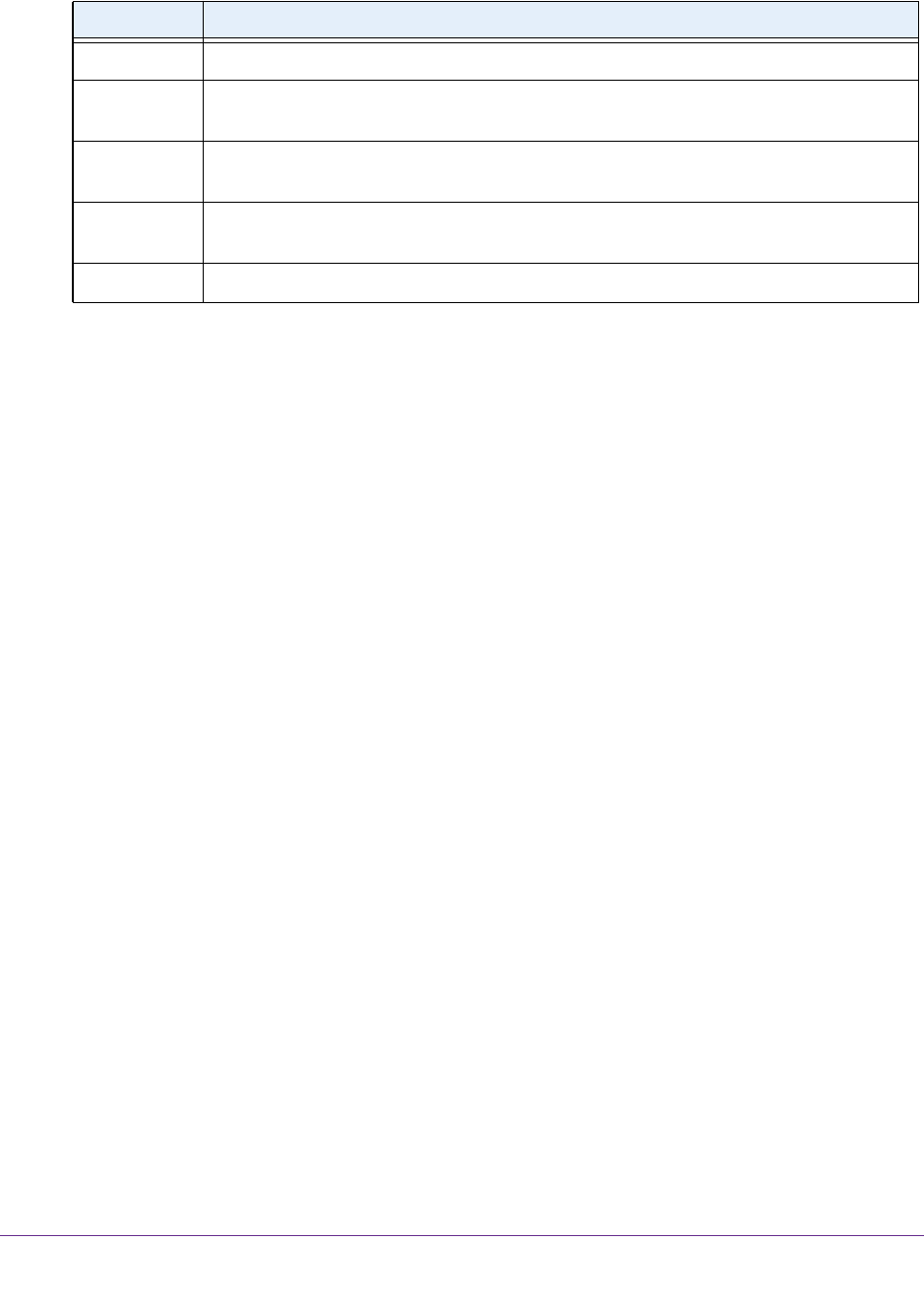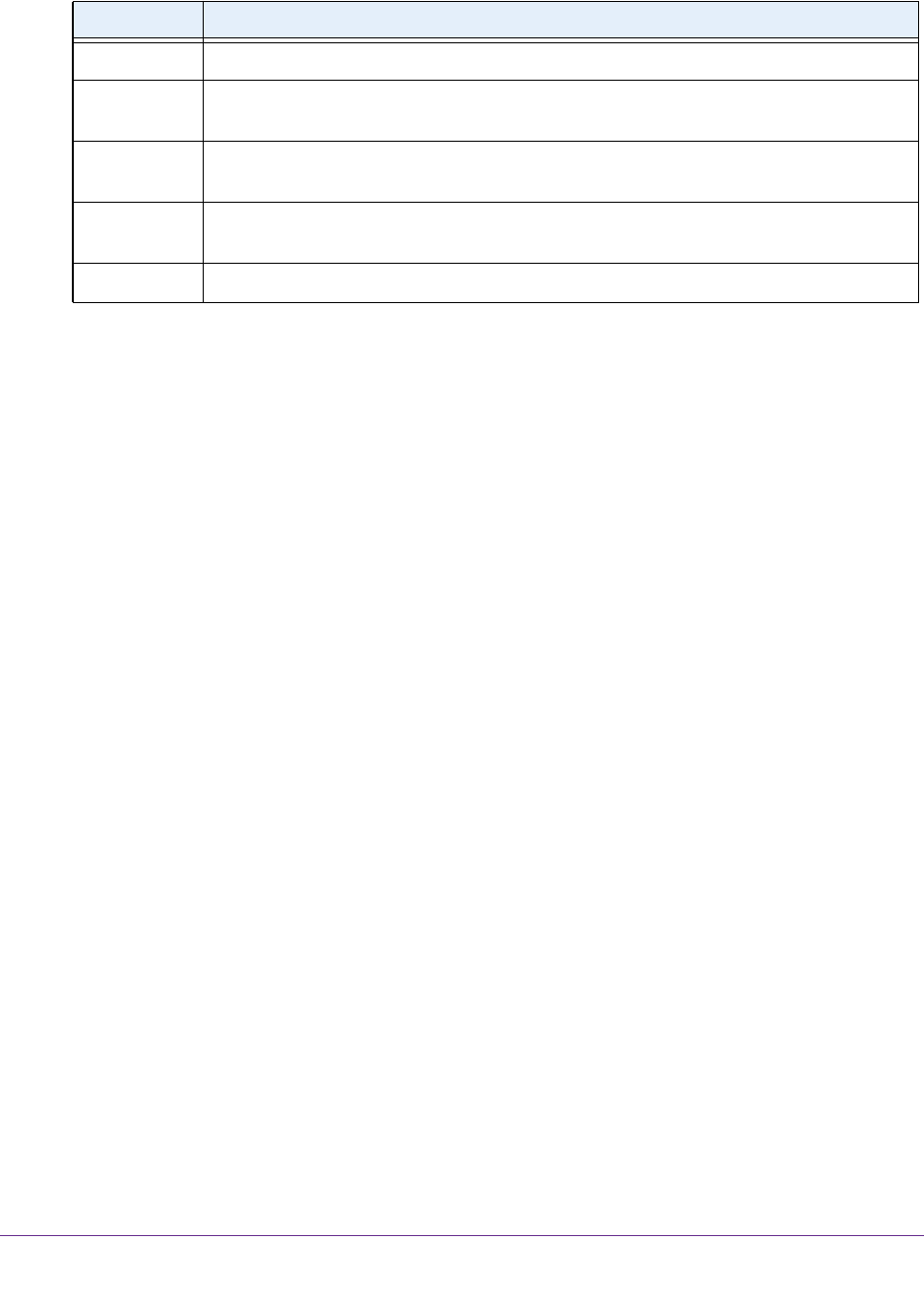
Manage the Modem Router and Monitor the Traffic
169
AC1200 WiFi DSL Modem Router—Essentials Edition Model D6100
The following table describes the fields on the Attached Devices screen.
Field Description
# The order in which the device joined the network.
SSID The SSID to which the WiFi device is connected. (This field does not apply to wired
devices.)
IP Address The IP address that the modem router assigned to the device when it joined the network.
This number can change when a device is disconnected and rejoins the network.
MAC Address The unique MAC address. The MAC address does not change and is usually shown on the
product label.
Device Name The device name, if detected.
6. To refresh the information onscreen, click the Refresh button.
The information onscreen is updated.
Monitor and Meter Internet Traffic
Traffic metering allows you to monitor the volume of Internet traffic that passes through the
modem router Internet port. With the traffic meter utility, you can set limits for traffic volume,
set a monthly limit, and get a live update of traffic usage.
Start the Traffic Meter Without Traffic Volume Restrictions
You can monitor the traffic volume without setting a limit.
To start or restart the traffic meter without configuring traffic volume restrictions:
1. Launch an Internet browser from a computer or WiFi device that is connected to the
network.
2. T
ype http://www.routerlogin.net.
A login screen displays.
3. Enter the user name and password for the modem router.
The user name is admin
.
The default password is password
. The user name and
password are case-sensitive.
4. Click the OK button.
The BASIC Home screen displays.
5. Select ADVANCED > Advanced Setup > T
raffic Meter.