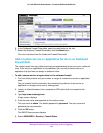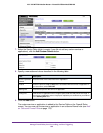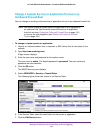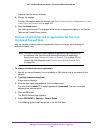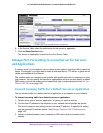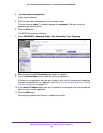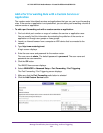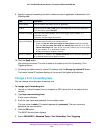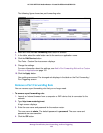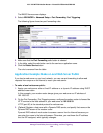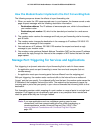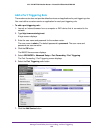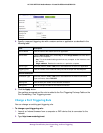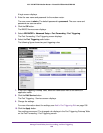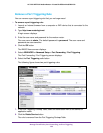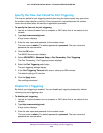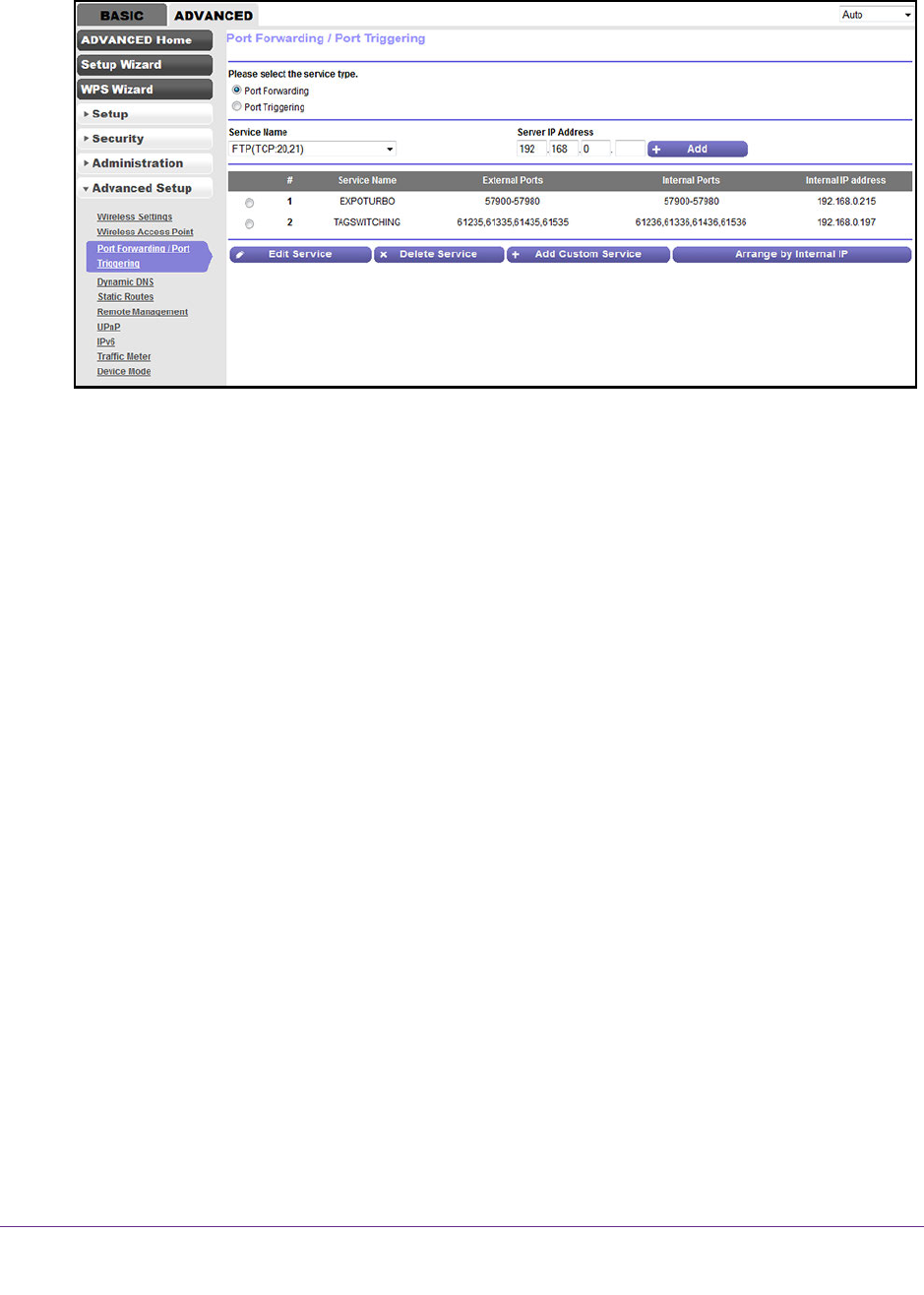
Manage Firewall Rules, Port Forwarding, and Port Triggering
193
AC1200 WiFi DSL Modem Router—Essentials Edition Model D6100
The following figure shows two port forwarding rules.
6. Make sure that the Port Forwarding radio button is selected.
7. In the table, select the radio button next to the service or application name.
8. Click the Edit Service button.
The Ports - Custom Services screen displays.
9. Change the settings.
For more information about the settings, see Add a Port Forwarding Rule with a Custom
Service or Application on page 191.
10. Click the Apply button.
Your settings are saved. The changed rule displays in the table on the Port Forwarding /
Port T
riggering screen.
Remove a Port Forwarding Rule
You can remove a port forwarding rule that you no longer need.
To remove a port forwarding rule:
1. Launch an Internet browser from a computer or WiFi device that is connected to the
network.
2. T
ype http://www.routerlogin.net.
A login screen displays.
3. Enter the user name and password for the modem router.
The user name is admin
.
The default password is password
. The user name and
password are case-sensitive.
4. Click the OK button.