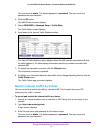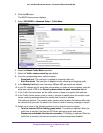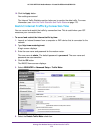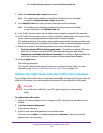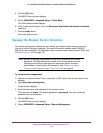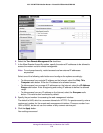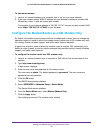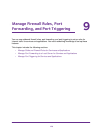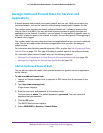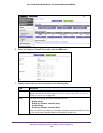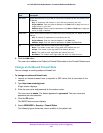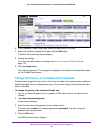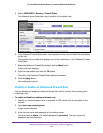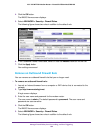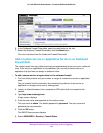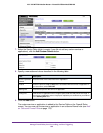Manage Firewall Rules, Port Forwarding, and Port Triggering
179
AC1200 WiFi DSL Modem Router—Essentials Edition Model D6100
Manage Outbound Firewall Rules for Services and
Applications
A firewall protects one network (the trusted network, such as your LAN) from another (the
untrusted network, such as the Internet), while allowing communication between the two.
The modem router provides one default outbound firewall rule: It allows all access to the
Internet (that is, the WAN). You can add rules to prevent access to specific services and
applications on the Internet. In addition, you can specify if a rule applies to specific users on
your LAN, to specific users on the Internet, or to both. You can also specify if the triggering of
a firewall rule is logged.
The modem router lists many default services and applications that you can use in outbound
rules.
Y
ou can also add custom services and applications that you then can assign to
outbound rules.
For information about blocking specific keywords, URLs, or sites, see Use Keywords to Block
Internet Sites on page 105. This type of blocking is another aspect of the outbound firewall.
For information about inbound firewall rules, see the following sections:
• Manage Port Forwarding to a Local Server for Services and Applications on page 189
• Manage Port Triggering for Services and Applications on page 195
Add an Outbound Firewall Rule
You can add an outbound firewall rule to prevent access to a specific service or application
on the Internet.
To add an outbound firewall rule:
1. Launch an Internet browser from a computer or WiFi device that is connected to the
network.
2. T
ype http://www
.routerlogin.net.
A login screen displays.
3. Enter the user name and password for the modem router.
The user name is admin.
The default password is
password. The user name and
password are case-sensitive.
4. Click the OK button.
The BASIC Home screen displays.
5. Select ADVANCED > Security > Firewall Rules.