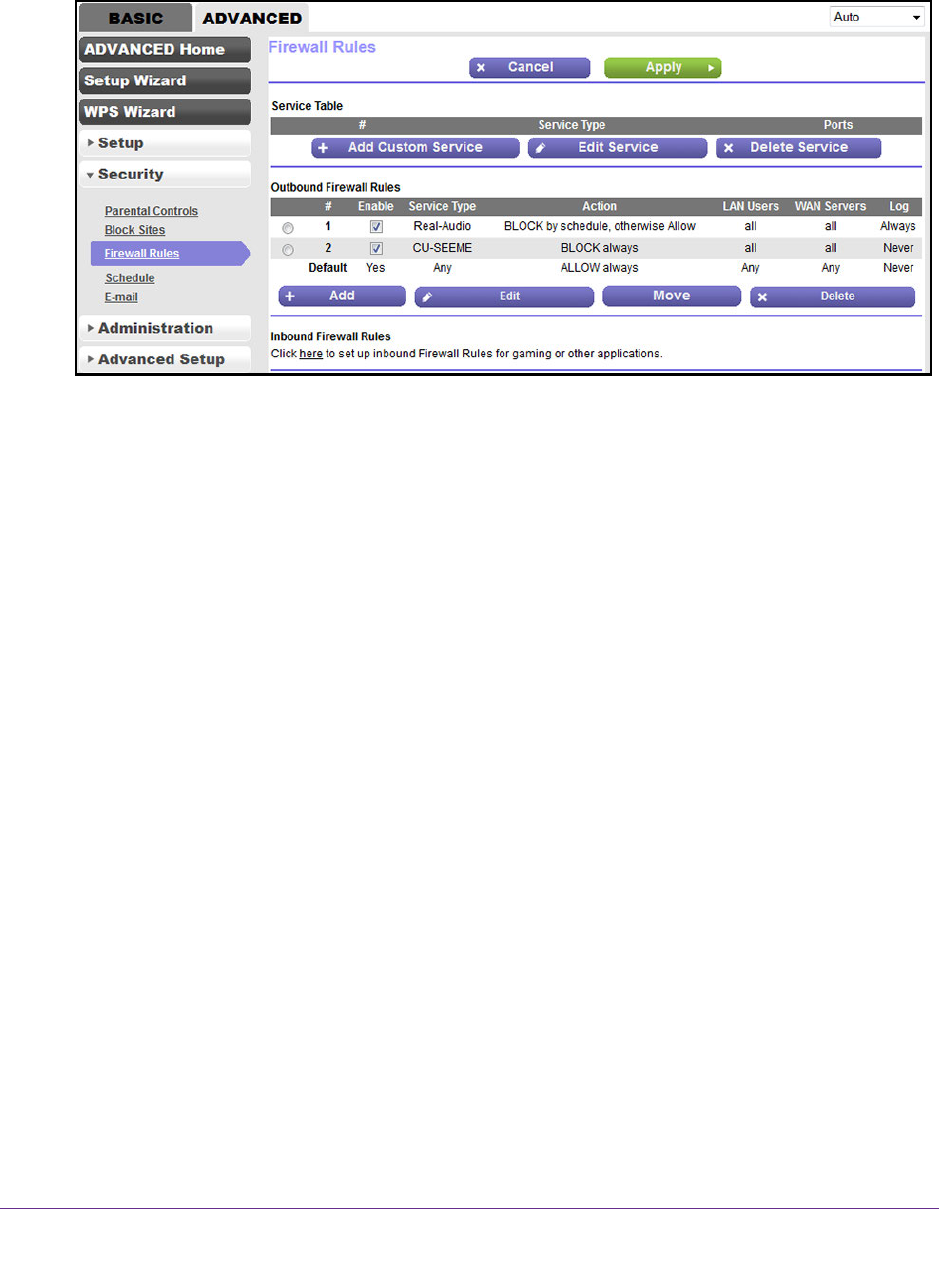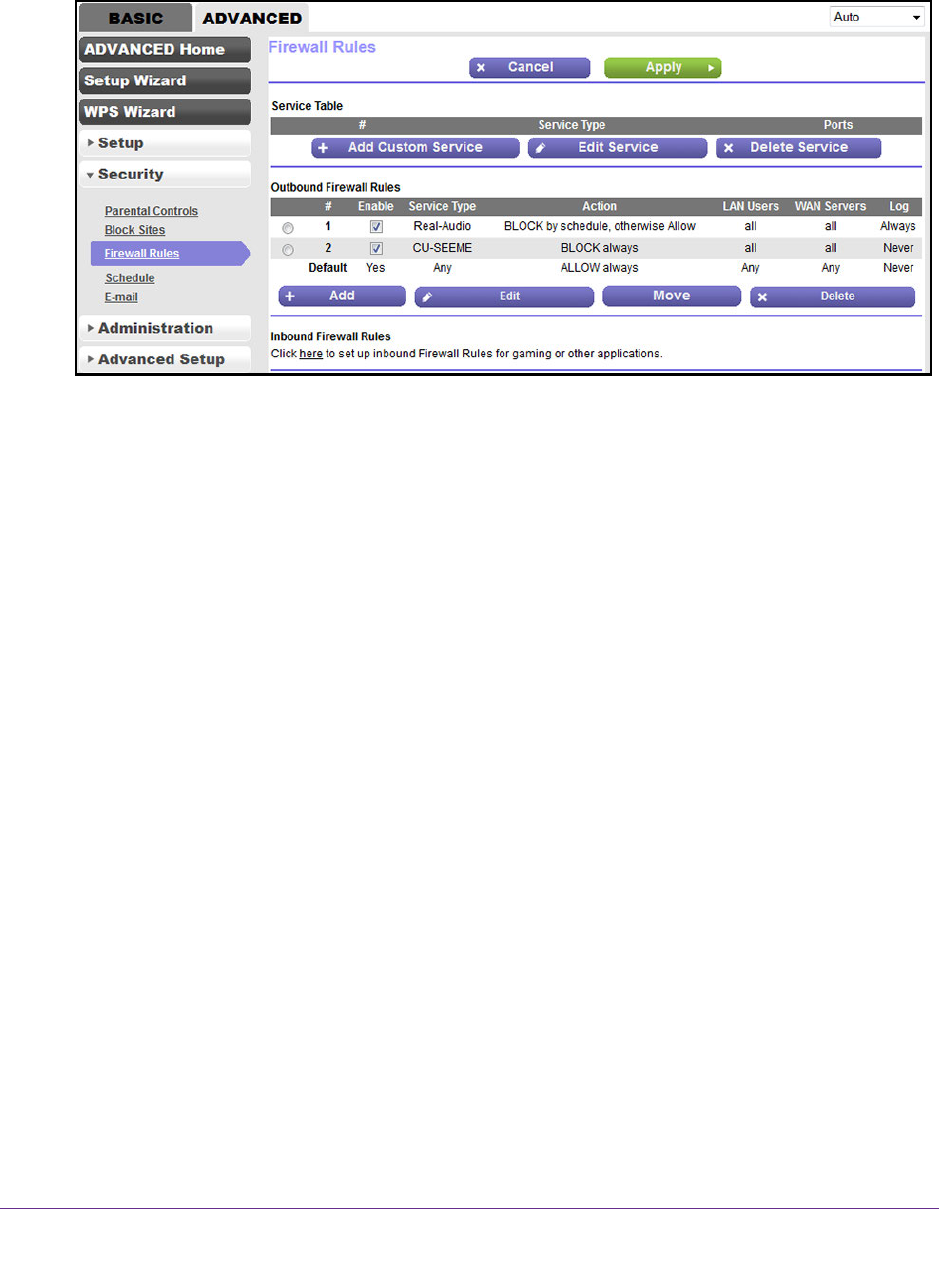
Manage Firewall Rules, Port Forwarding, and Port Triggering
183
AC1200 WiFi DSL Modem Router—Essentials Edition Model D6100
5. Select ADVANCED > Security > Firewall Rules.
The following figure shows two rules in addition to the default rule.
6. In the Outbound Firewall Rules table, note the position of the rule and select the radio button
for the rule.
The position is the number that displays next to the radio button in the Outbound Firewall
Rules table.
7. Below the Outbound Firewall Rules table, click the Move button.
A pop-up screen displays.
8. Enter the new position and click the OK button.
The rules in the Outbound Firewall Rules table are reordered.
9. Click the Apply button.
Your settings are saved.
Disable or Enable an Outbound Firewall Rule
You can disable and enable an outbound firewall rule, which is easier than removing and
redefining a rule.
To enable or disable an outbound firewall rule:
1. Launch an Internet browser from a computer or WiFi device that is connected to the
network.
2. T
ype http://www.routerlogin.net.
A login screen displays.
3. Enter the user name and password for the modem router.
The user name is admin
.
The default password is password
. The user name and
password are case-sensitive.