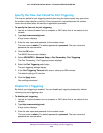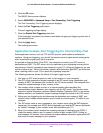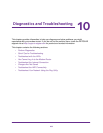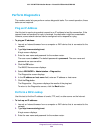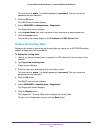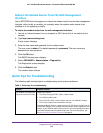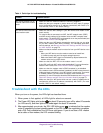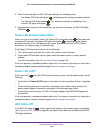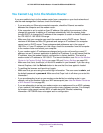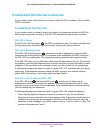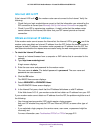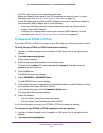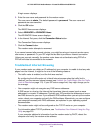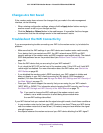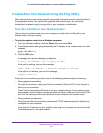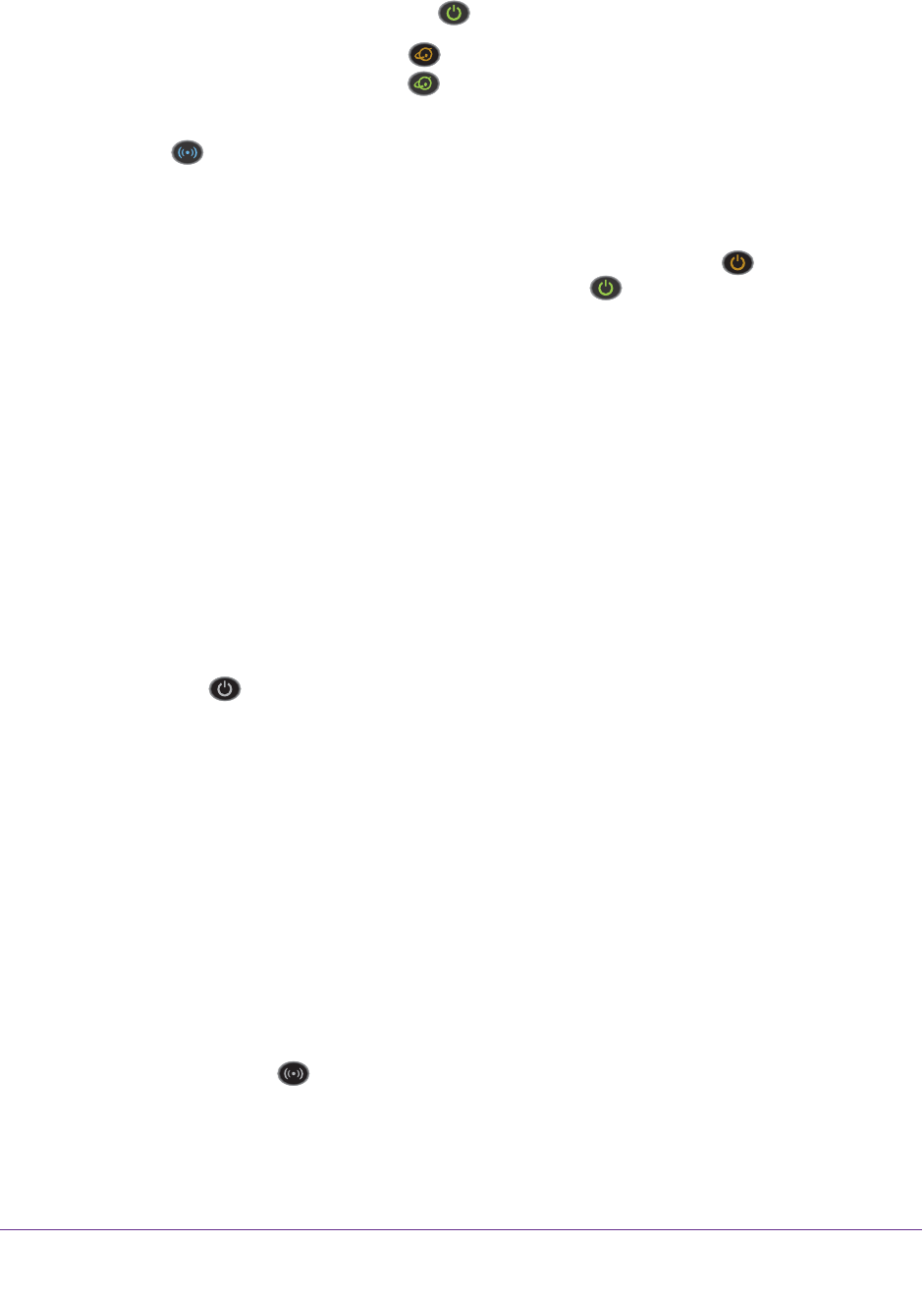
Diagnostics and Troubleshooting
208
AC1200 WiFi DSL Modem Router—Essentials Edition Model D6100
4. About 10 seconds after the DSL LED starts blinking, the following occurs:
- The Power LED lights solid green
, indicating that the startup procedure finished.
- The Internet LED blinks amber
. If an Internet connection is established, the
Internet LED lights solid green
.
5. Approximately one and a half minutes after you turned on the power, the WiFi LED lights
solid blue
.
Power LED Remains Solid Amber
When you turn on the modem router, the Power LED turns solid amber . After about one
minute and10 seconds, the Power LED lights solid green
, indicating that the startup
procedure finished. If the LED does not turn green, a power-on self-test (POST) failure
occurred or the modem router is malfunctioning.
If the Power LED does not turn green, do the following:
1. Turn off the power and back on to see if the modem router recovers.
2. If the Power LED still does not turn green, reset the modem router to factory default
settings.
For more information, see Use the Reset Button on page 153.
If the error persists, a hardware problem might exist. For recovery instructions or help with a
hardware problem, contact technical support at www.netgear.com/support.
Power LED Is Off
If the Power LED and other LEDs remain off when you turn on the modem router, do the
following:
• Check that the Power On/Off button on the back is in the on position, that is, it is pushed
in.
• Check that the power cord is correctly connected to your modem router and that the
power supply adapter is correctly connected to a functioning power outlet.
• Check that you are using the 12 VDC 1.5A power adapter that NETGEAR supplied for
this product.
If the error persists, a hardware problem might exist. For recovery instructions or help with a
hardware problem, contact technical support at www.netgear.com/support.
WiFi LED Is Off
If the WiFi LED stays off , check to see if both radios on the modem router are disabled
(see Control the WiFi Radios on page 88). By default, both radios are enabled and the WiFi
LED lights solid blue.