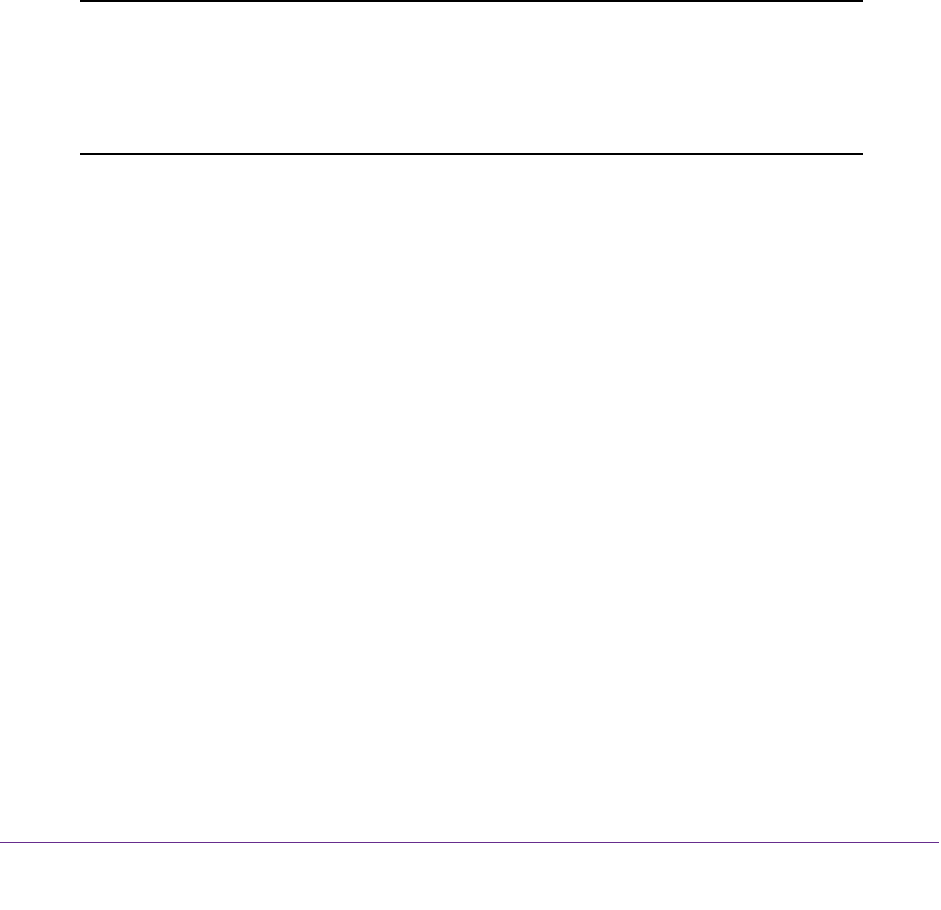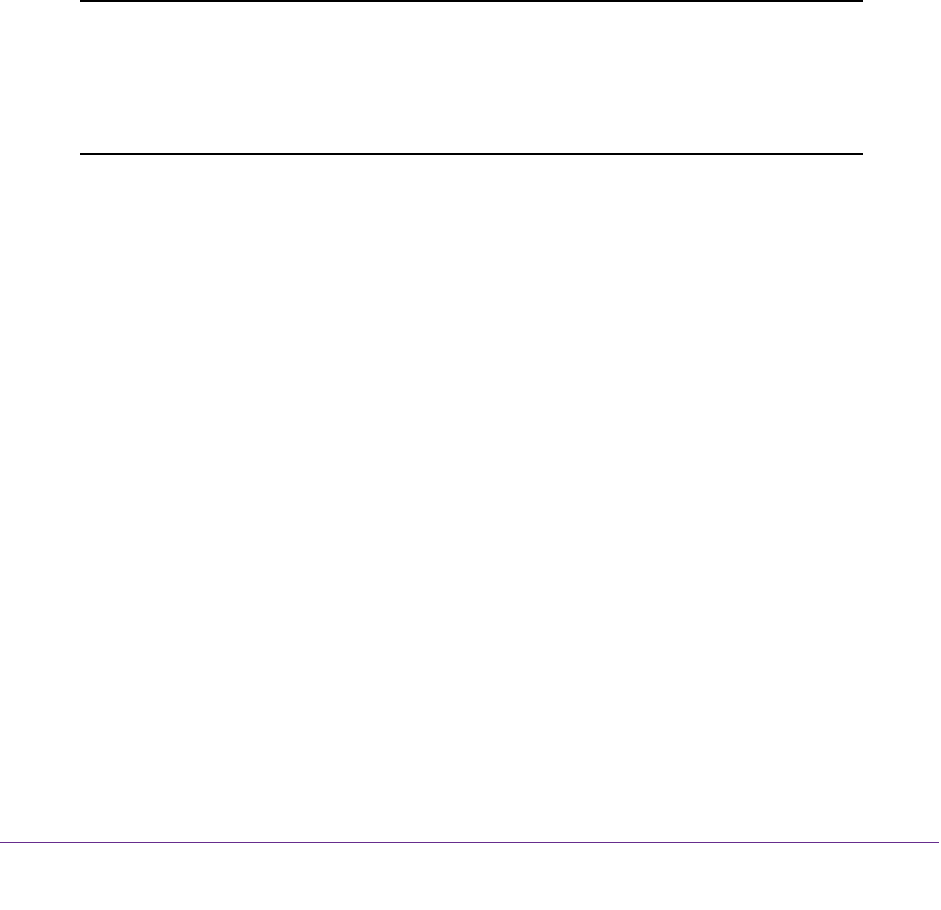
Manage Firewall Rules, Port Forwarding, and Port Triggering
188
AC1200 WiFi DSL Modem Router—Essentials Edition Model D6100
The Add Services screen displays.
8. Change the settings.
For more information about the settings, see Add a Custom Service or Application for Use
in an Outbound Firewall Rule on page 185.
9. Click the Accept button.
Your settings are saved. The changes to the service or application display in the Service
T
able on the Firewall Rules screen.
Remove a Custom Service or Application for Use in an
Outbound Firewall Rule
You can remove a custom service or application that you no longer want to assign to
outbound firewall rules.
Note: You cannot remove a custom service or application that is assigned to
an outbound rule. You first must remove the service or application
from the rule (see Change an Outbound Firewall Rule on page 181) or
remove the rule altogether (see Remove an Outbound Firewall Rule
on page 184).
To remove a custom service or application:
1. Launch an Internet browser from a computer or WiFi device that is connected to the
network.
2. T
ype http://www
.routerlogin.net.
A login screen displays.
3. Enter the user name and password for the modem router.
The user name is admin.
The default password is
password. The user name and
password are case-sensitive.
4. Click the OK button.
The BASIC Home screen displays.
5. Select ADVANCED > Security > Firewall Rules
.
The following figure shows two entries in the Service Table.