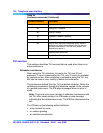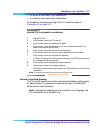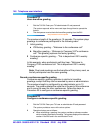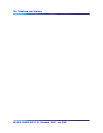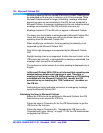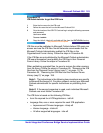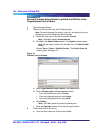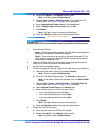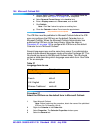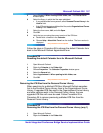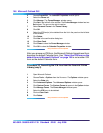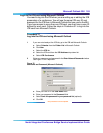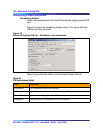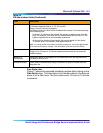154 Microsoft Outlook GUI
553-3001-358/555-4001-135 Standard 02.00 July 2006
Procedure 25
Microsoft Outlook Administrator to publish the ICB files to the
Organizational Forms Library
1 Open Microsoft Outlook.
2 Obtain the ICB form files from the ICB Administrator.
Note: For each language file (icbs.oft, icbsjc.oft, and icbsk.oft) you are
publishing, you must complete the following steps.
a Double-click the name of the file, for example icbs.oft.
Note: Click No if asked to Enable Macros.
b Click OK in the Select Folder window. The Calendar window opens.
Note: Do not select a folder from the folder list in the Select Folder
window.
Choose Tools > Forms > Publish Form As. The Publish Form As
window opens. SeeFigure 74.
Figure 74
Publish Form As window
c Select Organizational Forms Library in the Look In field.
d Enter a Display name and Form name as follows:
• If you are publishing icbs.oft, enter icbs
• If you are publishing icbsjc.oft, enter icbsjc
• If you are publishing icbsk.oft, enter icbsk
e Click Publish.
Note: Click Yes if asked to replace an existing form.
f Close the Calendar window. Do not save the appointment.
3 Publish the ICB form file icbf.oft.
a Go to the folder where the ICB files are located.