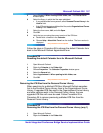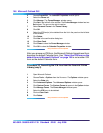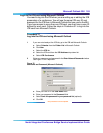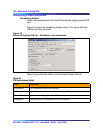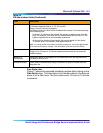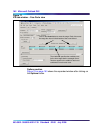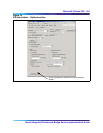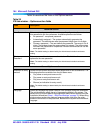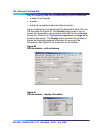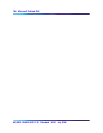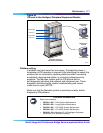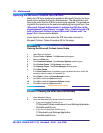Microsoft Outlook GUI 165
Nortel Integrated Conference Bridge Service Implementation Guide
Scheduling complete
After scheduling a new meeting or modifying an existing meeting, the
Confirmation window appears to verify the entries. The system displays
the window after it stores the conference in the database. See Figure
79 for an example.
Figure 79
Confirmation window
Editing an existing conference
Open the conference appointment in Microsoft Outlook for editing. The
only field that cannot be modified when editing an inactive conference
is the dual-card meeting option (that is, users cannot make a
single-card conference dual and vice versa).
Add ports if needed When this box is checked, the system allows the meeting to expand beyond the
number of reserved ports if more than the anticipated number of participants
show up. The system adds ports only if there are enough ports available (that
is, they are not reserved for another meeting).
Note: The default setting is determined by the Administrator’s default conference
setting.
Keep one port for
chairperson
Click on this box to reserve a port for the chairperson. When all but one of the
ports are occupied, and the chairperson has not yet dialed in, the remaining port
is not available for a participant. If this box is not checked, the system uses the
ports on a first-come, first-serve basis. In this case, if all the ports are taken up
by participants, the system does not allow the chairperson to enter the
conference.
Note: The default setting is determined by the Administrator’s default conference
setting.
Table 39
ICB tab window – Options section fields (Continued)
Field Description
Click on the OK button
to close this window.
The system returns to the
Calendar window.