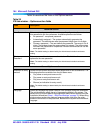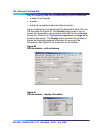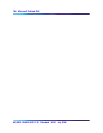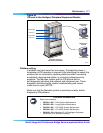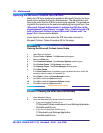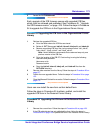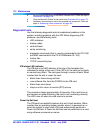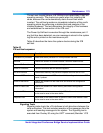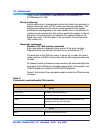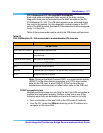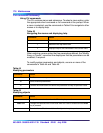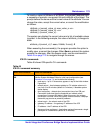172 Maintenance
553-3001-358/555-4001-135 Standard 02.00 July 2006
Updating the Microsoft Outlook GUI ICB form
When the ICB form needs to be updated in Microsoft Outlook, the form
needs to be updated first by the Administrator. The Administrator will
then notify users that the ICB form needs to be updated. The procedure
to publish the new form is the same as publishing the original form. See
“Microsoft Outlook Administrator to publish the ICB files to the
Organizational Forms Library” on page 154 or “Publishing the ICB
form in Microsoft Outlook by each Microsoft Outlook user” on
page 155 for the procedure details.
Users need to clear cache when the ICB form does not exist in
Microsoft Outlook. Follow Procedure 32 for the steps.
Procedure 32
Clearing the Microsoft Outlook forms Cache
1 Open Microsoft Outlook.
2 Choose Tools > Options. The Options window opens.
3 Select the Other tab.
4 Click Advanced Options. The Advanced Options window opens.
5 Click Custom Forms. The Options window opens.
6 Click Manage Forms. The Forms Manager window opens.
7 Click Clear Cache.
If no Clear Cache button is available, you must delete the forms cache file
manually, follow the steps in
Procedure 33.
8 Click Close to close the Forms Manager window.
9 Click OK to close the Options window.
10 Click OK to close the Advanced Options window.
This procedure is now complete
11 Click OK to close the Options window.
Procedure 33 Deleting the forms cache file manually
1 Close Microsoft Outlook.
2 Go to the folder where the forms cache file is located.
• If you are using User Profiles, go to
C:\Windows\Profiles\<username>\Local Settings\Application
Data\Microsoft\Forms
• If you are not using User Profiles, go to
C:\Windows\Local Settings\Application
Data\Microsoft\Forms