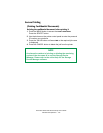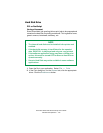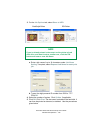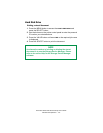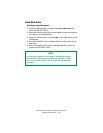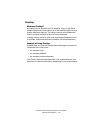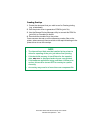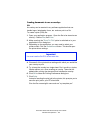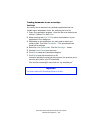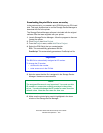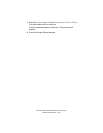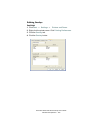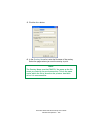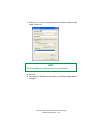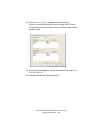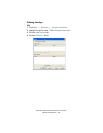Executive Series 2426 Printer Family User’s Guide
Windows XP Operation • 202
Creating documents to use as overlays
PostScript
An overlay can be created in any software application that can
handle logos, letterheads, forms, etc. and can print to a file.
1. Open your application program. Open the file to be stored as an
overlay. Choose File, then Print.
2. Make sure that the Print To File option is switched on in your
application's Print dialog box.
3. Depending on the application, you may need to select your
printer model. Then click Properties… This should open the
printer driver settings.
4. Select the Job Options tab. Click the Overlays… button.
5. Choose Create Form from the menu.
6. Click OK to close the Properties dialog box.
7. Click OK to print the document to a file.
Instead of sending the print job to the printer, this prompts you to
save the print job on your PC's hard disk.
Give the file a meaningful name such as “my template.prn.”
Important
You must use the Oki PostScript driver to do this.