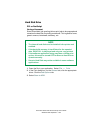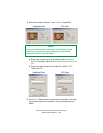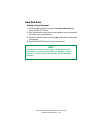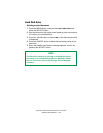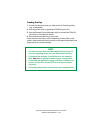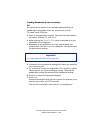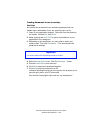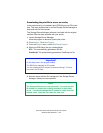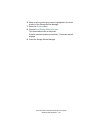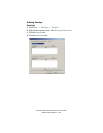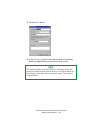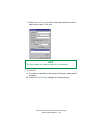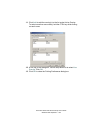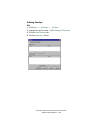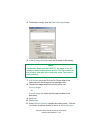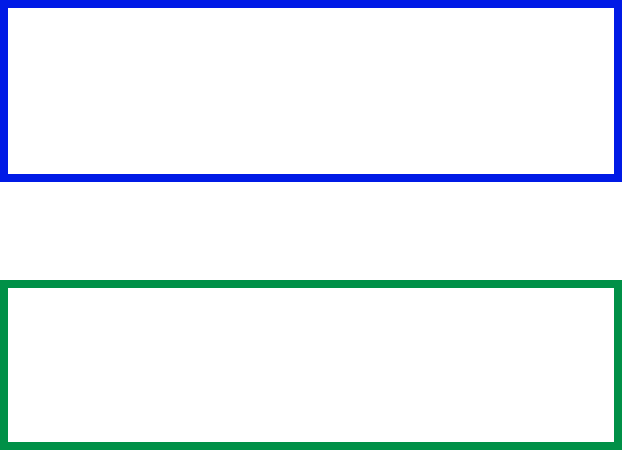
Executive Series 2426 Printer Family User’s Guide
Windows 2000 Operation • 300
Downloading the print file to use as an overlay
In the previous topic, you created a print (PRN) file on your PC's hard
disk. This topic explains how to use the Storage Device Manager to
download this file to the printer.
The Storage Device Manager software is included with the original
software CDs that were supplied with your printer.
1. Launch Storage Device Manager.
Allow the program to discover (locate) the printer.
2. Click Project. Click New Project.
3. From the Project menu, select Add File to Project.
4. Select the PRN file(s) that you created earlier.
PCL: This automatically generates a BIN file.
PostScript: This automatically generates a PostScript hst file.
5. Note the name that the file is assigned in the Storage Device
Manager. Names are case sensitive.
Important!
At this step, look in the project window.
The BIN file is assigned an ID number.
You can change this ID number by double-clicking it. Enter a
new one in the ID field.
NOTE
The assigned file name is very important! You must use this
ID number or name when creating overlays in the printer
driver. You should change the ID number or name from the
default value. Note the new name for later use.