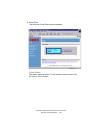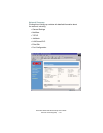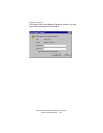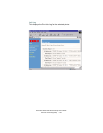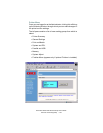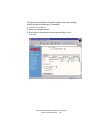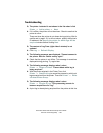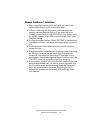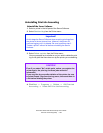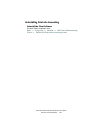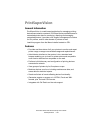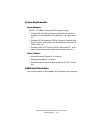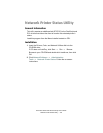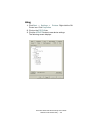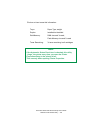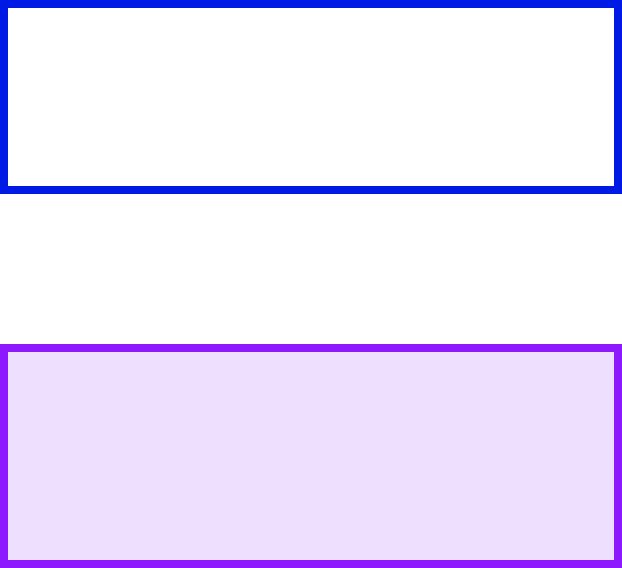
Executive Series 2426 Printer Family User’s Guide
Print Job Accounting Utility • 728
Uninstalling Print Job Accounting
Uninstall the Server Software
1. Select a printer in the left pane of the Server Software.
2. Select Start/end log from the Printer menu.
3. Select Delete a printer from the Printer menu.
You are prompted as to whether or not you wish to delete the print
log for the jobs that have been run by the printer you are deleting.
4. Click Start → Programs → Okidata → OKI Print Job
Accounting → Delete OKI Print Job Accounting.
Important!
At this stage the Server Software stops acquiring print logs from
the printer at the set interval time. However, the printer will
continue logging until it is deleted. Be sure to perform step 3
"Delete a printer" without fail before uninstalling the Server
Software.
CAUTION!
Even if you select "No" at this point, unless you register the
printer again, the print log for those jobs cannot be
referenced.
If you need the log even after deletion of the printer, be sure
to select Export Logs from the Log menu, then save them in
a file before deleting the printer.