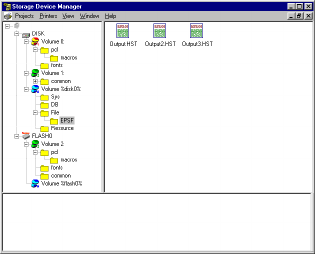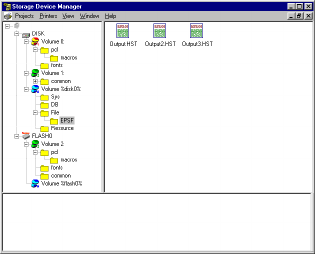
Executive Series 2426 Printer Family User’s Guide
Storage Device Manager for Windows • 626
Internal Hard Disk Drive: Maintenance
Flash Memory: Maintenance
Delete Files
Show Resources Feature
Use the Show Resources feature to delete files from the internal hard
drive and flash memory.
1. Open Storage Device Manager. Click the icon for the printer
whose contents you wish to view.
2. Click Printers → Show Resources.
Show_clr_C53_oem.bmp
3. Click the file(s) to be deleted.
Press Shift to select a span of files.
Press Ctrl to select additional files).
• PCL Macro files are under
Volume 0 (internal hard drive)
or
Volume 2 (flash memory)
• PostScript Forms are under
Volume &disk0% (internal hard drive)
or
%flash0% (flash memory)
4. Click Printers → Delete File(s).
5. Click Yes to confirm the deletion.